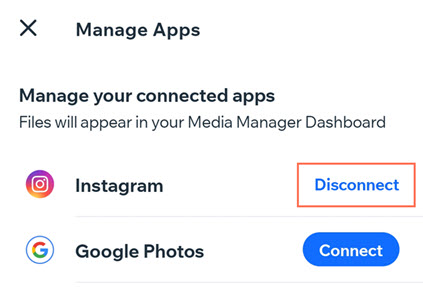Wix Media: Importing Media Files from Social Networks
4 min
In this article
- Importing media from a social network
- FAQs
Display your favorite files on your site by connecting your social network accounts to your Wix account. Then, import your files to your Media Manager.
Connecting a social network account to your Wix site does not affect its settings, and you only have to set up the connection once.
What social networks are supported?
Importing media from a social network
Connect your preferred social networks to import media to your Media Manager.
Dashboard
Wix app
- Go to your Media Manager.
- Click + Upload Media.
- Select a social network on the left and log in with your account details.
- Select the files you want to upload.
- Click Upload Selection.
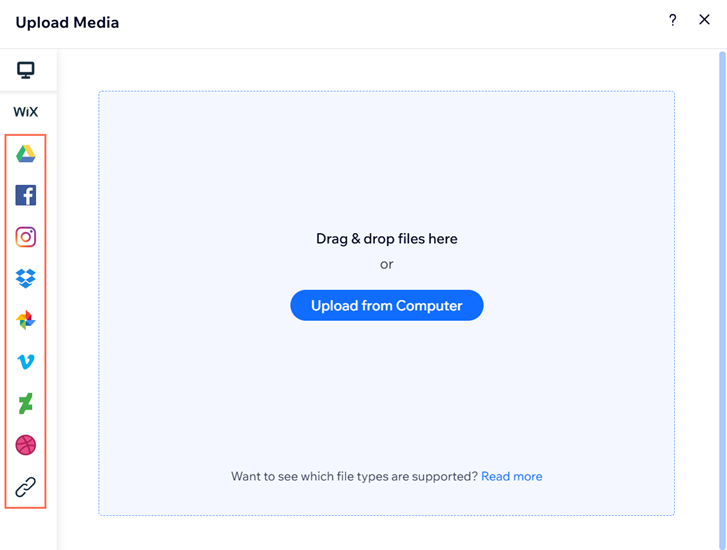
FAQs
Click a question below to learn more about importing files from your social networks:
Can I import Instagram Live videos?
Can I connect my Media Manager to a Business Facebook account?
Can I import files from a shared drive in Google?
When importing files from Google Drive, what share settings should the file have?
Can I import posts with multiple images from Instagram?
How do I disconnect a social media account?



 at the bottom.
at the bottom. at the top right.
at the top right.