Wix Inbox: Changing Your Email Settings
1 min
Customize the email your visitors receive when you contact them through Wix Inbox. You can customize the subject line, the 'from' name and your business name.
To change your email settings:
- Go to Wix Inbox.
- Click the Settings drop-down at the top right.
- Click Email.
- Under Outgoing Email Settings customize the information:
- Subject Line: Update the email subject line recipients see in their inboxes when you send a message.
- Sender Identity: Choose what should be displayed in the 'From' section of the email:
- Profile Name: The name you've set in your Inbox settings profile. To update it click here.
- Business or Website Name: The name pulled from your Business Info.
- Profile Name + Business or Website Name: Your profile name and your business or website name are both displayed. (e.g. From: Simone at Fusion Dance Studio).
- Sender Address: The email address associated with your Inbox account. You can also connect a Gmail account.
- Email Signature: The signature appears at the bottom of every email you send via Wix Inbox. To edit your email signature click here.
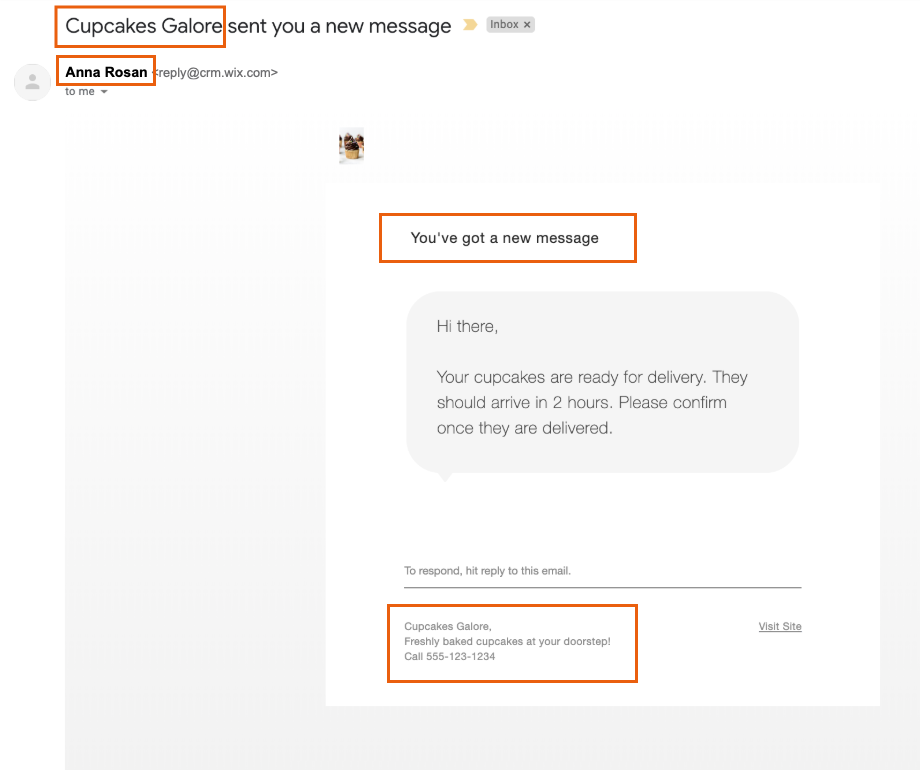
Tip:
You can change the language of the default email text (e.g. Hi there! You've got a new message) in your regional settings.


