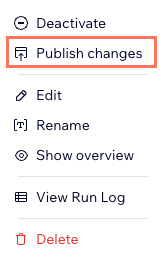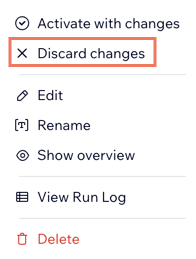Wix Functions: Managing Your Functions
4 min
In this article
- Viewing all of your functions
- Editing, renaming, or showing an overview of a function
- Activating, deactivating, or deleting a function
Functions let you customize how your site and apps work by adding your own logic, conditions, and formulas without writing any code. Manage all of your functions from the Functions builder in your site’s dashboard, where you can view, edit, duplicate, and organize your functions for different business needs. You can also deactivate or delete functions that you no longer need.
Viewing all of your functions
Head over to the Functions page in your site's dashboard, where you'll find a full record of all of your active and inactive functions (across all apps). From here, you can see the function name, type, status, last edited date, and if there are any unpublished changes.
To view your functions:
- Go to Functions in your site's dashboard.
- View Your functions section to see all of your functions across your site.
- (Optional) Use the search bar to find your functions by function type.

Editing, renaming, or showing an overview of a function
Edit functions so they're working for your business, or rename them so you and your site collaborators can identify them at a glance.
Look at the overview of your function to remind yourself of the function set up before going in to make any edits.
To edit, rename or see an overview of a function:
- Go to Functions in your site's dashboard.
- Hover over the relevant function and click the More Actions icon
 .
. - Choose what you want to do:
Edit a function
Rename a function
Show an overview of a function
Publish or discard changes
Activating, deactivating, or deleting a function
Activate functions you have in drafts and deactivate or delete functions you no longer require. Activating a draft will make it live and active. Deactivating a function will make it stop running, but you can always reactivate it in the future.
Deleting a function completely removes it from your site and you won't be able to restore it.
To activate, deactivate, or delete a function:
- Go to Functions in your site's dashboard.
- View Your functions section.
- Hover over the relevant function and click the More Actions icon
 .
. - Choose what you want to do:
Activate a function
Deactivate a function
Delete a function