Wix Forms: Protecting Your Site Forms from Spam
3 min
In this article
- Setting up spam protection on your site form
- FAQs
Add spam protection to your forms in order to protect your site from spam and other types of automated abuse.
Setting up spam protection on your site form
Add spam protection to enhance security and prevent automated bots from submitting spam or malicious content.
New Forms
Old Forms
The New Wix Forms come with built-in spam filters to help keep unwanted messages out. To customize your level of protection, follow the steps below.
- Click Edit Form to open the form builder.
- Click Settings.
- Select Spam filter settings.
- Choose from the following options:
- Only reCAPTCHA: This is the lowest level of spam protection. It uses invisible reCAPTCHA to analyze site visitor behavior and determine if they are human or a bot. If suspected to be a bot, a challenge is shown.
- Basic and reCAPTCHA: This is the mid-level spam protection. After passing invisible reCAPTCHA, submissions go through a basic spam filter that labels spam based on criteria like network identifiers and contact information.
- Advanced and reCAPTCHA: Includes reCAPTCHA and the basic filter, plus an advanced filter using additional technologies to mark spam. This highest level of spam protection is only applied if the other two filters do not mark the submission as spam.
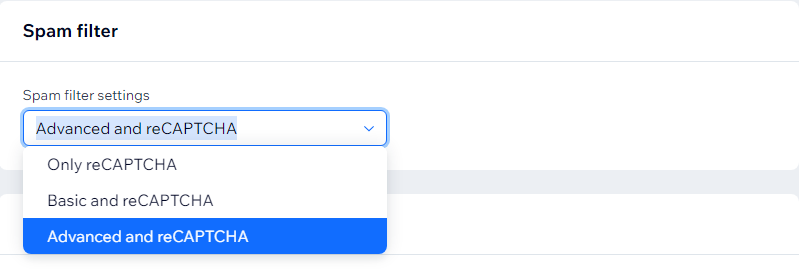
FAQs
Click a question below to learn more.
What happens when the filter detects a spam form submission?
Can I change the language of the Captcha field?
If I don’t add a Captcha field to my old form, will my site still be protected from spam?
How can I switch from old forms to new forms?
Why can't I add a CAPTCHA in the new Wix Forms?


