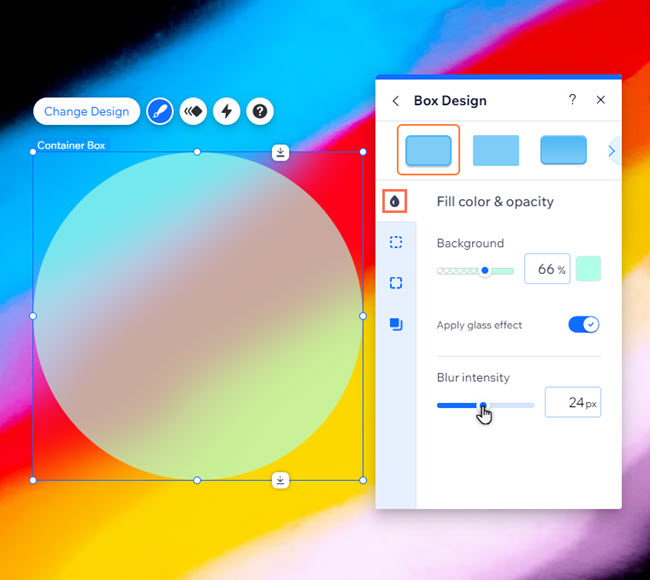Wix Editor: Using the Glass Effect on Boxes
1 min
Add the glass effect to boxes to give them a frosted glass look, providing depth and dimension to your pages. You can also adjust the effect to make it more or less blurry.
Good to know:
Glass effect is currently only available to add to container boxes.
To add a glass effect to a box:
- Select the box in your editor.
- Click the Design icon
 .
. - Click Customize Design.
- Select Fill color & opacity
.
- Enable the Apply glass effect toggle.
- (Optional) Use the Blur intensity slider to increase or decrease the blur.