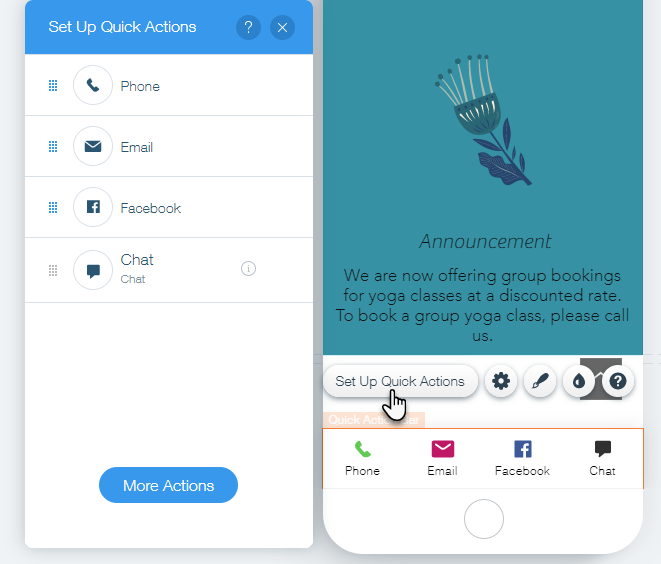Wix Editor: Switching from the Old Mobile Action Bar to the New Quick Action Bar
1 min
If you have the old Mobile Action bar on your site, you can switch to the new and improved Quick Action bar.
To switch to the new Quick Action bar:
- Disable your existing Mobile Action bar:
- Click Mobile Tools on the left side of the mobile Editor.
- Click Mobile Action Bar.
- Click to disable the Show on your mobile site toggle.
- Click Save on the top bar of your Editor.
- Refresh your browser by pressing F5 or clicking the Refresh icon on your browser.
- Add and set up the new Quick Action bar.