Wix Editor: Customizing Your Member Login Bar on Your Mobile Site
2 min
The member login menu uses the default menu list of the mobile device (iOS or Android). However, you can still change the layout of the member login bar and menu on your mobile site, including the icon size and the arrangement of the menu icons and tabs.
To change the layout of the member login bar on mobile:
- Click the mobile menu in the mobile editor.
- Click Edit Menu.
- Click the member login bar.
- Click the Layout icon
 .
. - Customize the login bar layout using following options:
- Avatar size: Drag the slider to change the size of the member's profile pic on the login bar.
- Login bar alignment: Choose how to align the avatar, name and arrow on your login bar.
- Arrow icon: Choose a shape for the arrow visitors click to open the login bar menu. Then drag the Arrow size slider to resize the arrow.
- Dropdown: Choose how to align the items in the login bar menu, and decide whether the avatar, name and arrow should appear from left-to-right or right-to-left.
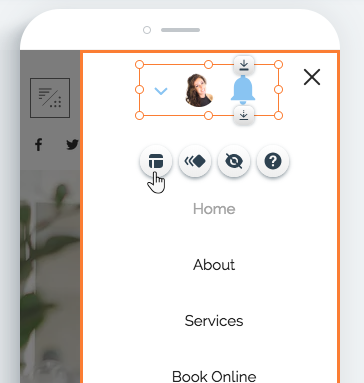
Tip:
You can move the login bar between your menu, header, and footer by right-clicking it, and clicking Move To.


