Wix Editor: Applying a Page Layout (Standard / No Header & Footer)
2 min read
Customize your site's structure by applying a page layout. You can either choose the standard page layout with a header and a footer or select a layout without those sections. Pages that don't contain the standard header and footer layout work a bit differently. Read on to learn more.
What types of pages don't need a header and footer?

To apply a page layout:
- Click Menus & Pages
 on the left side of the Editor.
on the left side of the Editor. - Click the relevant page.
- Click the More Actions icon
 .
. - Click Settings.
- Click the Layouts tab.
- Select the checkbox next to your preferred page layout:
- Standard: Standard pages have a header at the top and a footer at the bottom.
- No Header & Footer: Headers, footers, and any elements that are set to Show on all pages are not displayed. Learn more about the No Header & Footer Layout
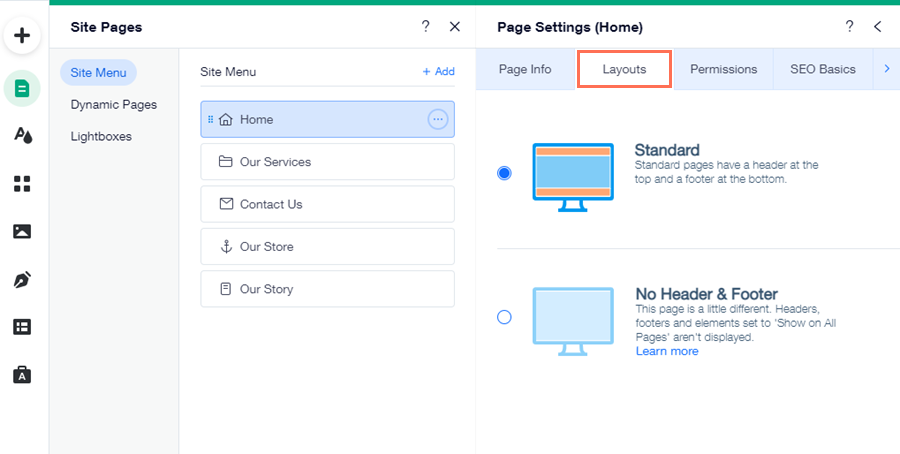
Notes:
- Keep in mind that if you choose the No Header & Footer layout, the page does not display the menu in the header. Therefore, if you want your visitors to be able to navigate to the rest of your site, make sure to link a button to your site's main page. Learn more about linking buttons to site pages
- Pages that have no header or footer also do not display elements set to "show on all pages".
- Certain apps do not appear on your live site if you have hidden the header and footer. Learn more about apps and the page layout
Did this help?
|