Wix Editor: Adding Gift Registries to Your Wedding Website
2 min
Congratulations, you're getting married! Add buttons to your wedding website that direct guests to your gift registries so that they can buy you the perfect presents for your big day.
Before you start:
- We have tons of wedding templates that you can customize as you wish. Most templates already have a Registry section where you can add your registry links by following the steps below.
- Learn more about creating your perfect wedding website.
To add links to your wedding registries:
- Go to your editor.
- Click Add Elements
 on the left side of the editor.
on the left side of the editor. - Click Button.
- Click Text & Icon Buttons.
- Drag a button on to your page.
- Click Settings.
- Select an option under Choose what displays:
- Text and icon: Both text and an icon are shown on the button.
- Icon only: The button only displays an icon.
- Text only: The button only displays text.
- Nothing: The button is blank.
- Click Choose a Link under Links To.
- Click Web Address.
- Enter your registry URL.
- Choose if you want the registry link to open in a new browser window, or the current one.
- Click Done.
- Repeat steps 2-12 for each wedding registry.
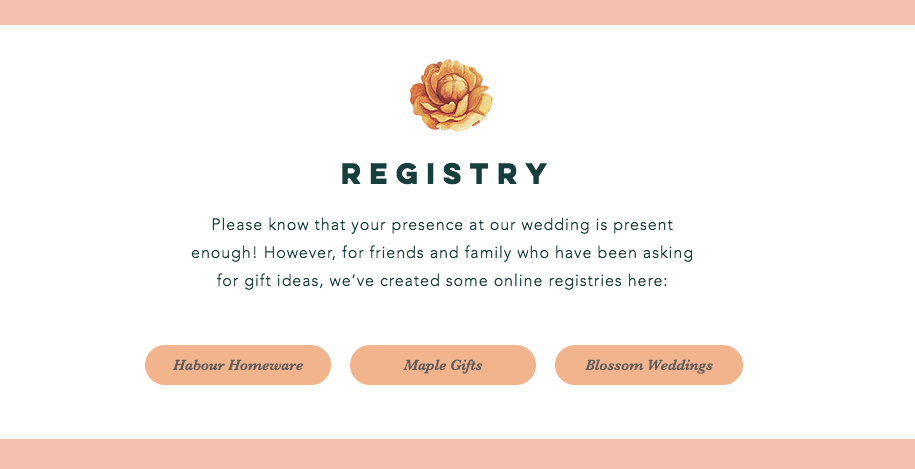
Tip:
Another option is add the store logo (e.g. Amazon, Target) to your site and link the image to your registry.


