Wix Editor: Adding a Link to an Image
2 min
Add a link to an image to send your visitors to a page address or anchor, web address, email or document.
To add a link to an image:
- Click the image in your Editor.
- Click the Settings icon
 .
. - Click the drop-down menu under When image is clicked.
- Select A link opens.
- Under What does it link to? click the Link icon
 .
. - Enter the link details.
- Click Done.
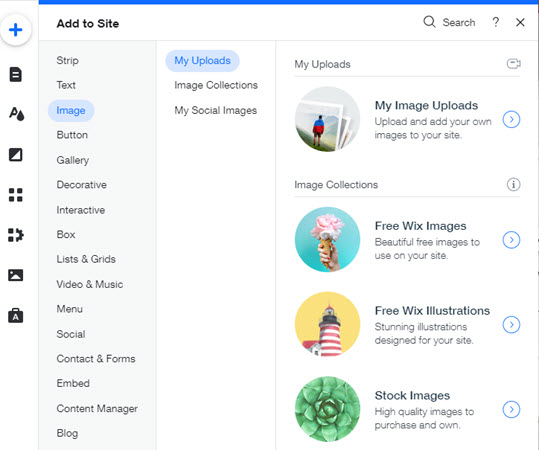
Tip:
- You can also click the Link icon
 to set up your link, but make sure that you complete steps 1-4 above first.
to set up your link, but make sure that you complete steps 1-4 above first. - Click here to learn how to link a button to a specific product page in Wix Stores.


