Wix Contacts: Importing CSV Files Error Messages
5 min
In this article
- File has field titles missing
- File is empty
- File exceeds 10,000 contacts
- File has duplicates in the first row
- File Exceeds 4MB
- File has errors after matching
- Additional errors after matching
- Email or phone missing
- File has duplicate contacts
Sometimes, while importing your CSV files to contacts, you will encounter error messages. There are a few ways to import your contacts to your Wix account, so these error messages may vary depending on how you have attempted to upload your file or what your file included / was missing. Below are examples of common error messages and what to do if you encounter them.
Important:
During the import process, you have the option to map the columns of your file to fields in your contact list. We recommend you download a sample CSV file to see what your file should look like.
Common error messages
File has field titles missing

This error occurs when one (or more) columns associated with the first row of the CSV file have a title name missing.

Solution:
Ensure that all of your title fields are filled or else remove the columns with no title field.

This error also occurs when the formatting of the file is incorrect. An example of this is when all of your data is stored under column one.
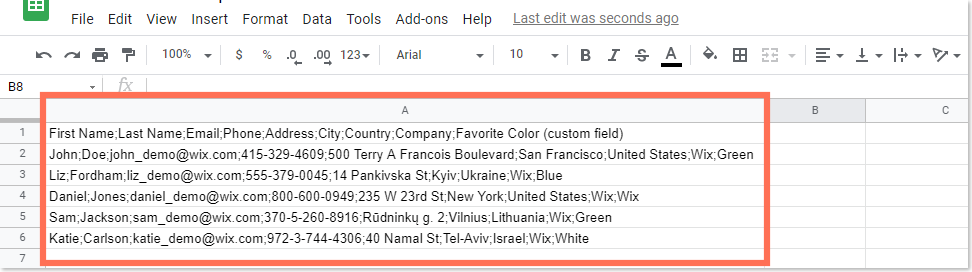
Solution:
- Select the relevant column.
- Select the Data tab button.
- Select Split the text to columns from the drop-down. Y
- Choose between either Semicolons or Commas.
File is empty

This error occurs when you have uploaded a blank CSV file. For example, this could have happened if you accidentally erased the contacts from the file.
Solution:
Ensure that the file you are uploading contains all of your contact information.
File exceeds 10,000 contacts
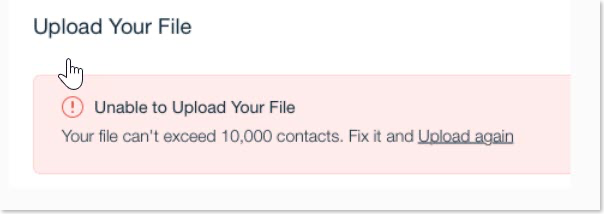
This error occurs when you attempt to import more than 10,000 contacts into your Wix account.
Solution:
Currently, it is only possible to import 10,000 contacts at one time. You can reduce the amount of contacts to import or spread the contact imports out over multiple uploads if necessary.
File has duplicates in the first row
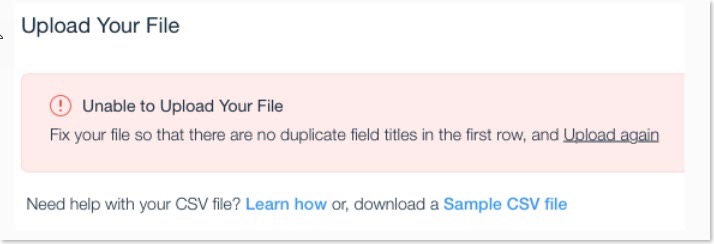
This error occurs when your CSV file has duplicated field titles on the first row. For example, you could have repeated an 'Email' field or 'Name' field.
Solution:
Ensure that the first row of your CSV document doesn't include any duplicated field names.
File Exceeds 4MB

This error occurs when the file size of your CSV file 4MB or over in size.
Solution:
- Ensure it does not exceed 4MB in size.
- Reduce the file size and attempt the upload again.
File has errors after matching
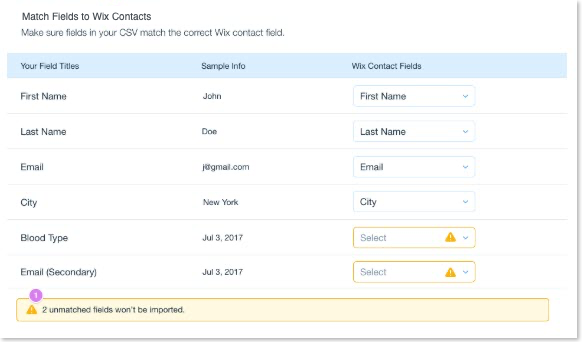
This error occurs after you've completed the upload process but have not matched some fields.
Note: Matching fields means that the fields in your CSV file have to match the appropriate Wix contact field.
Solution:
Because unmatched fields will not be imported, there are no matches to email or phone, the file can not be imported FYI.
Additional errors after matching
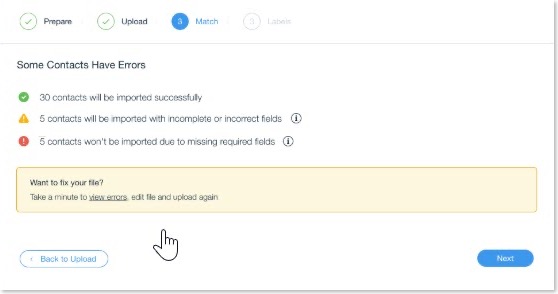
This error occurs when, after matching the relevant fields, additional errors messages still appear.
Solution: In the highlighted section "Want to fix your file?", you have the option to download the error messages in order to resolve any technique issues.
Email or phone missing
This error occurs when you have added your contact's phone number and email address to the CSV, but may have have inputted the incorrect email format. It can also happen if a phone number is missing.
Solution:
- Verify that the email address is in the correct format in your CSV file. For example: email@email.com.
- Verify that a phone number has been included.
Note:
If you deleted a contact and imported a CSV file with a field that included the contact's email or phone number (which are unique fields), previously deleted information will appear in your Contact list (even if it's not in your file).
To resolve this issue, please contact Support.
File has duplicate contacts
This error occurs when your file includes multiple contacts with the same email address.
Solution:
In this case, you should only import the first one on your list. Ensure that every email address only appears once to avoid this error.


