Wix Channels: Creating and Using Custom Templates
6 min
In this article
- Creating a custom template
- From an existing site
- From scratch
- Using a custom template to build a site
- Generating personalized content with AI
- Organizing your custom templates
- FAQs
Are you looking to save time and streamline your site creation process? Create custom templates from your Channels dashboard to optimize your workflow.
With custom templates, you can create fully customized sites and transform them into reusable templates, eliminating the need to start from scratch with each site. This powerful tool allows you to focus on delivering exceptional results while saving time.
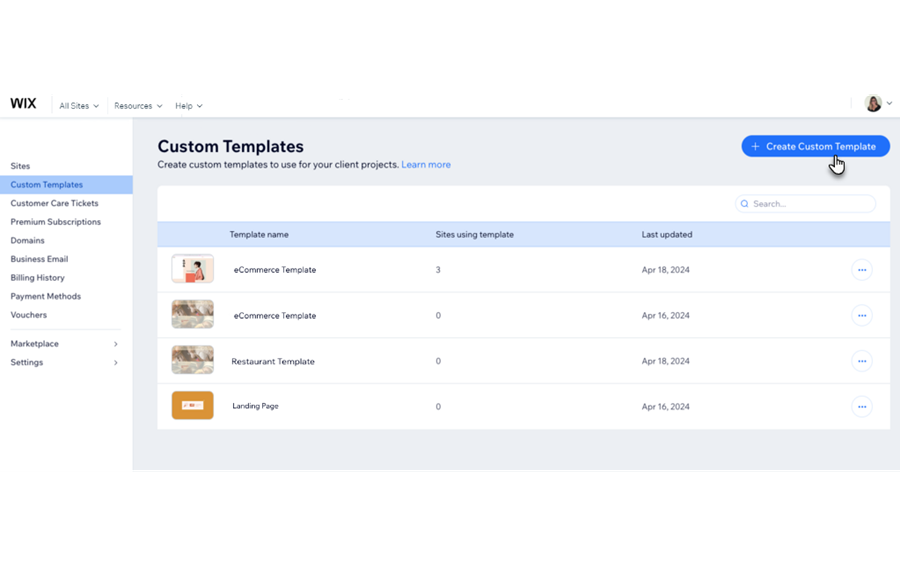
Start by creating your perfect Wix site. Customize the layout, design and apps to align with your vision. Then, save it as a template. For future projects, just choose the template you want to start with and then customize it based on each customer's requirements.
Templates can be created for sites built on the Wix Editor or sites built with Wix Studio. Depending on your account, not all Channels Dashboards will see Wix Studio as an option.
Creating a custom template
To create a custom template, you have two options: choose an existing site in your dashboard, or create a new template from scratch.
Creating a template from an existing site allows you to transform the site into a reusable template for future projects. You need to have at least one site in your dashboard for it to become available to use as a template.
If you're creating a template from scratch, you can proceed without any existing sites in your workspace.
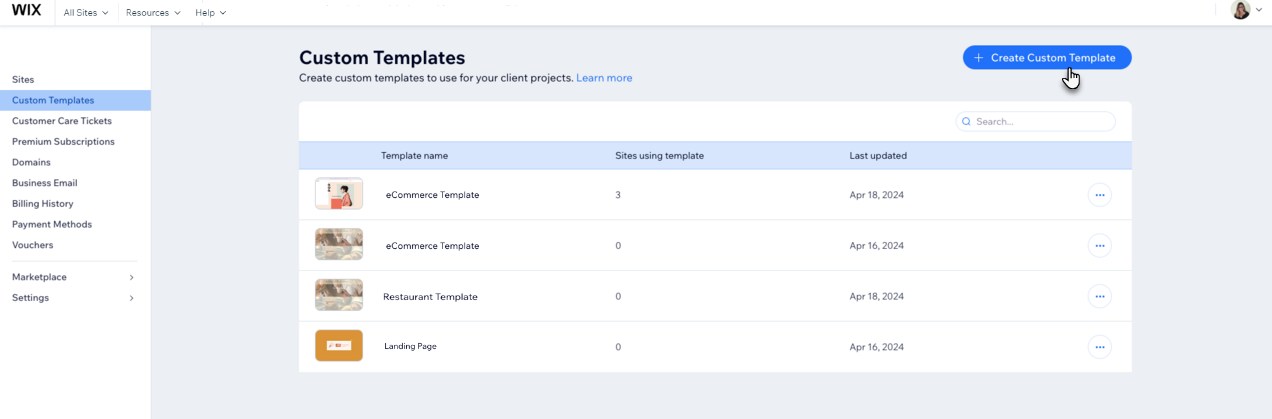
Important:
Some content is not copied over when you make your site a template. See the FAQ section for more information.
From an existing site
- Go to Custom Templates in your Channels dashboard.
- Click + Create Custom Template at the top right.
- Choose one of your sites to use for the template.
- Click Continue.
- Enter a name for your custom template and click Create Template.
From scratch
- Go to Custom Templates in your Channels dashboard.
- Click + Create Custom Template at the top right.
- At the bottom of your list of sites, click Create a new site instead.
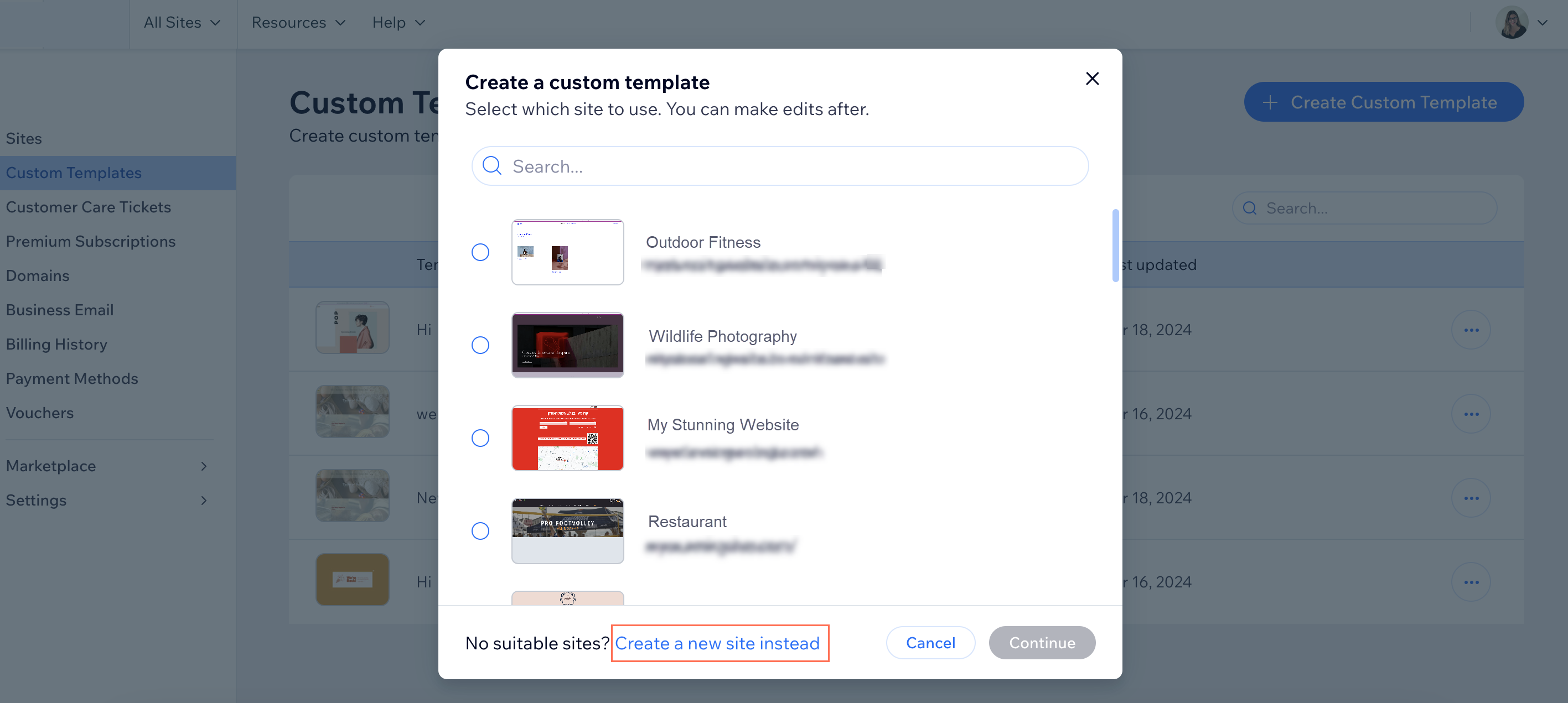
- Build a site to create your template.
Using a custom template to build a site
When starting to work on a site for a new project, choose which template you want to use and start customizing it to suit your needs.
To use a custom template to build a site:
- Go to Custom Templates in your Channels dashboard.
- Hover over the relevant template and click Create site to build a new site with it.
- Build your site in the editor.
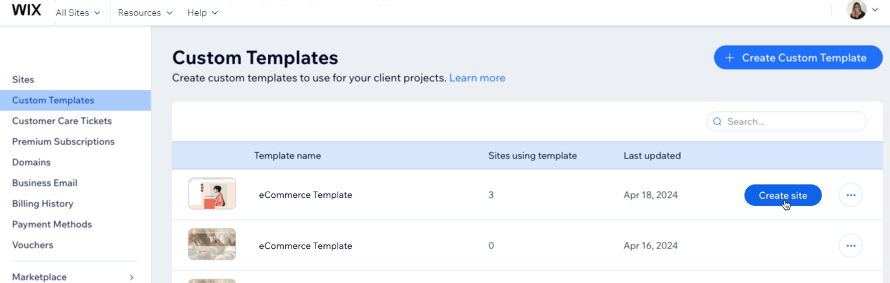
Tip:
You can also create a site directly from your Sites page on the dashboard. Just go to your Sites page, click Create New Site, and choose one of the template options.
Generating personalized content with AI
Save time with your site creation process by uploading your customer's business information. We'll generate and inject content into your custom template automatically.
Upload a business file which contains information about your customer's business from the Custom Templates page in your Wix Channels dashboard.
Supported files:
Upload your files in any of the following formats: .docx, .pptx, .xlsx, and .pdf
To generate a site with AI:
- Go to Custom Templates in your Channels dashboard.
- Hover over the template you'd like to use and click Create site.
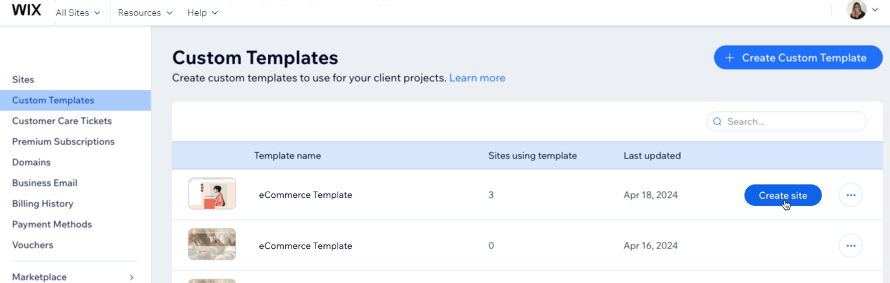
- Click Generate content in the pop-up.
- Click Upload file and select a file from your computer.
- Click Create site once the file has been uploaded successfully.
Note: You'll be redirected to your Sites page while your site is being generated.
Note:
It can take a few minutes to create your site. You won't be able to view or edit the site while it is being generated, but you'll get a notification when it's ready. You'll see a Generating content message on your Sites page while the site is in progress.
Organizing your custom templates
Quickly find the template you need from the search bar on your Custom Templates page. You can search for specific templates based on their name and create a new site with only a few clicks.
You can also keep your templates organized by assigning categories to them. Your categories will show up in the Category column of your Custom Templates page. You can filter your templates based on the categories you've assigned so you only see the templates you need.
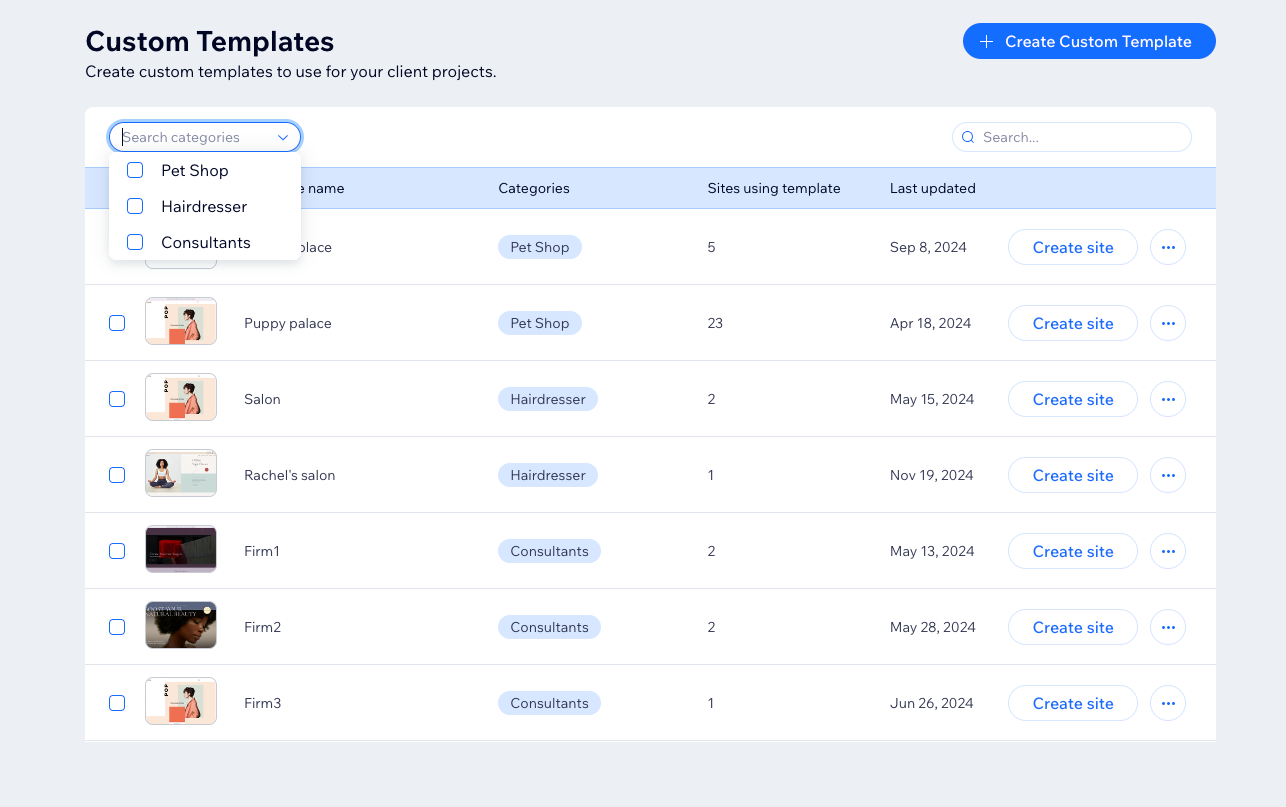
To assign a category to a custom template:
- Go to Custom Templates in your Channels dashboard.
- Select the checkbox(es) next to the relevant template(s).
- Click Assign Category at the top of the page.
- Click Assign next to the relevant categories.
Tip: If you don't have any categories yet, create one by clicking + Create Category. - Click Close when you're finished assigning categories to your templates.
You can quickly assign a category to a single site. Click the More Actions icon  next to the template you want to assign a category to, and choose Assign category.
next to the template you want to assign a category to, and choose Assign category.
 next to the template you want to assign a category to, and choose Assign category.
next to the template you want to assign a category to, and choose Assign category.FAQs
Click on a question below to learn more about custom templates in Wix Channels.
Can I create custom templates for different types of projects?
Can I edit a custom template?
Is there a limit to the number of templates I can make?
What information is not copied over when I turn a site into a template?
Can I see which sites have been created using a template?



