AI Tools: Creating a New Business Name
5 min
In this article
- Step 1 | Build your profile
- Step 2 | Choose a name
- Step 3 | Design your site
- Step 4 | Get a launch kit
- FAQs
The Wix Business Name Generator helps you find a unique name that aligns with your business goals and brand. By describing your desired brand personality, the chat generates a curated list of names that fit your profile. Each name comes with a rationale to help you make a decision.
For example, if you're opening a café, the tool can suggest names that evoke warmth and community. If you're starting a tech company, it can generate names that convey professionalism and innovation.
Once you select a name, the Business Name Generator provides a launch kit that includes a wide range of Wix tools and resources, so you have everything you need to get your business up and running.
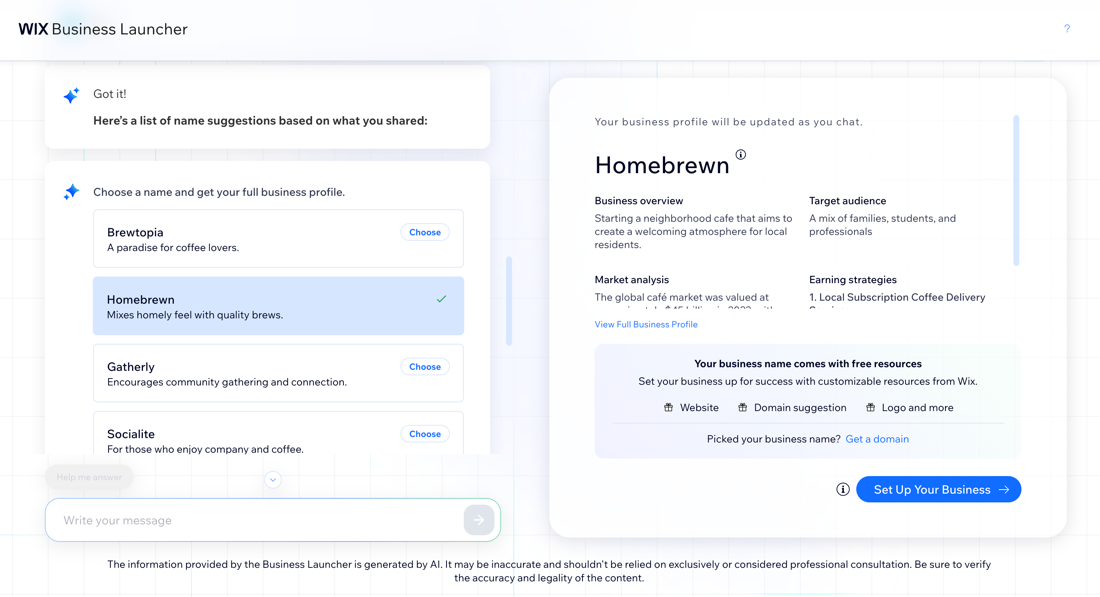
Important:
The information provided by the Business Name Generator is generated by AI and, as such, may be inaccurate. It should not be considered business or financial advice. It is your responsibility to conduct the necessary checks and make your own decisions.
Step 1 | Build your profile
Get started by answering questions about your business. You can answer the questions yourself or get assistance from the chat. The business profile on the right populates as you provide more information.
- Go to the Business Name Generator.
- Describe your business in the text box and click Generate Names.
- Log in to your account, or set up a new one.
- Choose how to answer the generator's questions:
- Help me answer: Get suggestions from the chat.
- Answer: Enter the details into the field.
Tip:
Click the Start Over icon  at the top right to delete your profile and start the process again.
at the top right to delete your profile and start the process again.
 at the top right to delete your profile and start the process again.
at the top right to delete your profile and start the process again.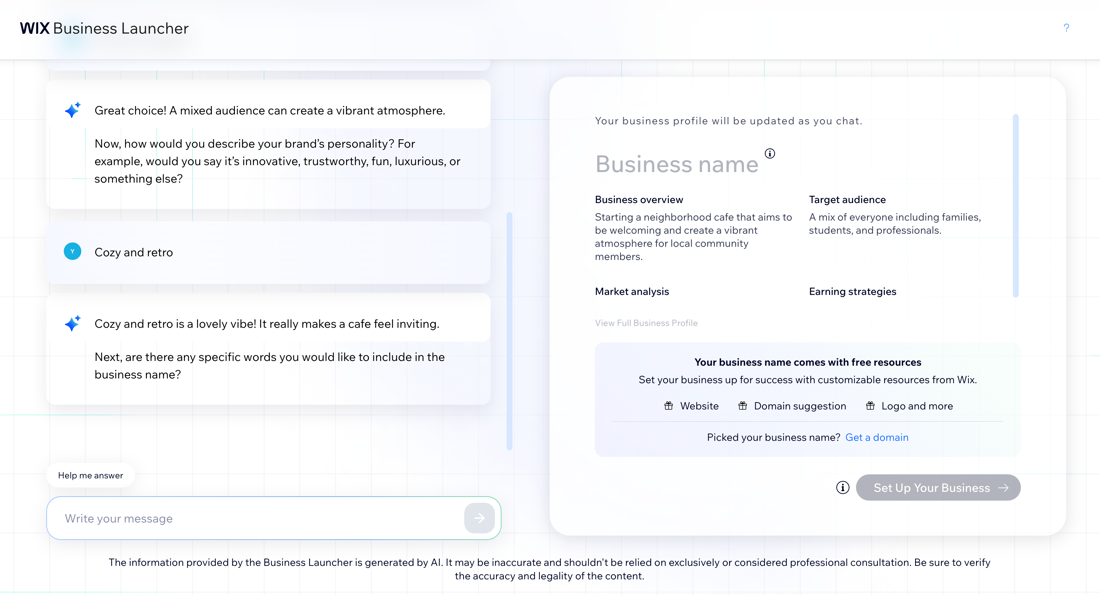
Step 2 | Choose a name
After you've built your profile, you're offered a list of potential names based on the information you provided. You also receive a personalized report that provides insights into your business initiative.
To choose a name:
- Click Choose next to a name.
Tip: Click Generate More Names at the bottom of the list to receive more suggestions. - (Optional) Click View Full Business Profile to review the brief:
- Overview: Provides a summary of how this name suits the goals for your business.
- Earning strategies: Suggests various ways to generate revenue from the business.
- Market analysis: Offers insights into market demand, potential growth, and potential customer base to help you understand the business environment.
- Online discoverability: Suggests SEO keywords to improve online visibility, highlights traffic potential, and provides a general overview of the SEO competition and volume for this business.
- Launch kit: Presents the custom suite of tools and resources you receive to help kickstart your business, including the business name you chose, a personalized site, marketing tools, and more.
- Click Set Up This Business to continue with this name.
Note:
If you don't provide enough information about your business in the chat, you won't be able to see a full business plan. This also means that additional aspects of your launch kit will be less personalized (e.g. when designing your site).
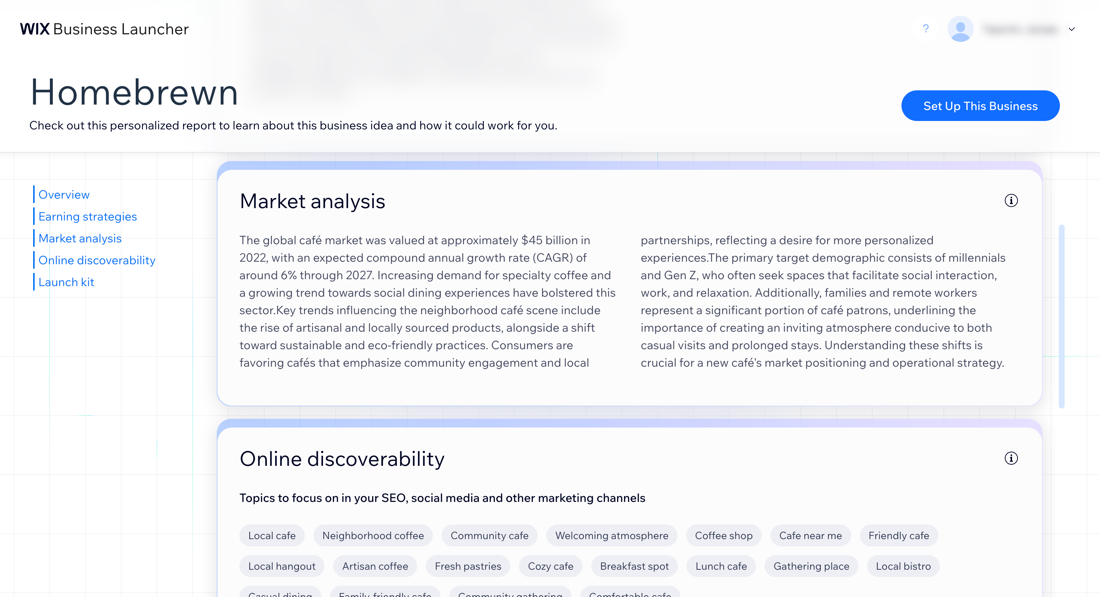
Step 3 | Design your site
After you've chosen a name, begin generating a site with AI. Once your site has been generated, you can adjust it as needed to ensure it looks the way you want. Continue with the design, make some small changes, or regenerate the site to start fresh.
To design your site:
- Choose what you want to do with your AI-generated site:
- Regenerate Design: Start fresh, and generate a new site.
- Tweak Design: Generate a new theme and layout using the same brief for your site.
- Edit the site brief:
- Site profile and/or site description: Update your site or business details.
- Site structure: Select the checkboxes next to the sections and pages you want to add to your site.
- Theme: Enter the changes you want to make to your site's theme, font and colors.
Tip: Click Generate new theme to change the elements or click Shuffle these colors to apply the same theme but switch the primary and secondary colors. - Layout: Enter the changes you want to make to your site's layout.
Tip: Click Generate new layout to change the whole design or click Shuffle this layout to apply a different variation of the layout.
- Once you're happy with the site design, click Continue with this Design.
- Decide how you want to continue:
- Get a domain: Click Let's Go to connect or purchase a domain.
- Continue to the Editor: Open your site in the Wix Editor.
- Set Up Your Business: Go to your dashboard.
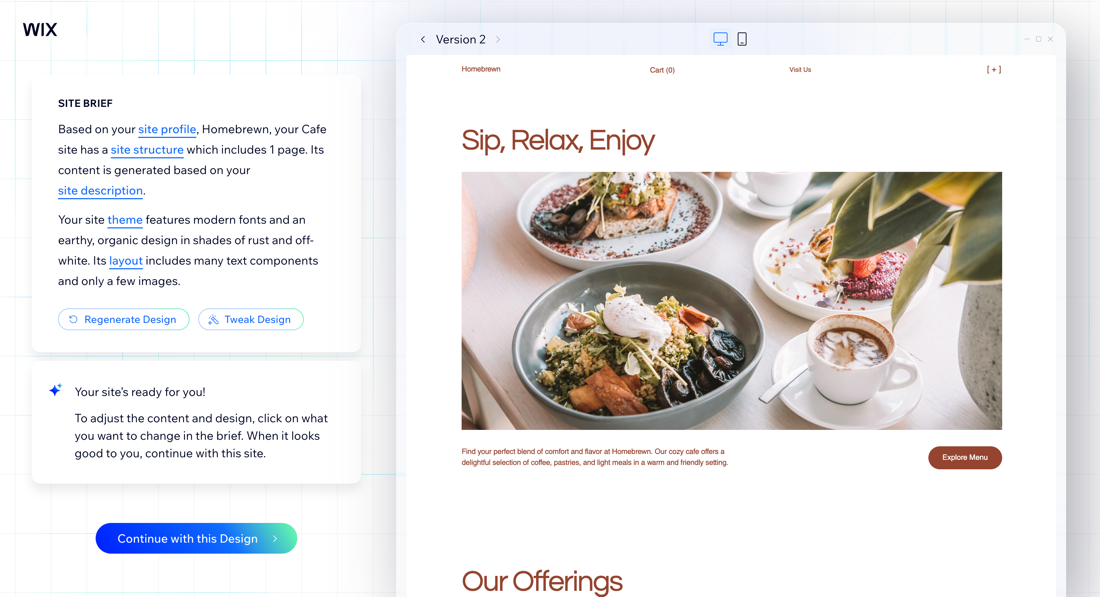
Step 4 | Get a launch kit
Now that you have a name and a designed site, you're transferred to your generated site dashboard. Your site dashboard comes tailored with your chosen business name and apps personalized to your business, so you can get your business up and running.
Start by setting up the following aspects of your site:
- Design your site: Click Design Site at the top right to customize your site in the editor.
- Review your business plan: Click Business idea details at the top to view your personalized report.
- Change your business name: Click the Edit name icon
 to rename your business.
to rename your business. - Create a logo: Click the logo to create a logo for your business.
- Connect a custom domain: Purchase a domain from Wix for your site.
Note: To connect a domain, you must upgrade your site. - Connect a business email: Purchase a personalized business email from Wix.
- Edit your business information: Click Edit Business Info to update your profile, location, and contact information.
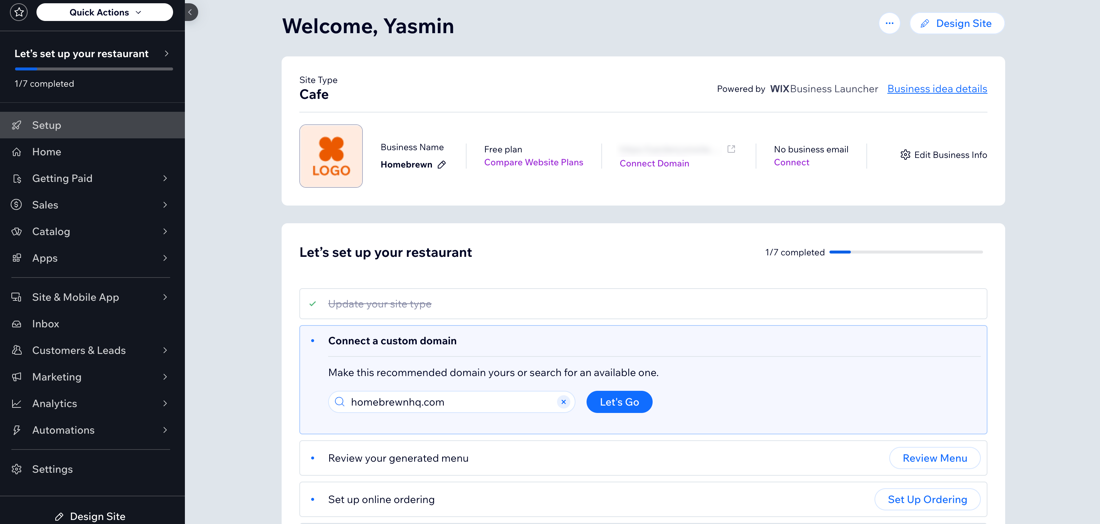
FAQs
Click a question below to learn more about the Wix Business Name Generator.
How many names can be generated?
Can I select more than one name?
Why am I not getting any generated names?


