AI Tools: Using AI to Launch a New Business
5 min
In this article
- Step 1 | Build your profile
- Step 2 | Choose a business idea
- Step 3 | Design your site
- Step 4 | Get a launch kit
- FAQs
The Wix Business Launcher is an end-to-end solution that helps you create a new business initiative tailored to your goals, skill sets, and expertise. It forms a comprehensive action plan and guides you through running a new revenue stream on Wix.
By answering a few questions about yourself, you receive business ideas tailored to your profile. Once you select an idea, the Business Launcher creates a launch kit for you, so you can quickly start up your business.
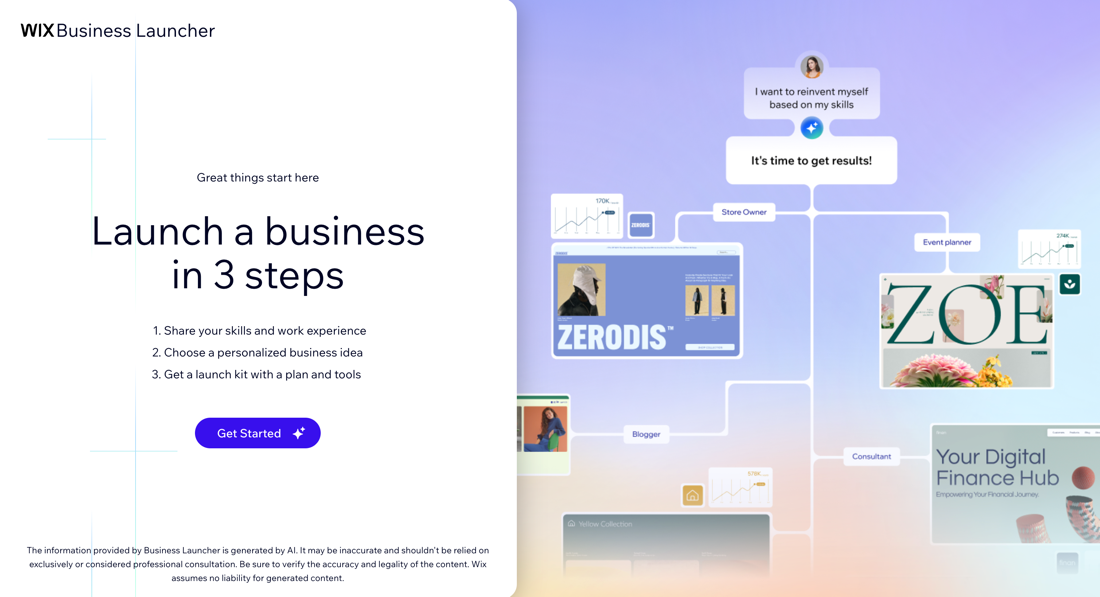
Important:
The information provided by the Business Launcher is generated by AI and, as such, may be inaccurate. It should not be considered business or financial advice. It is your responsibility to conduct the necessary checks and make your own decisions.
Step 1 | Build your profile
Get started by answering questions about yourself. You can answer the questions by typing your answers or you can speed up the process by uploading your resume.
To build your profile:
- Go to the Business Launcher and click Get Started.
- Log in to your account, or set up a new one.
- Click Get Started.
- Choose how to answer the generator's questions:
- Upload resume: Upload your CV to help answer the AI's questions.
Tip: If the resume contains all the necessary information, the AI will end the chat and move on to the next step. - Help me answer: Get suggestions from the AI chat.
- Skip question: Skip the current question without answering.
- Answer: Enter the details into the field.
- Upload resume: Upload your CV to help answer the AI's questions.
- Click Generate Business Ideas.
Note: The AI analyzes your unique data and generates briefs for business ideas.
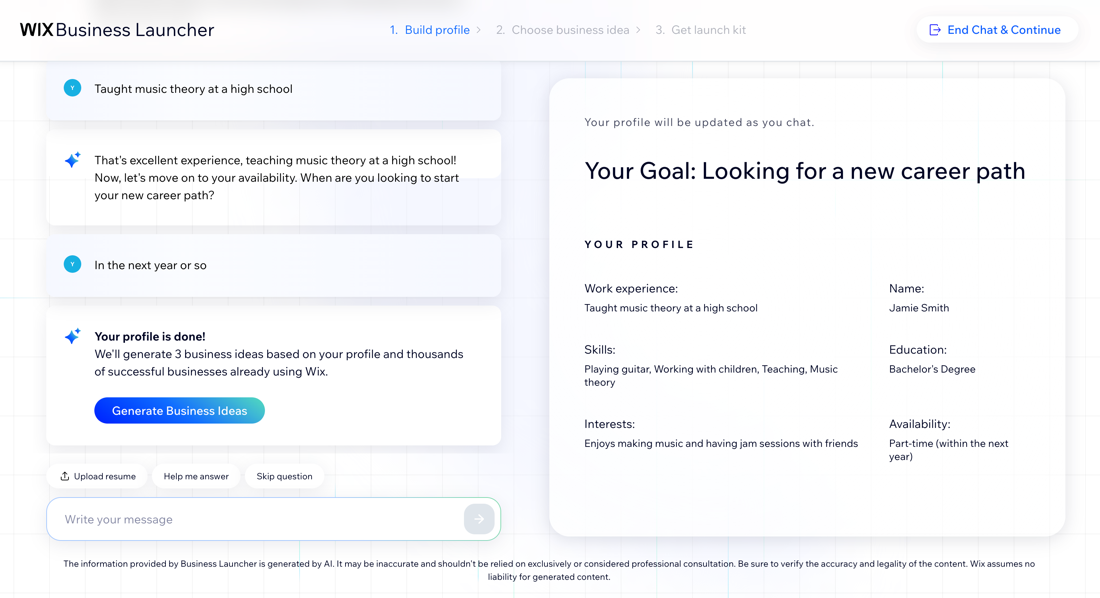
Step 2 | Choose a business idea
After you've built your profile, you're offered three business ideas based on the data you provided. Learn about each business idea through a personalized report and choose one that suits you.
To choose a business idea:
- Click Explore This Idea to read the brief for a generated idea.
Tip: Click Start Over at the top right to delete your profile and start the process again. - Review the brief:
- Overview: Provides a summary of how this business idea suits your skills and experience.
- Skill match: Identifies the relevant skills you have and need for this business.
- Market analysis: Offers insights into market demand, potential growth, and potential customer base to help you understand the business environment.
- SEO metrics: Suggests SEO keywords to improve online visibility, highlights traffic potential, and provides a general overview of the SEO competition and volume for this business.
- Earning strategies: Suggests various ways to generate revenue from the business.
- Launch kit: Presents the custom suite of tools and resources you receive to help kickstart your business, including a tailormade business name, personalized site, marketing tools, and more.
- Click Set Up This Business to continue with the idea or click the Back button
 to go back to the Ideas List page.
to go back to the Ideas List page.
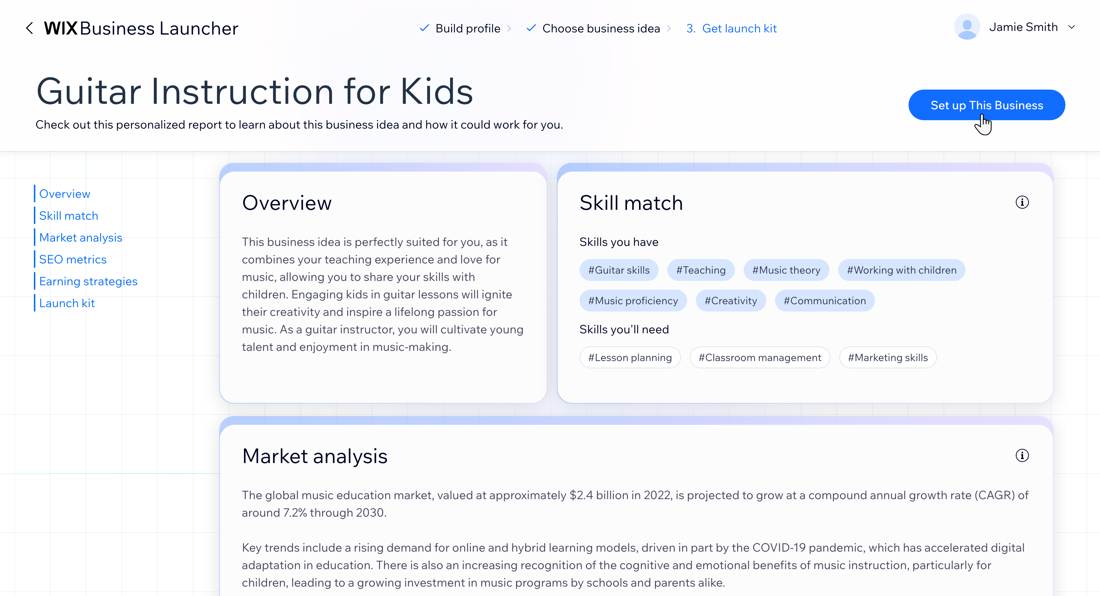
Step 3 | Design your site
Once you have chosen a business idea, begin generating your site with AI. You can adjust the generated site as needed to ensure it looks the way you want. Continue with the suggested design, make small changes, or regenerate the site to see new versions.
To design your site:
- Choose what you want to do with your AI-generated site:
- Regenerate Design: Start fresh and generate a new site.
- Tweak Design: Generate a new theme and layout using the same brief for your site.
- Edit the site brief:
- Site profile and/or site description: Update your site or business details.
- Site structure: Select the checkboxes next to the sections and pages you want to add to your site.
- Theme: Enter the changes you want to make to your site's theme, font and colors.
Tip: Click Generate new theme to change the elements or click Shuffle these colors to apply the same theme but switch the primary and secondary colors. - Layout: Enter the changes you want to make to your site's layout.
Tip: Click Generate new layout to change the whole design or click Shuffle this layout to apply a different variation of the layout.
- Once you're happy with the site design, click Continue with this Design.
- Decide how you want to continue:
- Get a domain: Click Let's Go to connect or purchase a domain.
- Continue to the Editor: Open your site in the Wix Editor.
- Set Up Your Business: Go to your dashboard.
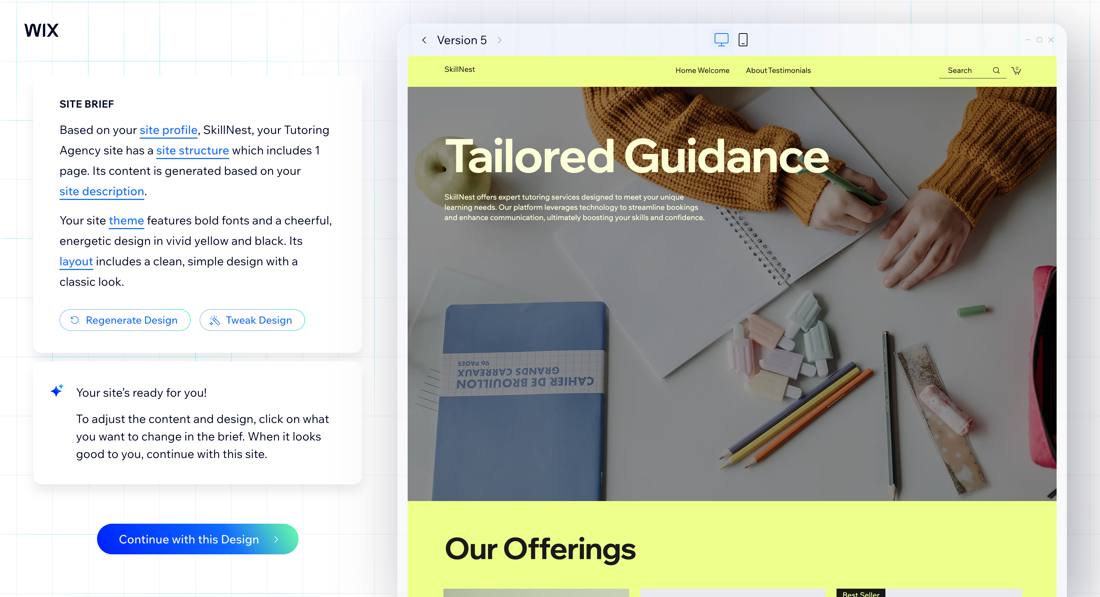
Step 4 | Get a launch kit
With your business idea and designed site in hand, you're transferred to your generated site dashboard. Your site dashboard comes tailored with a site name and apps personalized to your business so you can get your business up and running.
Once your site has been generated, you can start setting it up:
- Design your site: Click Design Site at the top right to customize your site in the editor.
- Review your business plan: Click Business idea details at the top to view your Idea Details page.
- Change your site name: Click the Edit name icon
 to rename your site.
to rename your site. - Create a logo: Click the logo to create a logo for your business.
- Connect a custom domain: Purchase a domain from Wix for your site.
Note: To connect a domain, you must upgrade your site. - Connect a business email: Purchase a personalized business email from Wix.
- Edit your business information: Click Edit Business Info to update your profile, location, and contact information.
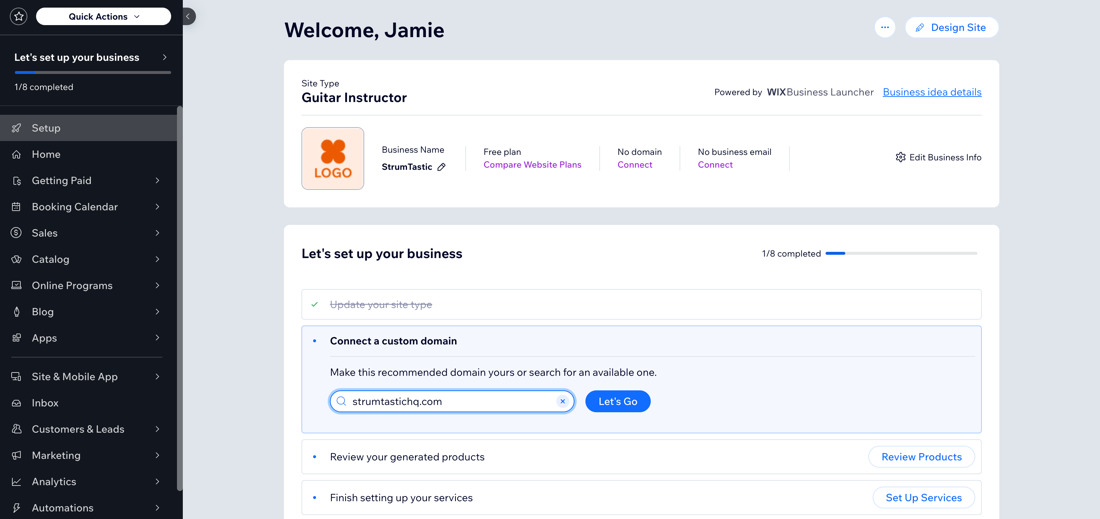
What's next?
Continue setting up your business with the offered suggestions under the Let's set up your business section on your Setup page.
FAQs
Click a question to learn more about the Wix Business Launcher.
Can I create more sites for other business ideas?
Can I add more apps to my site?


