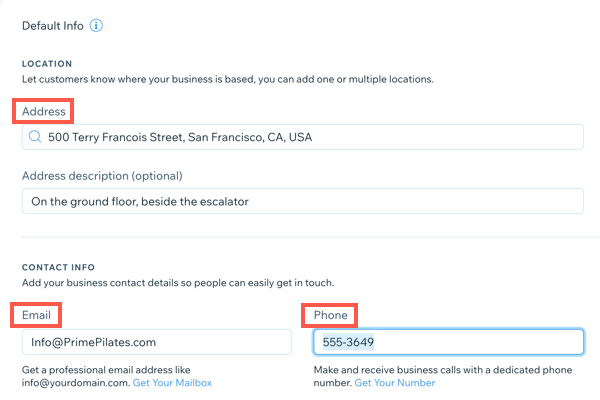Wix Bookings: Customizing the Service Page
2 min
In this article
- Customizing the Layout, Design, and Text
- Editing your Contact and Location Info
Your Service Page displays the information your clients need to know about your offerings and how they can contact you.
Important:
This article refers to the previous version of the service page. If you haven't updated to the new service page, when you click Bookings Checkout in Bookings Pages, you will see the following prompt to gain access the new service page.
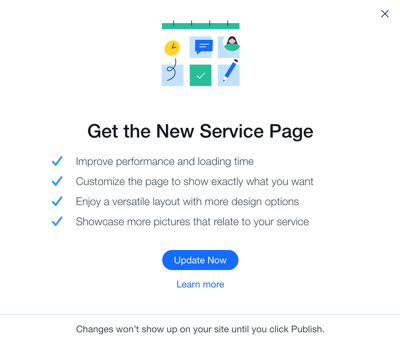
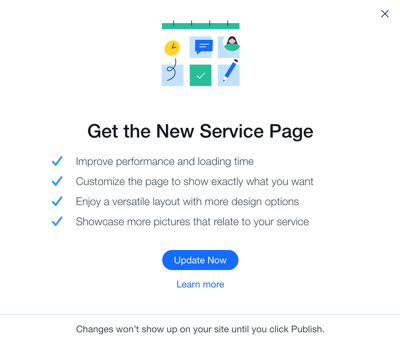
You can customize the Service Page design and the specific contact details you wish to display using the Wix Editor and the Dashboard.
Customizing the Layout, Design, and Text
Give your Service Page the right look and feel for your business, while keeping your customers informed about each and every service you offer.
To customize your service page:
- Click the Pages icon
 in the Editor.
in the Editor. - Click Bookings Pages.
- Select Bookings Checkout.
- Click the Service Page element in the Editor.
- Click Settings.
- If not already selected, choose the Service Page from the drop-down.
- Click the tabs and customize the layout, design, and text using the available options.
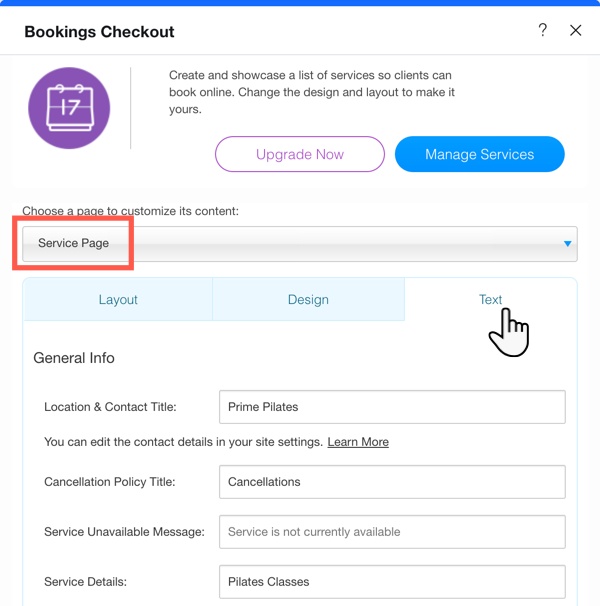
Editing your Contact and Location Info
Keeping your contact and location details up to date is crucial to running your business smoothly and making it easy for your customers to reach you.
Edit the business address, phone number and email address that appear on the Service Page in the General Info tab of your site's dashboard.
To edit your contact and location info:
- Go to the Business Info tab.
- Enter your business location in the Address field.
- Enter an email address in the Email field.
Note: When a client books, the notification is sent to this email address. - Enter a phone number in the Phone field.
Tip:
Default contact and location information in the Editor or in preview mode is not displayed on your live site, only details you input will appear.