Wix Bookings: Letting Clients Book Your Services With ClassPass
4 min
In this article
- Connecting the ClassPass app to your site
- How bookings from ClassPass appear on your site
- Disconnecting the ClassPass app from your site
- FAQs
- Need help?
Create an additional revenue stream, increase exposure for your business, and reach new clients by integrating your site with ClassPass. ClassPass operates worldwide, and allows clients to access fitness, beauty and wellness services when traveling or living in different locations.
Before you begin:
Connecting the ClassPass app to your site
You can connect your ClassPass account to your Wix site from Booking Channels in the dashboard.
To connect the ClassPass app to your site:
- Go to Booking Channels in your site's dashboard.
- Click Connect under ClassPass.
- Follow the on-screen instructions to log in or create your ClassPass account.
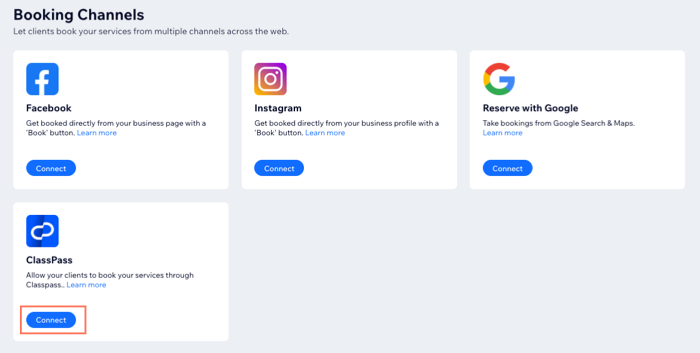
How bookings from ClassPass appear on your site
Important:
Services you offer at your business location integrate with ClassPass, but services that take place at custom locations are not currently supported.
ClassPass bookings appear on your site like regular bookings, but with a note indicating ClassPass as the source. Below are a few examples of how bookings made via ClassPass appear in the Booking Calendar, participants list, Contact cards, the Orders tab and on the Wix app.
Click an option below to see how bookings via ClassPass appear:
In the Booking Calendar
On clients' Contact Cards
In the Orders tab
Disconnecting the ClassPass app from your site
You can disconnect the ClassPass app from your Wix site at any time. You will no longer receive bookings from ClassPass and your business won't be visible on the app.
To disconnect the ClassPass app from your site:
- Go to Booking Channels in your site's dashboard.
- Click Manage under ClassPass.
- Click the More Actions icon
 next to ClassPass.
next to ClassPass. - Click Delete.
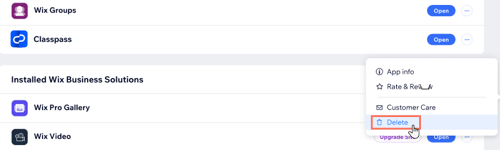
FAQs
Click a question below to learn more about integrating the ClassPass app with your Wix Bookings site.
Can clients reschedule sessions through the ClassPass app?
If a client cancels their session on the ClassPass app, will I get a notification?
Do clients booking through the ClassPass app automatically appear in my site contacts?
Need help?
Click the relevant option below to learn more about setting up ClassPass with Wix.
Current ClassPass Partners
Onboarding ClassPass Partners
Tip:
Want to take your fitness business further? Create a professional site with our fitness website builder to get industry templates, booking tools, and more.





