Wix Blog: Adding and Customizing a Blog Search Element on the Wix App
4 min
In this article
- Step 1 | Add the blog search element
- Step 2 | Customize the blog search settings
- FAQs
Add a search element to your blog directly from the Wix app to help your community find content on the go. When you add this element, a search bar appears on your preferred mobile app (e.g. Spaces by Wix, Fit by Wix, or your branded app), allowing your members to search for specific blog posts from their mobile devices.
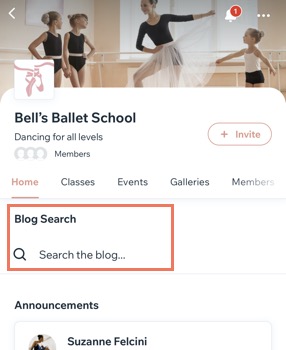
Step 1 | Add the blog search element
First, add the blog search element from the Wix app. This adds a search bar that lets members look for specific blog posts.
To add the blog search element:
- Go to your site in the Wix app.
- Tap Manage
 at the bottom.
at the bottom. - Tap Mobile App.
- (If needed) Switch to editing a different mobile app:
- Tap the mobile app name at the top.
- Tap the relevant mobile app.
Tip: If you want to edit a different mobile app (e.g. Fit by Wix, Spaces by Wix), choose the app as your preferred mobile app.
- Tap Edit.
- Tap the Screen drop-down at the top and choose the screen you want to edit.
- Tap + Add Element in the relevant location.

- Tap the Search icon
 and enter Search.
and enter Search. - Tap the Blog search element and set it up:
- (Multilingual only) Tap the Post language drop-down and choose the relevant language.
- Enable the Show element title toggle to add a name for the search element then enter the name.
- Drag the sliders to adjust the Margins.
- Tap the Visibility drop-down and select the device(s) you want to show the element on.
- Tap the Location drop-down and choose a screen if you want to place it on different screen than you selected in step 6 above.
9. Tap Add.
Step 2 | Customize the blog search settings
Once you’ve added the search element, open Page Settings in the Wix app. Here, you can choose what readers can search for in your blog and customize how search results appear.
To customize the search settings:
- Go to your site in the Wix app.
- Tap Manage
 at the bottom.
at the bottom. - Tap Blog.
- Tap Page Settings.
- Tap the Search tab at the top.
- Edit the Search Settings:
- Tap the Posts toggle to choose what info shows on the posts.
- Tap Edit next to Info Shown on Results to choose what to show.
- Select the checkbox(es) next to the features that you want to appear in the search results.
- Tap Save.
- Enable the toggles to set what your readers can search for: Categories, Tags and Writers.
- Tap the Posts toggle to choose what info shows on the posts.
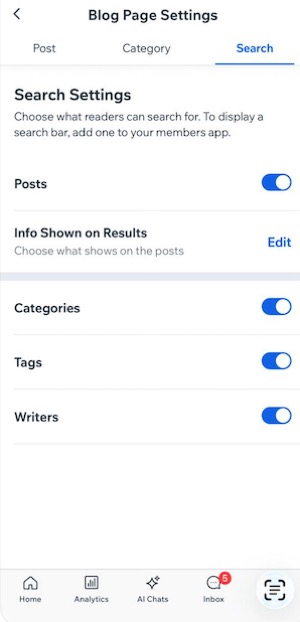
FAQs
Click a question below to learn more about what you can do with your blog.
How can I view stats on my post views, shares, and likes?
Can I replace an image on my blog post with a cover image?


