Wix Blocks: Creating and Managing List Type Properties in Widget API
2 min
In this article
- Create a List Type Property
- Access List Type Properties from a Website
Wix Blocks is currently open to a limited number of users.
Sometimes you need a property that can contain a list of items, for example, colors, sizes or locations. The list type can contain a list of items of a single type, such as text strings, numbers, or values of a custom type.
Create a List Type Property
- Click the Widget API
 icon.
icon. - Click Add New Property or hover over Properties and click the
 icon.
icon. - Give your property a significant name and a display name.
- Select List in the Property type menu.
- Select the type of items on the list (or create a new custom type for them).
- Describe your list.
- Click Add items... to add items to your list.
- Click Create.
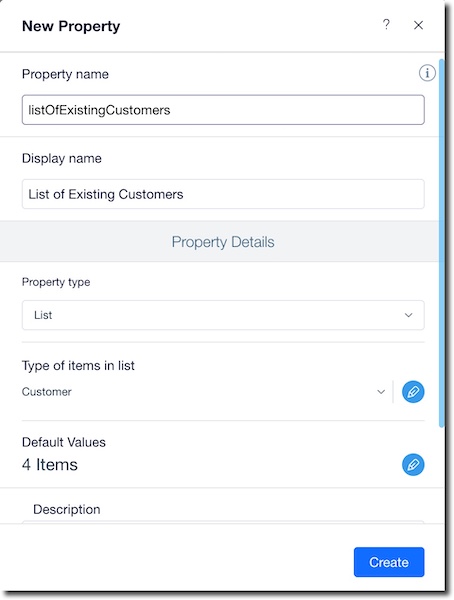
Access List Type Properties from a Website
- Open the site in the Wix Editor or Editor X.
2. Select the widget (learn more about installing a widget).
3. Click Settings in the widget's action bar to see the list.
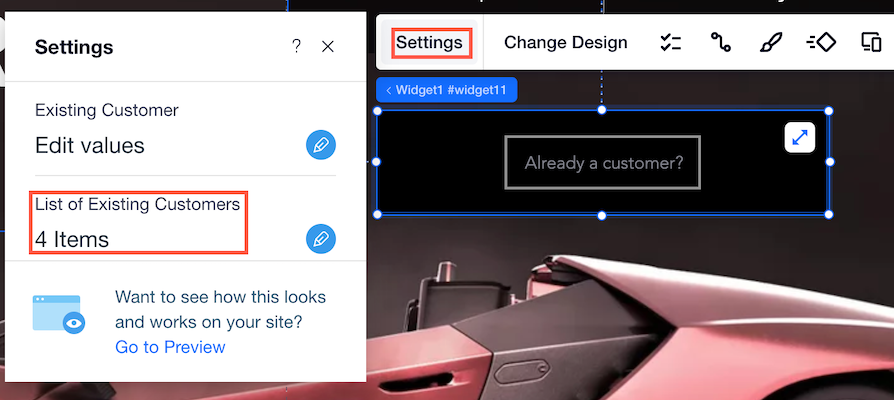
Edit List in Blocks Versus in a Site:
- If you edit list items in Blocks: Changes will come into effect wherever the widget is installed, as long as you make sure to build the app again in Blocks, and refresh the Wix Editor or Editor X.
- If you edit list items in the Editor: Changes will impact only that specific instance of the widget, which is installed in your site.


