Wix Art Store: About the Wix Art Store
7 min
In this article
- Adding art to your Art Store
- Customizing your art store
- Selling your art
- Available license types
- Accepting payments
- FAQs
Important:
Wix Art Store is currently not available to all users. As of October 2022 it is no longer possible to add the Wix Art Store to your site. Alternatively, you can add Wix Stores to your site and connect it to Printful to sell your art.
The Wix Art Store lets you showcase and sell digital and printed artwork effortlessly.

Adding art to your Art Store
Add the artwork you want to sell to your Wix Art Store, directly from the Editor. We recommend uploading high-resolution images only. The higher the resolution, the larger the prints you can offer in your store.
Add text that appears when clients hover over your images. Links added to your images appear only in the Expand Mode.
To add art to your store:
- Click the Wix Art Store in your Editor.
- Click Manage Media.
- Click Add Media on the top right.
- Click Image.
- Select the images you want to upload.
- Fill in the information on the right:
- Title: Enter the image title.
- Description: Enter the image description.
- Alt Text: Enter a description to improve your site's SEO and accessibility.
- Link: Add a link to the image:
- Click the Link
 icon.
icon. - Select the link type and enter the link details.
- Click Done.
- Click the Link
- Click Done.
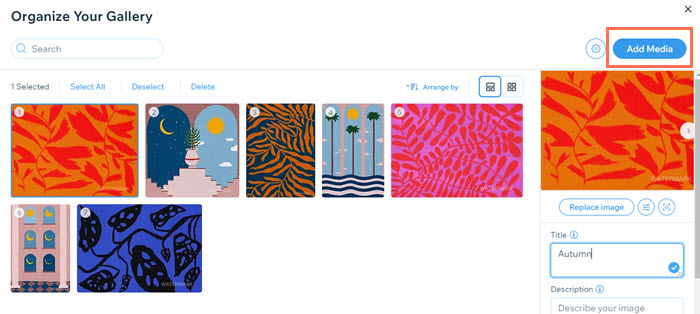
Notes:
- You can upload images up to 25 MB in size in the following formats: JPG, PNG, GIF. You can also add videos or text to your Art Store, but only images can be sold.
- If you upload an image over 1200 pixels, Wix Art Store automatically creates a smaller version of the file which you can sell for a lower cost than the original file.
Customizing your art store
With Wix Art Store, you can present your images in a way that truly showcases your work. Art Store galleries offer fully customizable layouts, allowing you to adjust aspects such as gallery spacing, scroll direction, orientation, automatic looping and sliding, and much more.
You can customize the design of your Wix Art Store gallery for both the regular and hover views (the view a customer sees when hovering over the gallery).
To customize your art store:
- Click your Wix Art Store gallery in the Editor.
- Click Settings.
- Click the Layout, Design and Advanced tabs to customize how your art store looks and behaves.
Selling your art
With the Wix Art Store, you can sell both digital images and prints. Wix Art Store works with a third-party service, Order a Print, to give you even more options when selling your art work. Order A Print provides a complete print-on-demand service for you to sell your digital images and prints online
Learn more about:
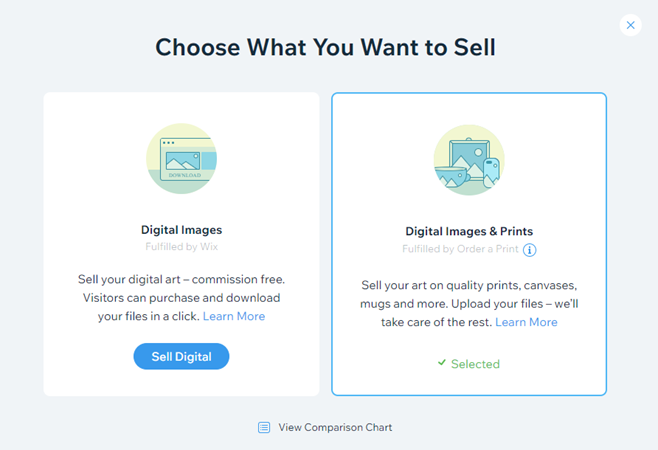
Available license types
Disclaimer:
The license templates available on this app, including the summaries below, are provided for general information purposes only and do not constitute legal advice or opinion on any kind. Wix does not warrant or guarantee the quality, accuracy, completeness or fitness for a particular purpose of these licenses and your use of such licenses shall be at your own risk and responsibility. You are advised and encouraged to seek specific legal advice regarding all legal issues.
When setting up the Wix Art Store app to sell digital images, you can choose to offer one of the license templates (Commercial Use or Extended Use), or create your own. This refers to selling digital images only. If you are selling digital and print images, click here.
Commercial Use
Extended Use
Custom License
Accepting payments
Available payment methods in the Art Store depend on what you are selling in your store. You do not need a Wix Premium plan to accept payments in the Wix Art Store. However, if you want to use Wix Payments as a payment provider, you will need to upgrade to a plan that supports payments.
In order to receive payments from customers in Wix Art Store, you must select a payment method. Wix offers a number of payment providers, which differ by country.
To select a payment method:
- Go to Accept Payments in your site's dashboard.
- Click Connect next to the payment method you want to use.
Note:
If you sell digital images and prints, payment is always through PayPal. Click here to learn more.
FAQs
How do I access my Art Store manager?
Can I sell physical and original artwork via the Wix Art Store?
Can I add more than one Art Store to my site?
How do I delete the Art Store?
How can I reorder the images in my Art Store?
Is my Art Store media manager the same as the Wix Media Manager?
How can I add a watermark to my art?
How do I get my image descriptions to display on my store?
Whats the difference between my Art Store media manager and my site media manager?



