Wix Apps: Optimizing Your Instagram Feed App
3 min
In this article
- Boosting engagement
- Using videos on your feed
- Deleting links in your Instagram Feed
With the Wix Instagram Feed app, you can do much more than just display images. You can also leverage features such as, boosting likes and comments, seamlessly adding Instagram videos, and managing links within your feed. This all helps to create a more interactive and polished experience for your visitors.
In this article, learn more about:
Boosting engagement
The Instagram Feed app by Wix is a powerful tool to drive engagement directly from your website. Displaying your feed helps visitors interact with your Instagram posts, leading to increased likes, comments, and followers.
You can enhance this engagement by ensuring your posts have compelling visuals, engaging captions, and consistent updates. To encourage user interaction, make it easy for site visitors to like your posts and follow your Instagram account directly from your site.
When your site visitors click on an image in your Instagram Feed app, a pop-up appears. Visitors can click the pop-up image or username to go to your Instagram. There, they can like or comment on the image or follow you.
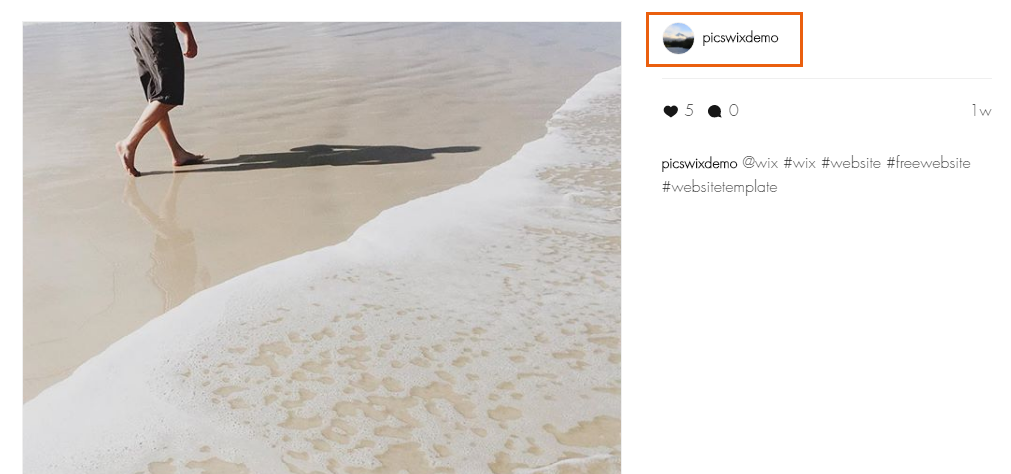
Using videos on your feed
With the new features of Wix’s Instagram Feed app, you can seamlessly display Instagram videos on your site. Videos are a great way to capture attention and convey more engaging content compared to static images.
Once connected, your Instagram videos will automatically appear in your feed, alongside images, giving your website a dynamic, multimedia presence. This not only boosts engagement but also helps create a visually appealing, interactive experience for your visitors. Learn how to add videos on Instagram

Note:
- If can take some time for your video to appear in your Instagram Feed gallery after you post it.
- It is not currently possibly to display Reels in the Instagram Feed app. Vote for this feature
Deleting links in your Instagram Feed
You can delete any links that you no longer need from your Instagram Feed posts at any time. You can delete links from your desktop or your mobile device.
Important:
- Links that you added through the Instagram Feed app on your site must be deleted from your site.
- Links that you added through the Instagram app on your mobile device must be deleted from your mobile device.
Desktop
Mobile Device
- Click the Instagram feed app in your Editor.
- Click Manage Links.
- Click to select the relevant post.
- Click the More Actions icon
 on the relevant link.
on the relevant link. - Click Delete.
- Click Yes, Delete.
- Click Done.


