Transferring a Copy of Your Site to Another Wix Account
2 min
If you are creating a site for someone else. and want to transfer it to their account, you can make a copy to keep in your own account so that you don't lose the original version. If the new site owner makes any changes to the site in their account, it won't affect the original site in your account.
When you transfer ownership, you can choose to keep your current role to assist the new site owner further.
Important:
When you duplicate your site, sensitive information such as contacts, orders, invoices are not copied over. Learn more about duplicating your site.
To transfer a site and keep a copy:
During the transfer process you transfer a site to another site owner, you can make a copy of the site during the process to keep in your You can duplicate a site from your site's dashboard.
During the transfer process, you can choose if you want to keep your role on the site.
- Go to your site's dashboard.
- Click Site Actions.
- Click Transfer Site.
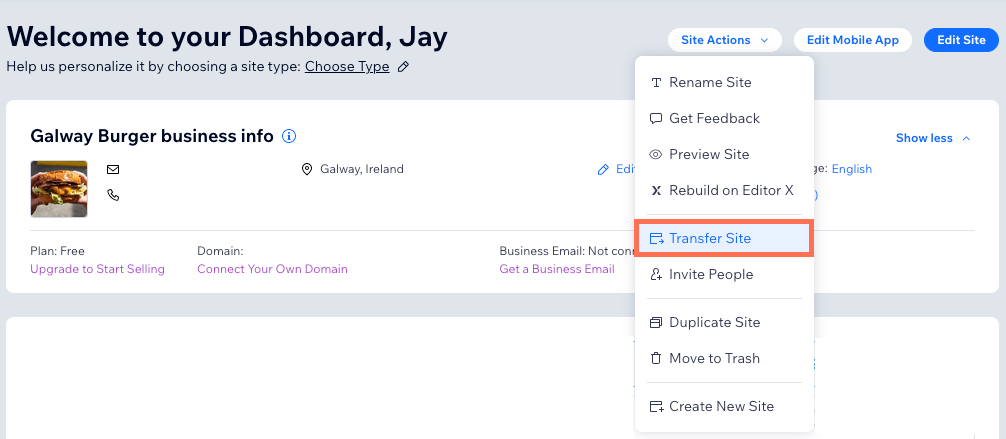
- Enter the new site owner's email address under Who will be the new site owner?.
- Select or deselect the Keep my role as Website Manager of this site after the transfer checkbox if you want to keep your existing role on the site once it has been
- Enter a name for the copy.
- Click Duplicate.
Step 2 | Transfer your duplicate site
Transfer the duplicate site to the new site owner. During the transfer process, you can choose if you want to keep your role on the site.
To transfer your duplicate site:
- Enter the new site owner's email address.
- Choose if you want to keep your role after the site transfer.
- Choose to create a copy of the site and keep it in your Wix account.
- Note: You are transferring a duplicate copy of the original site. The original site will still be in your Wix account after you the transfer.
- Click Next.
- Confirm the details of the site transfer.
- Click Transfer Ownership.


