Third-Party Apps: Accessing Your Apps
3 min
In this article
- Accessing your apps from your site's dashboard
- Accessing your apps from your site's editor
Wix offers over 250 great apps for you to try. Some apps are dashboard apps, meaning they are added to your site's dashboard. Other apps are editor apps, meaning they are located in your site's editor.
Accessing your apps from your site's dashboard
You can access any of your site's apps from your dashboard. Opening a dashboard app takes you to the app's tab on your site's dashboard, whereas opening an editor app takes you to your site's editor in a new tab.
Note:
Some apps have both dashboard and editor elements. These apps open as a tab on your site's dashboard, but you can also view them in the editor by following the steps here.
To access your apps from your site's dashboard:
- Go to Manage Apps in your site's dashboard.
- Click Open next to any of your installed apps.
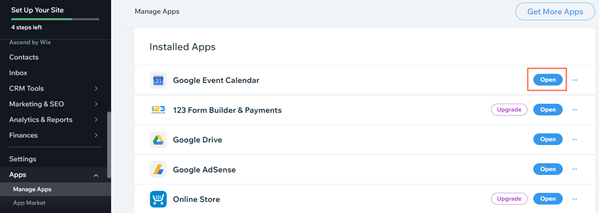
Accessing your apps from your site's editor
You can access any of your site's apps from your site's editor. Dashboard apps open as a new tab in your browser, whereas editor apps switch to the page that the app is on.
Notes:
- Some apps have both dashboard and editor elements.
- The Settings panel usually includes a "Manage" button (e.g. Manage Posts to manage your blog, Manage Products to manage Wix Stores, etc.) This button redirects you to the app's tab in the dashboard.
To access your apps from your site's editor:
- Go to your editor.
- Click Add Apps
 on the left side of the editor.
on the left side of the editor. - Click Manage apps at the bottom left.
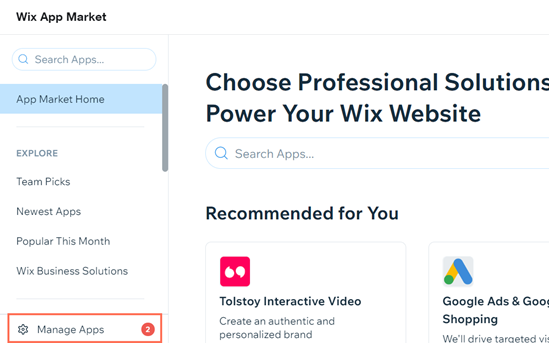
- Click Open next to any of your installed apps.
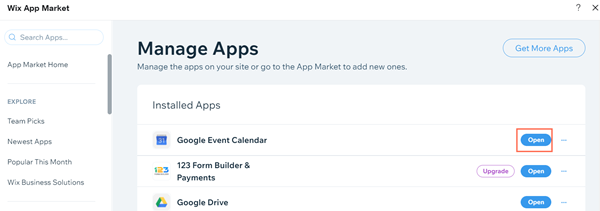
Tip:
In Manage Apps, you can also upgrade any app that has a Premium Plan, or click the More actions icon  to delete the app. Learn more about deleting apps
to delete the app. Learn more about deleting apps

 to delete the app. Learn more about deleting apps
to delete the app. Learn more about deleting apps


