Studio Editor: Creating a Custom 404 Page
2 min
Customize the error page that site visitors see when trying to access a broken link. Design it to match your client's branding and add helpful links to keep visitors engaged.
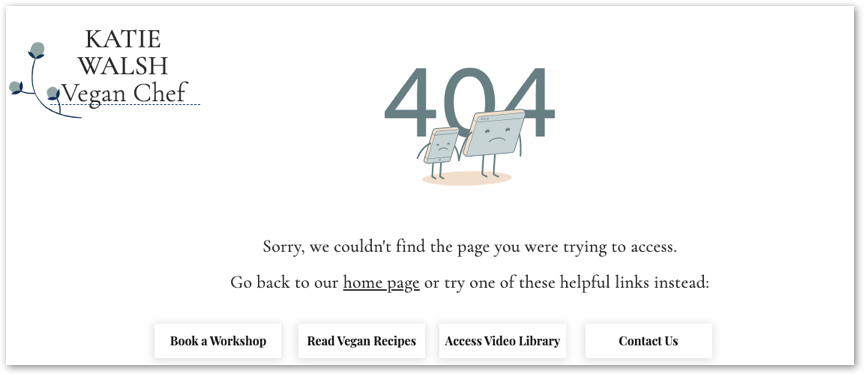
Before you begin:
You must upgrade your client's site to create a custom 404 error page.
To create a 404 page:
- Click Pages
 on the left side of the editor.
on the left side of the editor. - Click Add New Page at the bottom.
- Click Add under Page.
- Give the page a name you can recognize.
- Change the page's URL slug to "error404":
- Hover over the page and click the More Actions icon
 .
. - Select SEO Basics.
- Enter "error404" under URL slug.
Tip: The page URL should look like the following example: https://www.mystunningwebsite.com/error404
- Hover over the page and click the More Actions icon
- Design the page to your liking. Below are some ideas:
- Add links, buttons or a menu to help visitors navigate to other parts of your site. This minimizes the chances of your visitors leaving after getting the 404 error message.
- Add vector illustrations related to error 404 from the Media Manager. You can find tons of free designs in the Media from Wix tab.
- If necessary, you can hide the global header and footer on this page.
Tip:
Make sure to check how the page looks like on all breakpoints.


