Facebook Ads: Store Products Used in Your Ad Campaign
4 min
In this article
- Products Used in Your Campaign
- Your Campaign is Synced with Your Store
- Editing the Products Used in Your Campaign
- Eligible Products
- Editing Product Details
When you launch a Facebook Ads campaign, we create a dynamic campaign with different products from your store to reach as many users as possible on social media. The campaign is synced with your store and updates every time you edit the catalog.
By default, the campaign uses all of your available products to create the dynamic campaign. You can choose whether to keep it that way or use specific products if you prefer not to display the full catalog.
Products Used in Your Campaign
By default, we use all of your eligible products in the campaign. Here’s how that can help your campaign:
- If the ad is dynamic, different people will see different products tailored to their interests. The more products you include, the more we can tailor the ad. Learn more about dynamic ads.
- If you want to show the same ad to all audiences, create a classic ad for your campaign. Learn more about classic ads.
- Our AI algorithm is constantly testing and learning what's working with different audiences, so the more products you include, the more we can test. Learn more about our smart algorithm.
Worried about wasting ad spend? Don’t be! We start by showing your top-selling products, the ones you know are popular with the audience you define. As we test different ad creatives with different audiences, we quickly learn what works - and what doesn’t. If a product isn’t connecting with people (very few clicks, for example), we’ll stop featuring it. Our goal is to always optimize your ad and use your budget as effectively as possible.
Your Campaign is Synced with Your Store
One of the benefits of using Wix to run a Facebook Ads campaign is that we sync all your store products for you! On other platforms, you would have to manually update your Facebook catalog every time something changed in your store.
The products used in your ad are automatically synced to your Store Products page. Any changes you make can take up to 48hrs to be reflected in your ad. Let’s look at some examples:
The products used in your ad are automatically synced to your Store Products page. Any changes you make can take up to 48hrs to be reflected in your ad. Let’s look at some examples:
- Product on sale or price change - Just change the price of the product in your Store Products page and it automatically updates in your ad.
- New product - Added a new product to your store? It’s automatically included in your ad!
- Product out of stock - As long as it’s marked out of stock in your store, it won’t be used in your ad.
- Hidden product - Mark it hidden on your Store Products page and it won’t be a part of your campaign.
- Ineligible product becomes eligible - If a product that wasn’t eligible at the time of launch (e.g., had no product image) becomes eligible later, it will be included in your campaign automatically.
All of the products included in your campaign stay synced like this, whether you feature all or only a few.
However, if you choose to feature only a few products, we can’t keep the rest of your store catalog synced.
So, if you choose only 5 products at the time of launch and then add a new product to your store, you will need to manually add it to your campaign. Or maybe you wanted to include a certain product but it wasn’t eligible at the time of launch. Once that product becomes eligible again (e.g., it now has a product image) you would need to remember to come back and edit your campaign to include it. Including all of your store products in your campaign helps avoid this!
So, if you choose only 5 products at the time of launch and then add a new product to your store, you will need to manually add it to your campaign. Or maybe you wanted to include a certain product but it wasn’t eligible at the time of launch. Once that product becomes eligible again (e.g., it now has a product image) you would need to remember to come back and edit your campaign to include it. Including all of your store products in your campaign helps avoid this!
Editing the Products Used in Your Campaign
You can customize the product list in the first step of creating your campaign. Click Edit next to # products included and click the relevant products to select them. If necessary, you can select or deselect all the products at once.
Tip:
You can also add or remove products while your campaign is running.
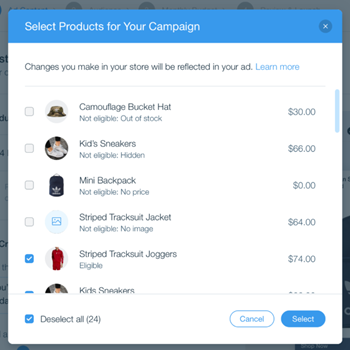
Eligible Products
Your products must meet the following requirements to be featured in your campaign:
- The products are in stock.
- The products have a name, image and price.
- The products are visible in your store (not hidden).
In your campaign's product list, you can see the non-eligible products and the reason we can't use them. Once you fix the relevant issue, you can edit the campaign and add those products.

Editing Product Details
Each ad in your campaign features several products from your store, showing their names, main images, prices and direct URLs to potential customers.
If necessary, you can adjust any of those details in your store products page. The campaigns will update automatically according to your changes.


