State Background Video Settings
2 min
Want to add an overlay pattern?
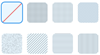
- Select an overlay pattern. Select the None option to have no overlay pattern.
- Select Darker for a dark overlay and Lighter for a light overlay.
 Overlay color
Overlay colorClick the toggle to enable or disable the overlay color option.
- Enabled: Overlay pattern has a color and can be customized (see below).
- Disabled: Overlay pattern has no color.
Opacity & Color

- Drag the slider to increase or decrease the opacity of the overlay color.
- Click the color on the right to select a color from the Color Picker.
Where's the video positioned?

Select a position on the grid.
 Play Speed
Play SpeedSelect a speed option from the drop-down menu.
 Play in a loop
Play in a loopClick the toggle to enable or disable video looping.
- Enabled: The video plays on repeat.
- Disabled: The video plays once on loading.
Note:
Videos are not displayed on the mobile-friendly version of your site.


