SSO: Adding Teammates to Your Account and Assigning a Role
3 min
In this article
- Adding teammates by a team invite
- Adding teammates by allowing them to join by themselves
Note:
SSO login is only available with Wix Studio enterprise solution and Wix Channels.
Single Sign-On (SSO) is an authentication method that lets users in an organization sign in to their Wix account using their organizational profile login details.
When members of your organization use their profile credentials to sign in to Wix using SSO, they're automatically added to your account as a teammate. The role you give them determines the level of access they have on your account. You can choose to either assign them a role during the sign-up process, or do it after they've signed up.
Adding teammates by a team invite
You can create invitations to send to your teammates to that they can join your account. Add the email address of the teammates that you want to invite, then select a role to assign to them and their level of access to your account. Their role and access level are automatically assigned to them when they sign in.
You can send invites to up to 50 email addresses at a time. After you send the invite, your teammates receive an email with an invite link to your account's SSO login page.
To add a teammate:
- Go to Team in your dashboard.
- Click + Invite Teammates.
- Enter the email addresses of the teammates you want to invite.
- Select a role for your teammates under Site & App Access.
Tip: You can also click + Create Custom Role if you need to create a role with custom permissions.
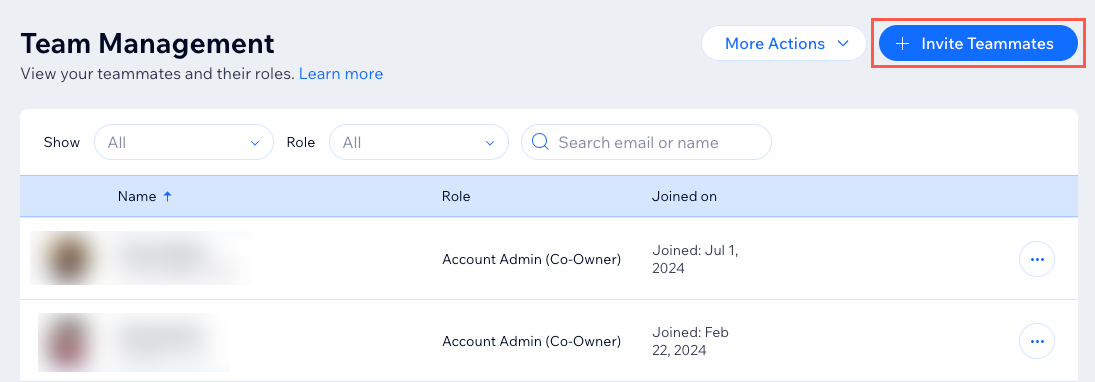
- Select the level of access that the teammates have on your account:
- All sites and folders: They can access every site and folder on your account.
- Specific sites or folders: You can choose which sites and folders they have access to.
- (Optional) Click Add another role on different sites if you want to give them a different role and level of access on another one of your sites.
- Click Send Invites.
Adding teammates by allowing them to join by themselves
You can let your teammates join your account by themselves without assigning them a role. The teammate can sign in using either the Wix log in page or your SSO Login Page URL. After they sign in, they are automatically added to your account. You can assign them a role in the Team tab of your dashboard.
Note:
It's not currently possible to set a default role for all new teammates who join by themselves. Vote for this feature
To add a teammate:
- Ask your organization member to go to the SSO sign-in page using one of these methods:
- Ask them go to the Wix log in page and click Continue with SSO.
- Send them your organization's SSO Login Page URL from your SSO Settings.
- Tell them to follow the steps to sign in.
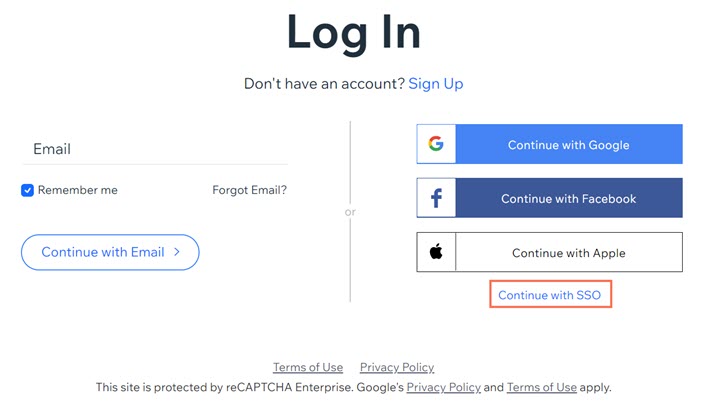
- After they have signed in, go to your Wix account.
- Select Team.
- Click the More Actions icon
 next to the relevant teammate.
next to the relevant teammate. - Select Change Role.

- Select the role(s) that you'd like to assign to your teammate.
- Click Save.
Tips:
- Click View Role Permissions next to any role to view all of its permissions.
- Click Create New Role to create a role for your teammate(s) with custom permissions.
- Click the More Actions icon
 next to the relevant teammate and select Remove from Team.
next to the relevant teammate and select Remove from Team.


