Site Performance: Caching Pages to Optimize Loading Speed
5 min
In this article
- How caching works
- Multiple cached versions for different visitors
- Caching and site performance metrics
- Enabling and disabling caching on site pages
- Adjusting site-wide performance settings
- FAQs
Cache your site pages to speed up their loading time. When a page is cached, its content and elements are not rendered from scratch for each visitor. Instead, most visitors see a saved (cached) version of the page that loads much faster.
Caching is automatically enabled for almost all site pages. If needed, you can manually adjust caching settings for individual pages.
How caching works
A cache is a temporary storage area where versions of your pages are saved to a content delivery network (CDN). Wix uses server-side rendering (SSR) to create these cached versions.
When a visitor requests a page for the first time, Wix caches it automatically. Subsequent visitors receive the saved version from the CDN. This prevents the page's elements and assets from having to load from scratch.
Cached versions are typically stored for up to a week. After a week, the cache is cleared and the page is removed from the CDN. The next time a visitor loads the page, it is cached again. Page caches are also cleared every time you publish your site.
Multiple cached versions for different visitors
Distinct cached copies of the same page may be created based on your visitors' geographic locations, device types, and other parameters.
When a visitor loads a page, a cached version is created for their specific parameters. Future visitors with the same parameters see that cached version and experience faster loading times. Visitors with different parameters trigger a new cached version, optimized for future visitors with those specific parameters.
Caching and site performance metrics
Cached pages may help improve your overall site performance, including metrics like LCP (largest contentful paint) and FCP (first contentful paint). This can improve your site's Core Web Vitals score and overall search results ranking.
Because most of the site is already loaded on the Wix servers, your visitors' devices don't need to do as much processing. The site is also rendered from the nearest geographical CDN to the device, which can encourage faster loading.
Enabling and disabling caching on site pages
While caching is enabled automatically for most pages, you can control caching settings for individual pages when needed. For example, you may want to disable caching for pages that retrieve data from external sources, or pages that display frequently changing information.
Wix Editor
Studio Editor
- Go to your editor.
- Click Pages & Menu
on the left side of the editor.
- Hover over the relevant page and click the More Actions icon
.
- Click Settings.
- Click Advanced Settings.
- Click the Manually control caching for this page toggle and choose what you want to do:
- Enabled: You manually control the caching for this page. Under How often do you want to reset this page's cache?, choose how frequently your page cache resets from the dropdown menu, or select Never (disable caching) to prevent the page from being cached altogether.
- Disabled: The page will be cached automatically.
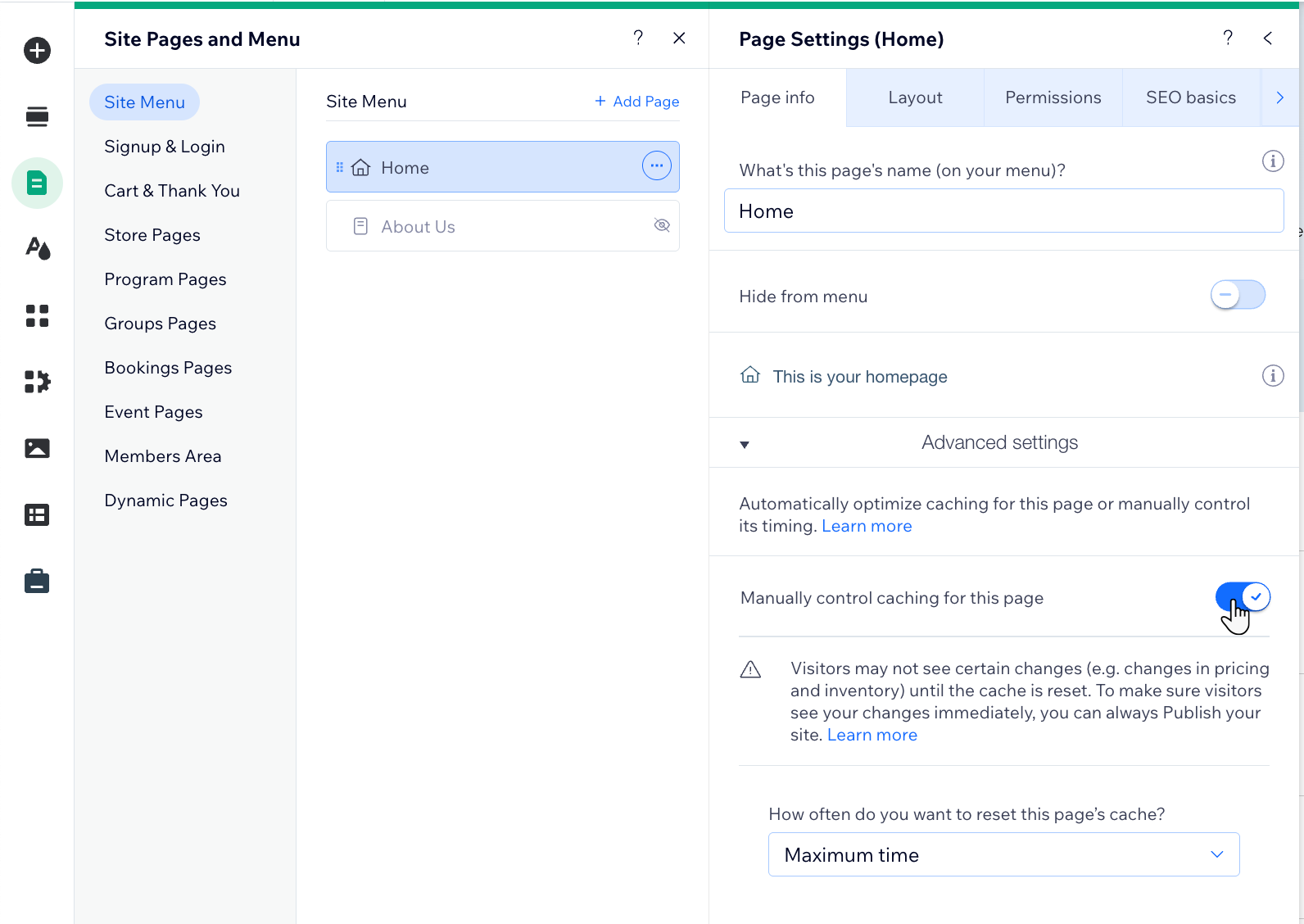
Adjusting site-wide performance settings
Improve loading time and create the best experience for your site visitors by adjusting your site's performance settings. By default, SWR (stale while revalidate) is enabled so site visitors see cached content while fresh data is fetched in the background and saved to the cache for future use.
If you have upgraded your site, you can disable SWR to have your site load fresh content instead of cached data.
You can also clear all pages from the CDN cache to ensure that your next site visitors receive fresh content instead of cached data.
To adjust site-wide performance settings:
- Go to Settings in your site's dashboard.
- Type Website Performance Settings in the search bar and select it from the results.
- Choose what to do next:
- Enable or disable SWR: Click the toggle next to Enable SWR to show cached content while updating toggle:
- Enabled: Visitors see cached content while fresh data is fetched in the background. This means visitors will see your content faster, while updates are retrieved for future requests.
- Disabled: Visitors won't see cached content, which means they might have to wait for fresh data to load.
- Clear all pages from the CDN cache: Ensure the next visitor only sees fresh (not cached) content by clicking Clear Site Cache. This deletes cached pages from the CDN.
Note: The first visitor after clearing the cache may experience slightly slower loading times.
- Enable or disable SWR: Click the toggle next to Enable SWR to show cached content while updating toggle:
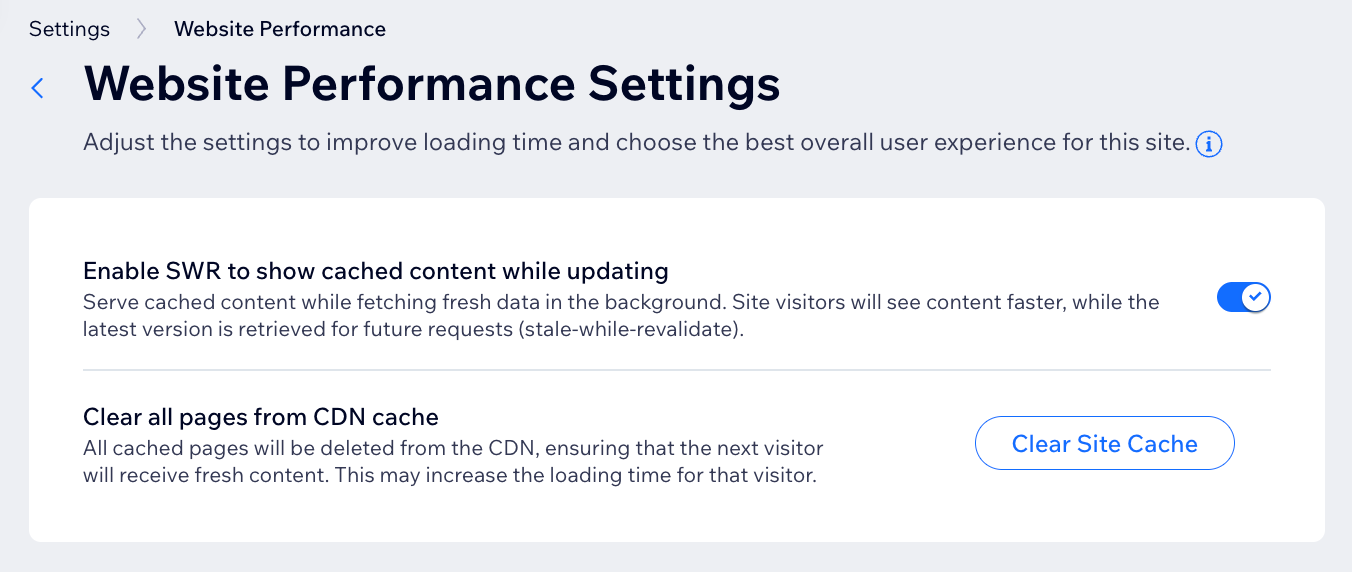
FAQs
Click below to read answers to common questions about page caching.
Are there any pages that cannot be cached?
How does caching affect pages with code?
When is the site's cache cleared?


