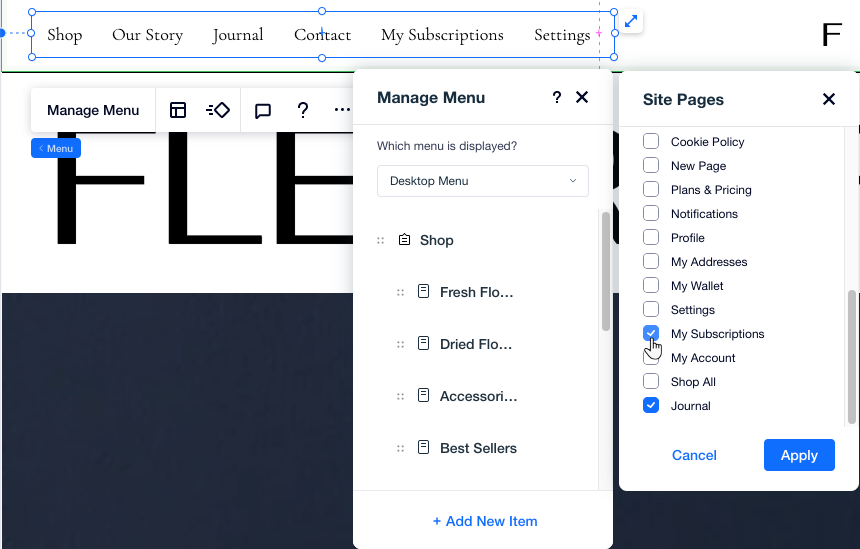Site Members: Display Member Pages on Your Site Menu
2 min
In this article
- Wix Editor | Adding member pages to your menu
- Editor X | Adding member pages to your menu
This article refers to the previous version of the Members Area app. If you're using the new version, click here. Click here to check which version you're using.
Allow quicker access to your member pages by adding them to the site's menu. When a visitor clicks the member page links, they're asked to sign in. This is a great way to increase the visibility of your Members Area, encouraging new visitors to sign up.
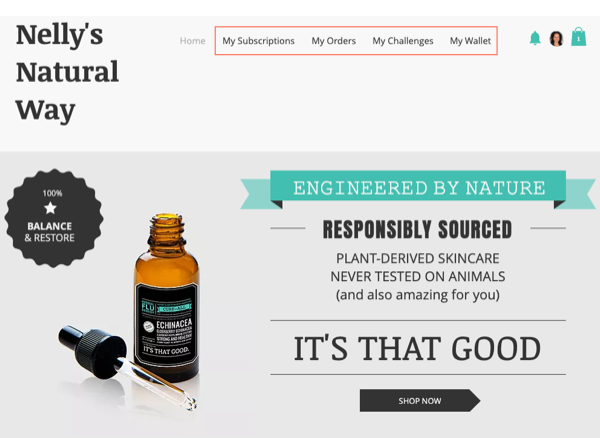
Tip:
You can create custom member pages, offering exclusive content for your logged-in members.
Wix Editor | Adding member pages to your menu
Using Wix Editor, you can add member pages to your menu as links. Choose the relevant page from the drop-down, and make sure the link opens in the same window to create a smooth navigation experience.
To add member pages to your menu:
- Click Pages & Menu
 on the left side of the Editor.
on the left side of the Editor. - Click Site Menu.
- Click the Add a Link icon
 at the bottom.
at the bottom. - (In the Link panel) Select Page.
- Choose the relevant member page from the Which page? drop-down menu.
- Select Current window under How does it open?.
- Click Done.
- Repeat steps 3-7 for each member page you want to add to your menu.
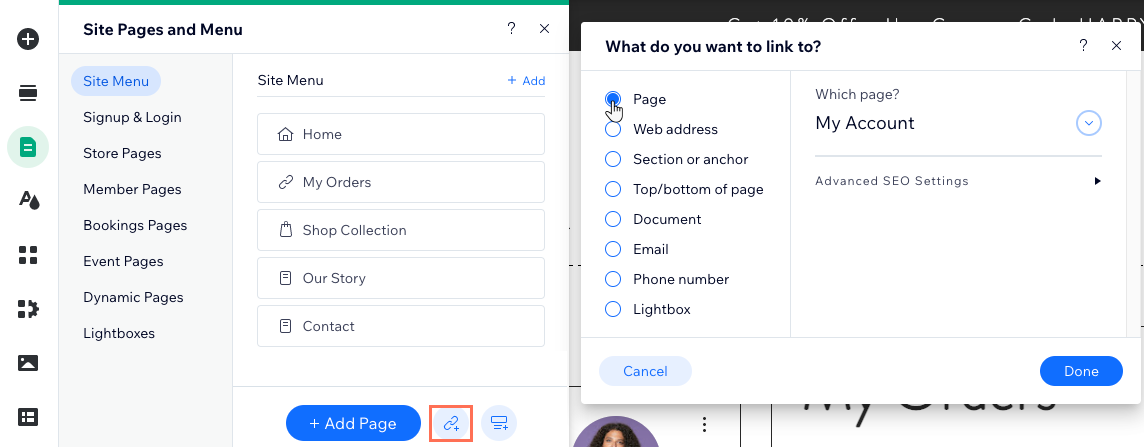
Editor X | Adding member pages to your menu
When managing your menu in Editor X, you can add member pages the same way you would add any other site page. Simply select the checkbox(es) next to the member pages that should appear on the menu.
To add member pages to your menu:
- Click your menu in Editor X.
- Click Manage Menu.
- Click + Add New Item at the bottom.
- Select Site Pages.
- Select the checkbox(es) next to the member pages you want to add to the menu.