Site Members: Changing Your Member's Login Email
3 min
In this article
- Changing your member's login email
- FAQs
Does your member need to change the email address they use to log in to your site? You can help them out on the spot and change their login email directly from your site's dashboard.
Before you begin:
To prevent any security issues, make sure you verify the identity of the person asking to change their email.
Changing your member's login email
Head over to your site's dashboard to change your member's login email. Once you type the new email address and confirm, it updates instantly.
Note:
The new login email must be unique and not associated with any other site member.
To change your member's login email:
- Go to Site Members in your site's dashboard.
- Hover over the relevant member and click the More Actions icon
 .
. - Select Change login email.
- Enter the New login email for your member.
- Click Change to confirm.
What's next?
If your member remembers their current password, they can use it to log in with the new email address. Otherwise, they can click the Forgot password? link on your site's login screen.
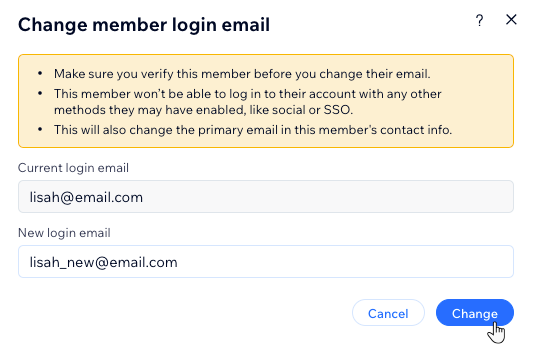
Tip:
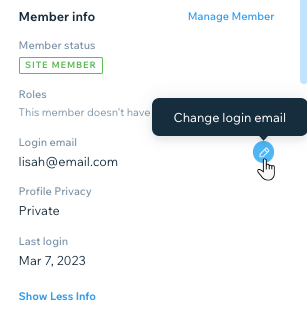
You can also change a member's login email from Contacts in your site's dashboard. Click the relevant member to open up their contact card on the right. The option to change their email is located in the Member info section.
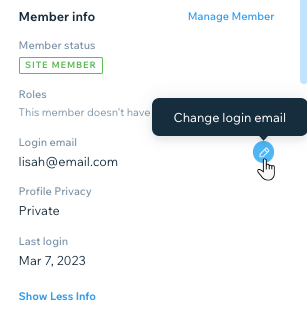
FAQs
Click a question below to learn more about changing your member's login email.
What happens once I change someone's login email?
Can I do this for members who signed up through Google, Facebook, etc.?
Are there cases where I can't change someone's email address?


