Site Members: Changing Login Details as a Member
3 min
In this article
- Changing the email address
- Changing the password
- FAQs
Your site members can change their email address and password from the My Account page within their member profile.
This gives your site members full control over their member login information and account security. Members can quickly update their login details without the need to contact the site owner.
Tip:
As a site owner, you can also reset members' passwords for them, or change their login email address if they need help.
Changing the email address
Site members can change their login email address right from their member profile.
To change the email address:
- Click the member profile icon and go to Profile.
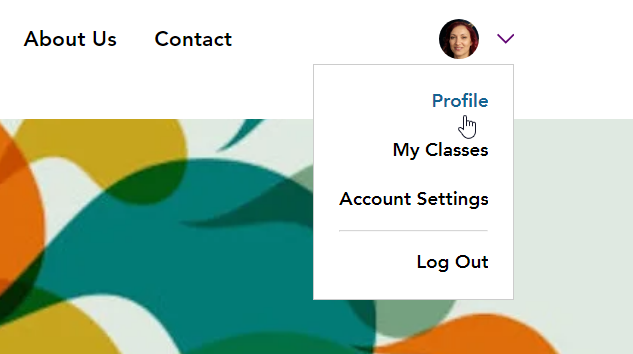
- Click Edit Profile.
- Scroll down to the Login info section.
- Click Change Email.
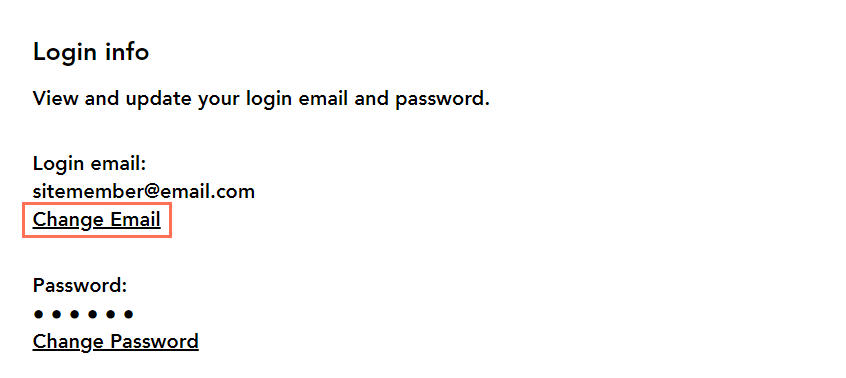
- Enter the new email address and confirm the password.
Note: Members can use the Reset or create password link if they don't remember their password, or if they originally signed up using a social media account. - Click Change.
Changing the password
Site members can change their password from their member profile.
To change the password:
- Click the member profile icon and go to Profile.
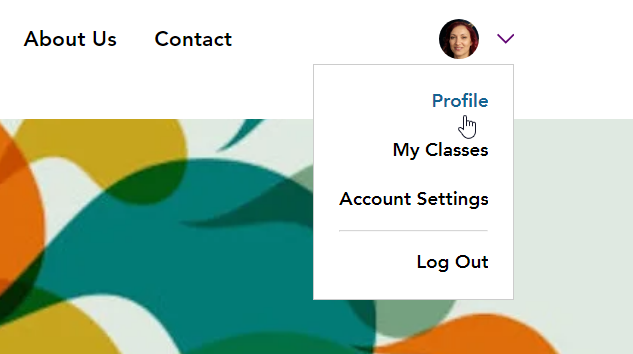
- Click Edit Profile.
- Scroll down to the Login info section.
- Click Change Password.
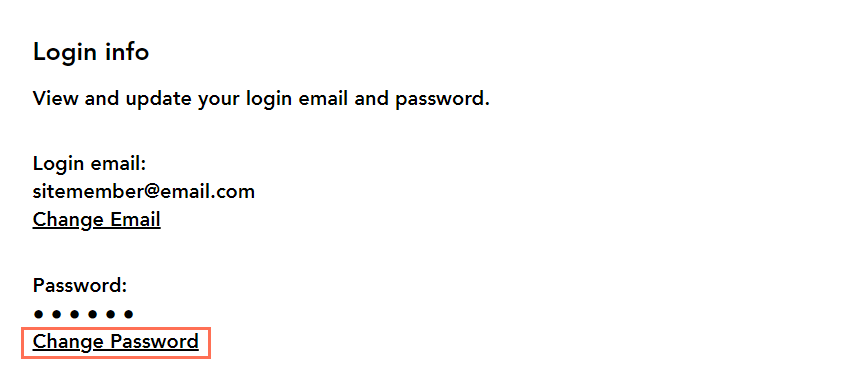
- Enter the current password in the Your password field, and the new password in the New password and Confirm new password fields.
Note: If a member doesn't remember their password, they can reset it using the Reset or create password link. - Click Change.
FAQs
Click a question below to learn more about changing email addresses and passwords.
Can members do this if they signed up with Google, Facebook, etc.?
What if a site member can't access their email?


