Sharing Your Screen with Wix Customer Care
2 min
In this article
- About the Google Chrome Remote Desktop extension
- Starting a screen-sharing session
- Following the session process
- Ending the session and ensuring security
Need extra help resolving an issue with Wix? The Google Chrome Remote Desktop tool lets a Wix Customer Care expert see your screen during a call or chat, making it easier to guide you step-by-step. It’s a secure, temporary way to tackle tricky problems, especially if instructions feel unclear or the issue is hard to explain. Here's how it works and how it keeps your privacy safe.
About the Google Chrome Remote Desktop extension
The Google Chrome Remote Desktop extension is a tool Wix Customer Care experts use during chats or calls to help resolve your issue faster. Whether you're having trouble following instructions or describing unusual problems, screen sharing makes things clearer. This tool is just for viewing your screen—your expert will guide you to resolve the issue yourself, so you stay in control.
Starting a screen-sharing session
Follow these steps to set up screen sharing during your support call or chat.
To start sharing your screen:
- Install the Google Chrome Remote Desktop extension:
- Go to Google Chrome Remote Desktop.
- Click Share my screen and download the extension to your browser:
- Mac: Follow the prompts to enable permissions and install the extension.
- Windows: Installation is automatic and doesn’t require extra steps.
- Share your access code with your Customer Care expert:
- Go to Google Chrome Remote Desktop.
- Click Share my screen.
- Click + Generate Code to create your unique access code.
- Share the access code with your expert.
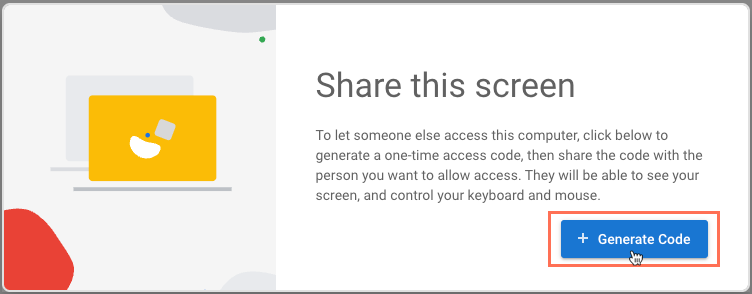
- After your Customer Care expert enters the code on their end, click Share to give them access to your screen.
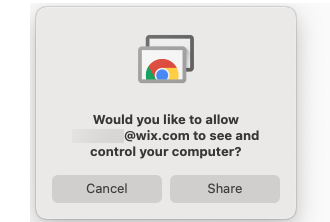
Following the session process
Once screen sharing starts, here’s what to expect:
- Guidance, not control: Your expert is there to guide you step by step. They won’t take control of your mouse or keyboard.
- Stay present: Stay at your computer for the entire session. If you need to step away, close the session to protect your privacy.
- No transactions or edits: For your security, experts won’t handle payments or make edits to your site while screen sharing.
Ending the session and ensuring security
When your session with Customer Care wraps up, your expert will explain the resolution and close the session. If needed, you can end the session yourself by clicking Stop Sharing.
For added privacy, you can uninstall the Google Chrome Remote Desktop extension after the session. This ensures that the tool can’t be reused without your consent. Remember to share your screen only when necessary, close the session if you need to step away, and rest assured that your screen is only visible for the duration of the help session.
Need help?
Contact Wix Customer Care for expert assistance any time.


