Setting Up a 301 Redirect for a Multilingual Site
5 min
In this article
- Creating a 301 redirect for a multilingual site
- Importing redirects for a multilingual site
- Deleting a 301 redirect for a multilingual site
- FAQs
Setting up a 301 redirect for a multilingual site ensures that visitors are seamlessly redirected from an old URL to a new one in the correct language. This helps maintain a smooth user experience and improves your SEO.
For example, if you had an old URL for an French page, such as /about-us, and you now have a new URL for that page in French, setting up a 301 redirect ensures that French-speaking visitors land on the correct page.
Important:
Redirects can only be done between pages in the same language and not across languages. For example, you can set up a redirect from a Spanish page to another Spanish page, but not from a Spanish page to a French page.
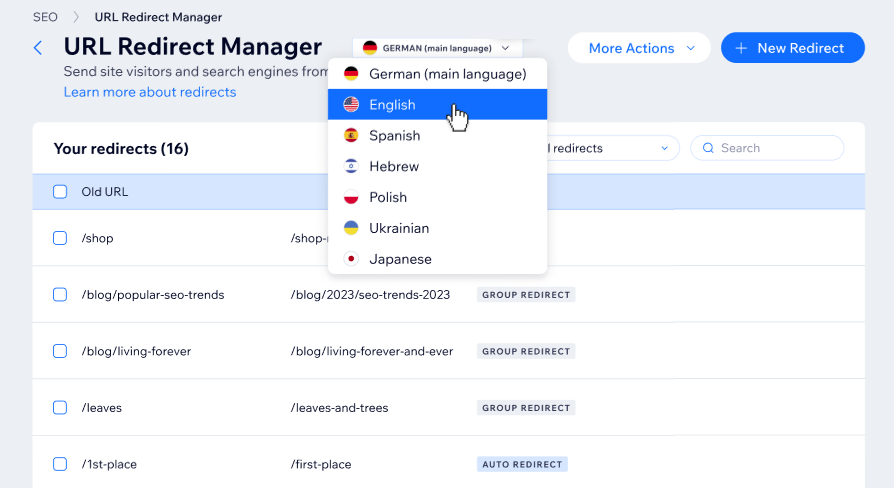
Creating a 301 redirect for a multilingual site
Ensure that visitors are seamlessly redirected from an old URL to a new one in the correct language by creating a 301 redirect. This helps maintain a smooth user experience and improves your SEO.
To create a multilingual redirect:
- Go to Search Engine Optimization (SEO) in your site's dashboard.
- Click URL Redirect Manager under Tools and settings.
- Click the language drop-down at the top and select the language you want to create a redirect for.
- Click + New Redirect.
- Select Single redirect or Group redirect.
- Enter the old URL path you want to redirect from (e.g. /about-us) under Old URL.
- Enter the new URL that you want to redirect to:
- For pages on your site: Start typing the URL slug of your new page and select it from the drop-down.
- For external pages: Enter the entire URL that you want to redirect to.
- Click Save, or click Save & Add Another to add more.
Note:
The new URL cannot contain the language query parameter: ?lang=
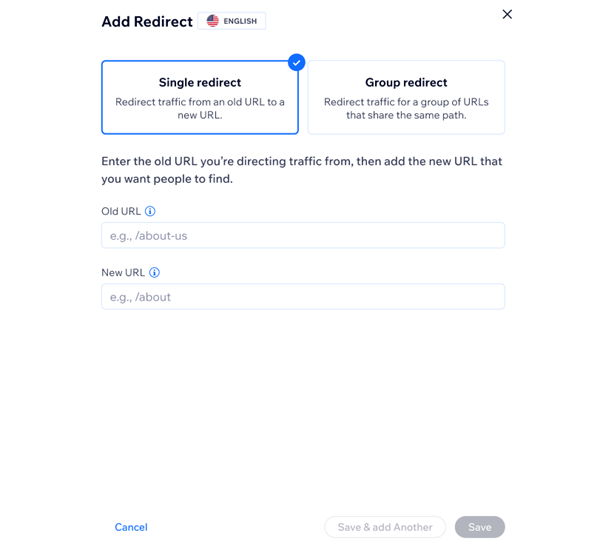
Importing redirects for a multilingual site
Upload a CSV file to import up to 500 URL redirects at a time. You can upload your own CSV file or download the provided template to create a new CSV file for the import. Each site can have a maximum of 5,000 redirects.
To import multilingual redirects:
- Go to Search Engine Optimization (SEO) in your site's dashboard.
- Select URL Redirect Manager under Tools and settings.
- Click the language drop-down at the top and select the language you want to import redirects for.
- Click More Actions at the top and select Import [language] redirects.
- Click Upload CSV File.
Tip: Click Download Template if you want to use a template to create your file. - Select the CSV file you want to import from your computer and click Open.
- (If there are more than one type redirect detected) Enable the toggles next to each redirect type you want to import:
- New redirects: Add all new redirects to your website.
- Existing redirects: Replace existing redirects.
Tip: Click Download a CSV report to check the status of each redirect you are importing.
- Click Import Redirects.
Tip: Alternatively, click Replace File to upload a different CSV file. Then select the file and click Open.
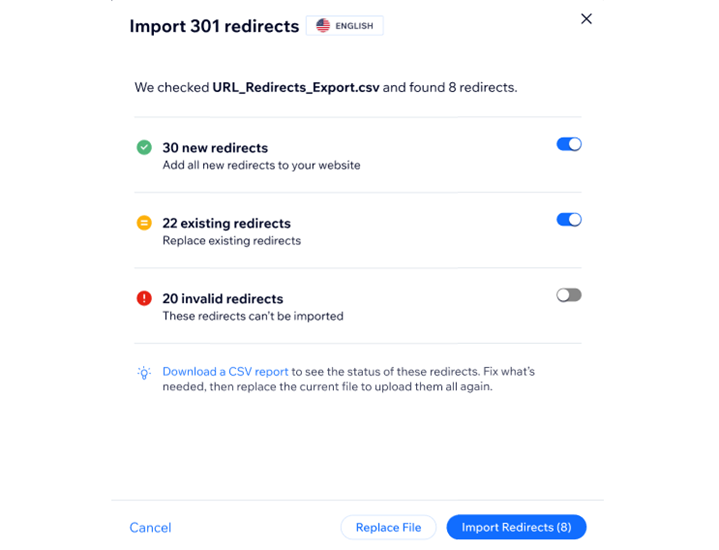
Deleting a 301 redirect for a multilingual site
You can delete any 301 redirects that you no longer need using the URL Redirect Manager in your site's SEO dashboard.
Important:
You cannot undo the deletion of a 301 redirect.
To delete a redirect:
- Go to Search Engine Optimization (SEO) in your site's dashboard.
- Select URL Redirect Manager under Tools and settings.
- Click the language drop-down at the top and select the language you want to delete a redirect for.
- Hover over the 301 redirect that you want to delete.
- Click the Delete icon
 .
. - Select an option:
- Delete for [Language] Only: Delete the 301 redirect only for the language you selected.
- Delete for All Languages: Delete the 301 redirect for all languages on your site.
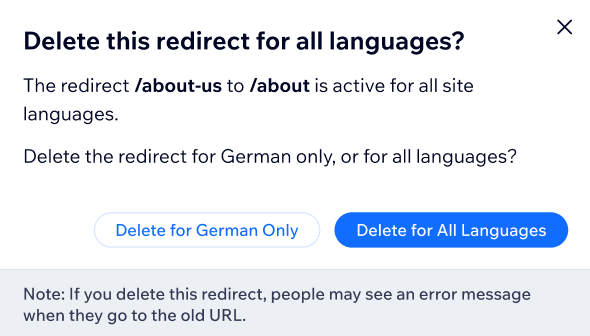
FAQs
Click a question below to learn more about setting up 301 redirects for a multilingual site.
What should I do if I get an error while importing redirects in a CSV file?
Are there any limitations to the Group Redirect tool?
Can I edit a 301 redirect after it has been created?
My 301 redirect cannot be created, why?
Why do some of my redirects not have an 'Auto redirect' label on them?



