Wix Stores: Selling Product Subscriptions
5 min
In this article
- Creating a product subscription
- Fulfilling product subscriptions
- FAQs
Selling product subscriptions online is the perfect way to create a steady income stream while making life easy for your customers. You can offer a product only as a subscription, or let your customers choose what's right for them: A one-time purchase or one of your subscription options.
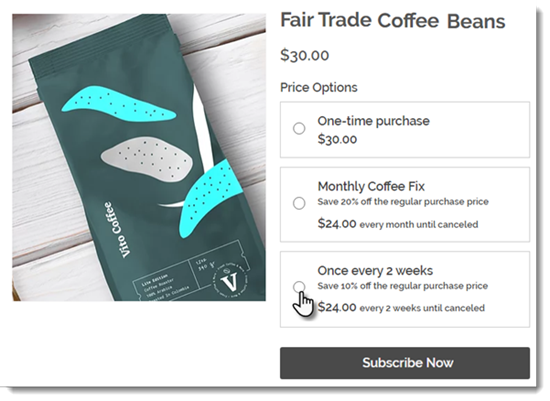
Important:
To sell product subscriptions, you must connect a payment method that supports recurring payments.
Creating a product subscription
- Go to Products in your site's dashboard.
- Create a new physical product or edit an existing one.
- Scroll down and click Create a Subscription.
- Enter a name.
Tip: The name appears on the Product Page.

- (Optional) Enter a tagline.
Tip: The tagline appears on the product page.

- Select how often a new order is created (e.g. once every 2 months):
- Use the up and down arrows to select a number.
- Select a time unit (day, month, or year).

- Click the Expires after drop-down and choose when the subscription ends:
- Preset option: Click to select one of the available options.
- Create a custom expiration time: Select Custom and enter the number of billing cycles before the subscription expires.
- (Optional) Offer a discount off the regular price:
- Select the discount type (price or percentage).
- Enter the discount amount.
Tip: The price per week / month / year adjusts accordingly. Alternatively, you can enter the price and the discount adjust accordingly.
- Click Apply.
- (Optional) Click +New Subscription to create an additional subscription option (max. 6 subscription options).
- (Optional) Click and drag the subscription options (if there are more than one) to reorder them.
- Select how you offer this product:
- By subscription only: Clients can't make a one-time purchase.
- By subscription and for one-time purchase: Clients can choose between a one-time purchase or a subscription.

- Click Save.
Fulfilling product subscriptions
After a customer purchases a subscription, a new order appears in your Orders tab. Then, every subscription period, an additional order appears in the tab. For example, if your customer purchased a monthly subscription, an order appears every month for you to fulfill.
When you look at an individual order, you can see that it's part of a subscription. Click View Subscription to view and manage the entire subscription.
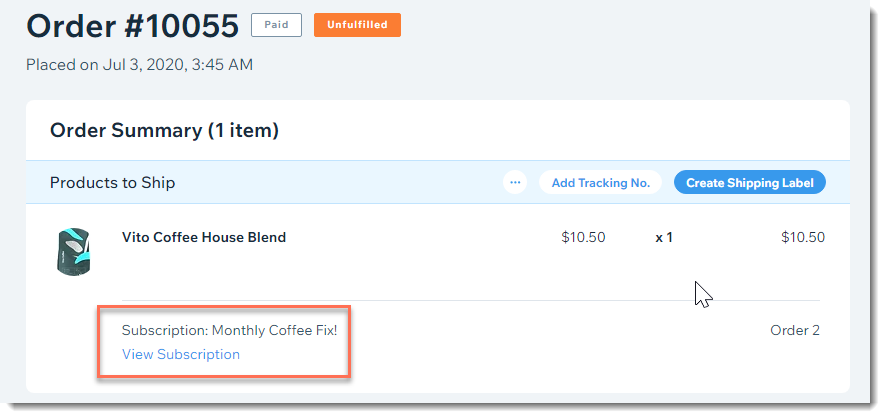
Learn more about managing product subscriptions.
FAQs
What products cannot be sold as product subscriptions?
How can I edit, hide, or delete a subscription option?
How can I change payment providers if customers have already purchased plans?
What happens if I make changes to the details of a subscription?
What happens when customers checkout with 2 or more subscriptions?
How are shipping costs calculated if my customer purchases additional subscriptions or products?
Can I create a free subscription?
How can customers use coupons to buy a subscription?
What happens if the product is out of stock when it's time for the next cycle of a customer's subscription?
Is it possible to reactivate a product subscription after it was canceled?
Want to learn more?
Check out the full course in Wix Learn on building your store or skip to the video on selling product subscriptions.


 next to the option and choose what you want to do.
next to the option and choose what you want to do.
