Wix Online Programs: Importing a Step from an Existing Program
1 min
Save time when adding content to a new program by importing steps from an existing program. This makes it easy for you to keep the settings of the imported steps and make edits to them as needed.
To import a step:
- Go to Online Programs in your site's dashboard.
- Click the relevant program you want to import steps to.
- Scroll down to the Content / Schedule section and click + Add.
- Click Import Step.
- Click the Select a program drop-down and choose the program you want to import steps from.
- Click the Select a step drop-down and choose the step you want to import.
- Click Add & Edit.
Tip: You can also click Create New to add a new step from scratch. - (Optional) Edit the content of the imported step to suit your needs.
- Click Save.
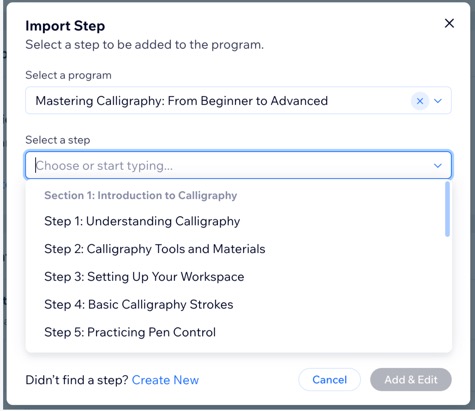
Tip:
You can import a Quiz as a separate step, bringing in the entire quiz or survey. However, it is not possible to import specific quiz or survey questions.


