Wix Contacts: Manually Adding a Contact
3 min
Manually add someone to your contact list. Contacts can be anyone related to your business, including leads, subscribers to your email campaigns, or customers. If someone takes an action on your site such as filling out a 'Contact' form, they are automatically added to your contact list.
Want to import a list of contacts?
You can import a contact list directly from a CSV file or from a Gmail account.
To manually add a contact:
Dashboard
Wix app
- Go to Contacts in your site's dashboard.
- Click the Create New drop-down at the top right and choose how you want to create your contact:
Manually
Create with AI
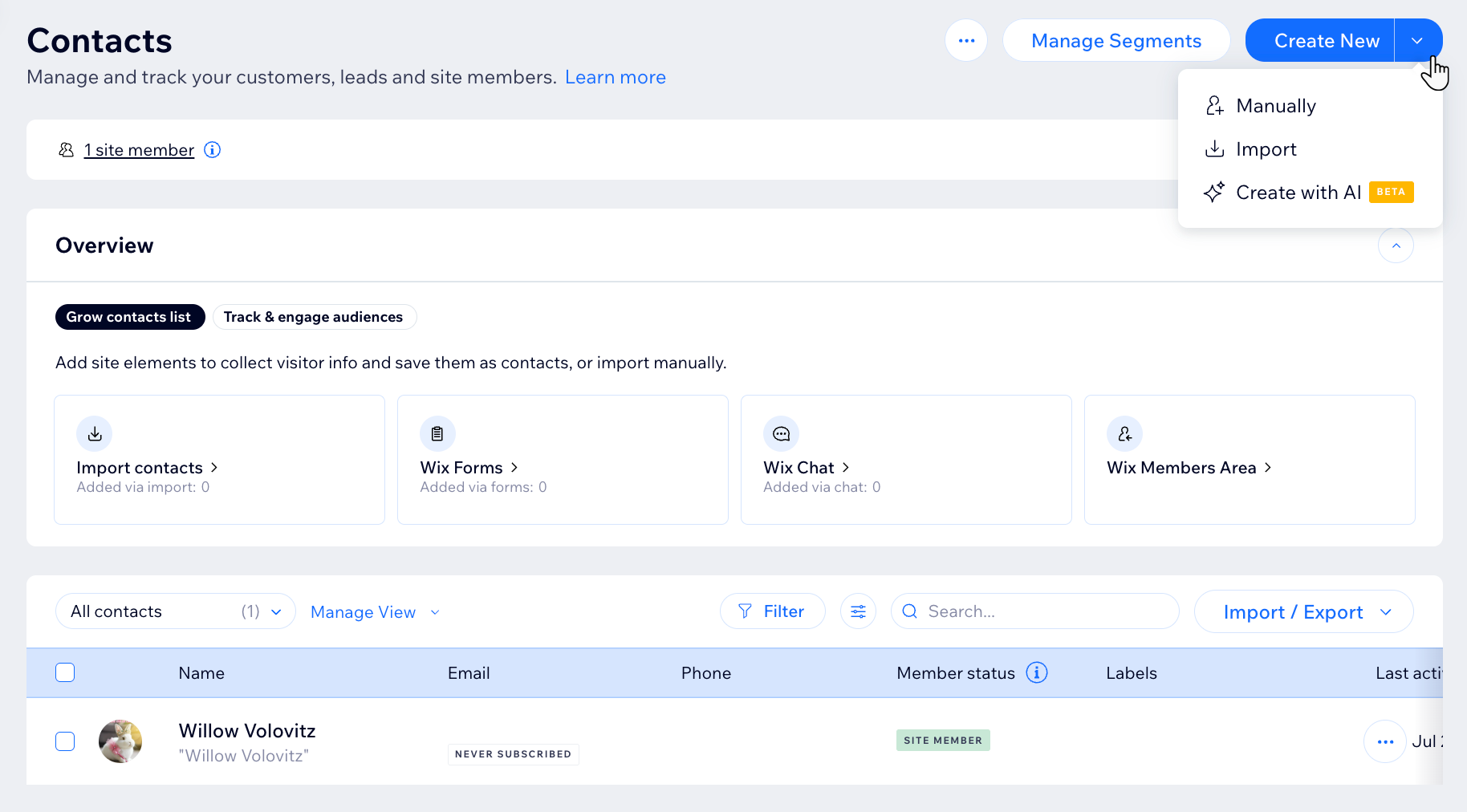
What's next?
Access your new contact's card by selecting their name in the contact list. From here you can add labels, upload attachments, and add notes and tasks about this contact.



