Wix Partners: Inviting People to Join Your Team
3 min read
Invite people to join your team to help collaborate on sites in your account. When inviting teammates, you assign them roles that determine which actions they're permitted to take. You can edit your teammates' roles or remove them at any time.
Once a teammate accepts your invitation, they'll need to sign up for a new Wix account. When teammates log in to their team management accounts, they can access sites and site folders that you've granted them access to. You can always limit your teammates' access to specific sites.
Note:
When signing up for a new account to join your team, your teammates must use an email that isn't currently used to log in to a Wix account.
Important:
You must become a Wix Partner to invite others to join your Team Management account.
To invite people to join your team:
- Log in to your Wix account and click Partner Dashboard at the top.
- Click the Settings tab on the left.
- Click + Invite People at the top right.
- Enter the email address of your teammate(s).
Note: To add multiple invitees, enter each email separated by a comma (,). - Select the role(s) you'd like to assign to your teammate(s):
- Custom Roles: Can perform the actions you specified when you created the custom roles.
- General Roles:
- Account Admin (Co-Owner): Can access the entire account, including billing, domains, and inviting people, but cannot close the account. They also have full access to a Wix Payments account. This includes access to personal information, tax documents and bank details.
- Website Manager: Can manage and edit sites, including settings, apps, and collaborators, but cannot edit payment info, delete or duplicate sites.
- Website Designer: Can edit sites, manage settings and apps, but cannot access Inbox, contacts and other sensitive info.
- Back Office Manager: Can access the Dashboard to manage site settings and apps but cannot edit the site.
- Billing Roles:
- Billing Manager: Can make purchases, manage subscriptions, add payment methods and connect domains.
- Domain Manager: Can connect and manage domains but cannot make purchases.
- Blog Roles:
- Blog Editor: Can fully manage the blog but not other areas of your account.
- Blog Writer: Can write blog posts but cannot create or manage categories.
- Payments Roles:
- Payments Admin: Has full access to manage a Wix Payments account, as well as connecting third-party payment providers. This includes access to personal information, tax documents and bank details. They cannot edit, delete, or duplicate a site.
- Financial Manager: Can manage funds in the account and view payments, payouts & settlement reports in Wix Payments. They can also issue refunds and dispute chargebacks. They cannot edit, delete, or duplicate a site.
- Payments Options Manager: Can connect and manage payment methods under Wix Payments, as well as third-party payment providers. They cannot edit, delete, or duplicate a site.
- Payments Manager: Can view and manage customer payments, but cannot edit, delete, or duplicate a site.
Tips:
- Click Create New Role to create a role for your teammate(s) with custom permissions.
- Click View Role Permissions next to any role to view all of its permissions.
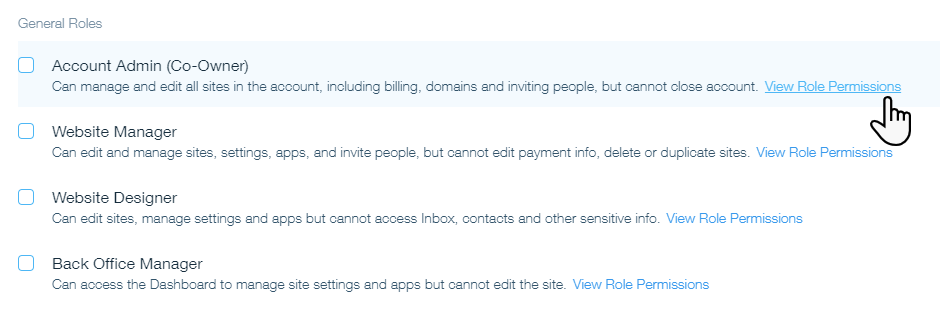
- Click Send Invite.
Notes:
- To resend an invite: Click the Show More icon
 next to a teammate and select Resend Invite.
next to a teammate and select Resend Invite. - To get an invite link: Click the Show More icon
 next to a teammate and select Get Invite Link.
next to a teammate and select Get Invite Link. - To remove a teammate: Click the Show More icon
 next to a teammate and select Remove from Team.
next to a teammate and select Remove from Team.
Did this help?
|