Hopp by Wix: Upgrading to a Hopp Plan
4 min
In this article
- Upgrading to a Hopp plan
- Managing your billing details
- Viewing your invoices
- FAQs
In order to take full advantage of Hopp by Wix’s wide array of tools, you’ll need to upgrade to a Hopp plan. Hopp allows you to use a free trial to build your dream link in bio page and fully test out all of the features. Hopp plans are available for monthly or yearly billing cycle.
Hopp plans include features like connecting a custom domain, removing the Hopp branding, access rich layout and design tools and a full range of interactive buttons and modules, called blocks. With premium features, you can really make your page your own.
To discover what’s available in each of our Hopp plans, look for the Upgrade or Start Free Trial button in your Hopp account. See the plans available to you, at prices from your region.

Upgrading to a Hopp plan
When you upgrade to a Hopp plan, you get access to many features and benefits to help you take your Link in Bio page to the next level.
To upgrade:
- Go to hopp.co and log in.
- Click Upgrade or Start Free Trial when prompted.
- Select your desired plan and billing cycle.
- Go to checkout to complete your payment.
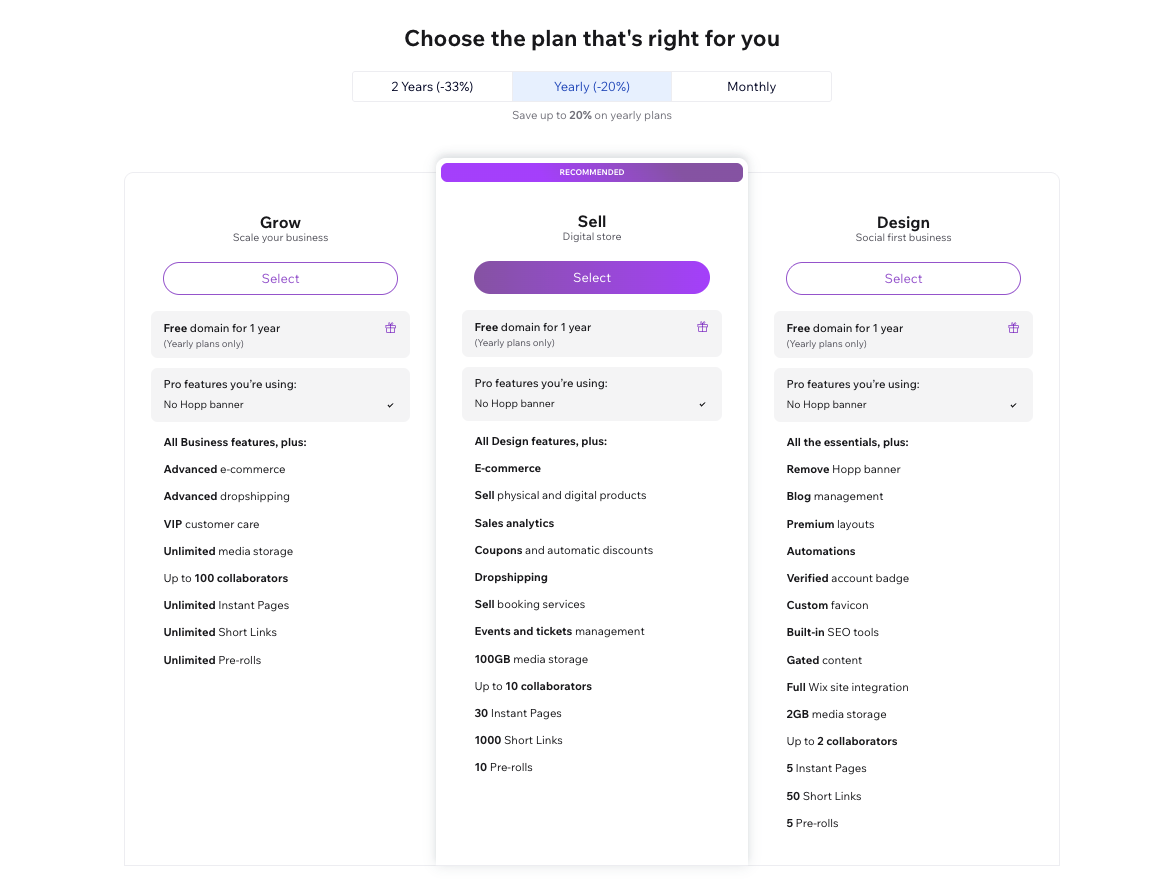
Managing your billing details
Manage all payment and billing details for your plan, including updating your payment method and how often you get billed.
To manage your billing details:
- Go to hopp.co and log in.
- Click Settings on the left.
- Scroll down to the Your Hopp plan section and click Manage Plan.
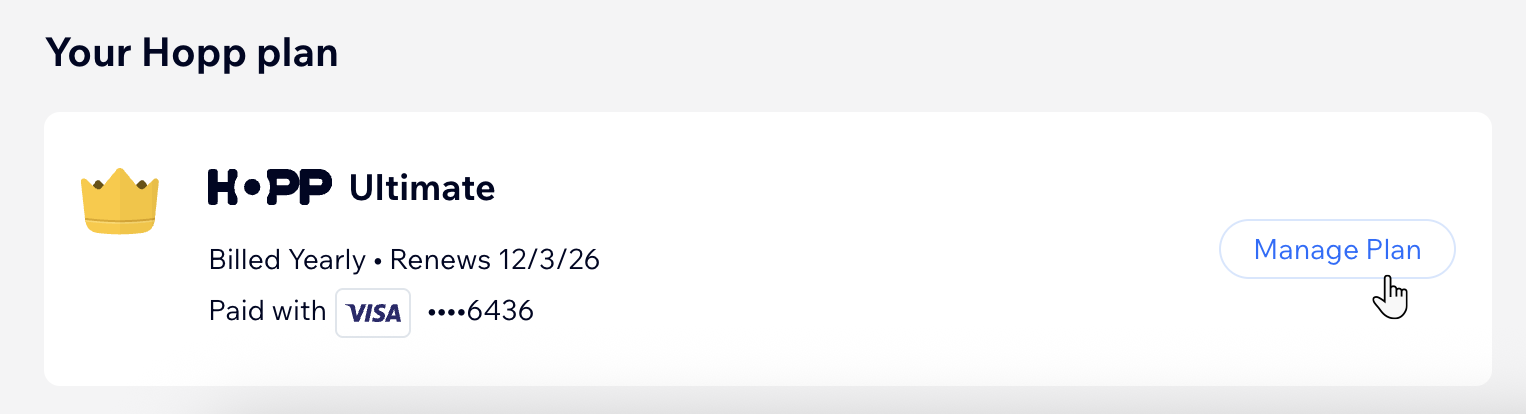
- Click the More Actions icon
 .
. - Click Update payment method .
- Edit your payment details.
- Click Update at the bottom right.
Viewing your invoices
Once you have upgraded your Hopp account to a premium plan and started getting charged for it, you can view your invoices at any time.
To view your Hopp invoices:
- Go to hopp.co and log in.
- Click Settings on the left.
- Scroll down to the Your Hopp plan section and click Manage Plan.
- Click View invoices under Last payment.
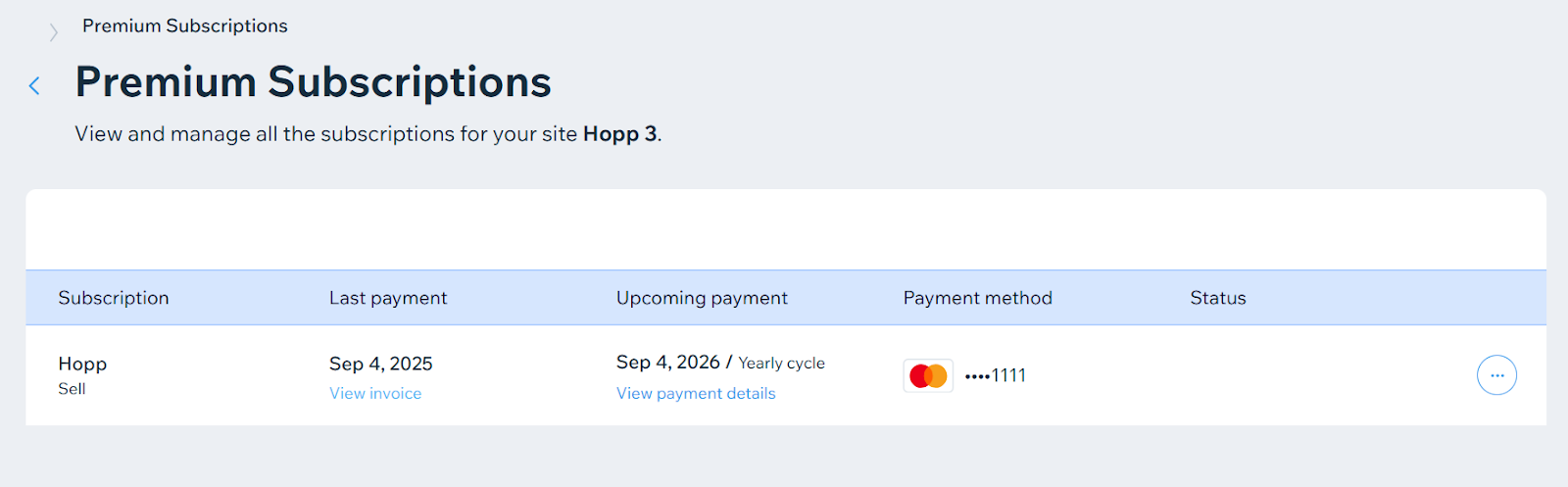
FAQs
Click a question below to learn more about Hopp plans.
I've already upgraded my Wix site. Do I need to purchase a Hopp plan?
How can I cancel my Hopp plan auto-renewal?
What is the Hopp by Wix refund policy?


