Hopp by Wix: Adding a Lock to Your Block
5 min
In this article
- Locking a block
- FAQs
Before you begin:
This feature is available to users who upgrade their Hopp account.
The lock feature lets you control who can access specific blocks on your link in bio or instant pages. You can lock full access or just restrict the call-to-action button until certain conditions are met.
For example, you can lock advanced workout videos to entice viewers to subscribe or require a newsletter sign-up to access exclusive guides.
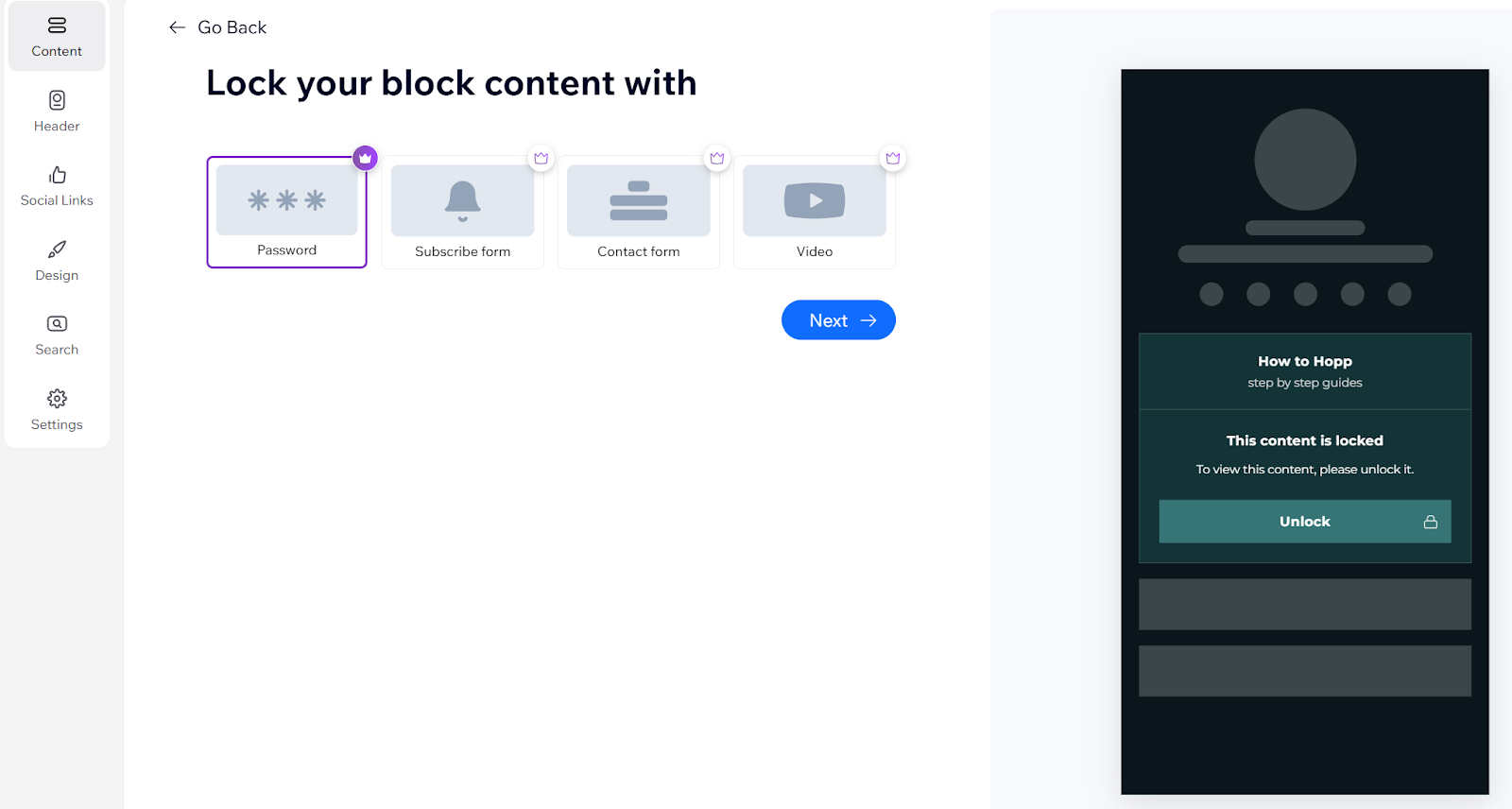
Locking a block
- Go to hopp.co and log in.
- On the left panel, click Link in Bio or Instant Pages under Tools.
- Choose what you want to edit:
- Link in Bio: Click Link in Bio to open your page.
- Instant Pages: Hover over the page you want to edit then select Edit page.
- Click Content on the left side panel.
- Select the block you want to lock.
- Click the Lock tab
 .
. - Choose how you want to lock this block:
Password
Subscribe form
Contact form
Video
Tip:
When setting up your lock behavior, use the Custom lock message text as a teaser for your site visitors. The text might explain what they will see when they unlock the content or share instructions on how to get the password for a lock.
FAQs
Click a question below to learn more about adding a lock to your block.
How do I remove a lock?
How do I change a lock to different type of lock?
Why can't I set up a lock behavior for my block?
Is it possible to disable the lock temporarily?
Can I track how many times visitors have unlocked my content?


 on the current lock.
on the current lock. on the current lock.
on the current lock. on the current lock.
on the current lock.