Wix Editor: Grouping and Ungrouping Elements
2 min
In this article
- Grouping elements
- Ungrouping elements
- FAQs
Grouped elements act as a single component, so it's easy to manage them within your editor. Grouping elements is especially useful if you've aligned multiple elements with each other, and don't want to lose the alignment while you change or update your site.
Grouping elements
Group your chosen elements together with the multi-select feature. When you group elements, you can move them as one, as well as add an animation effect to the entire group.
To group elements together:
- Select the elements you want to group in your editor by either:
- Clicking and dragging your cursor over the elements.
- Holding the Shift key on your keyboard (Cmd for Mac) while clicking the elements.
- Click Group Elements.
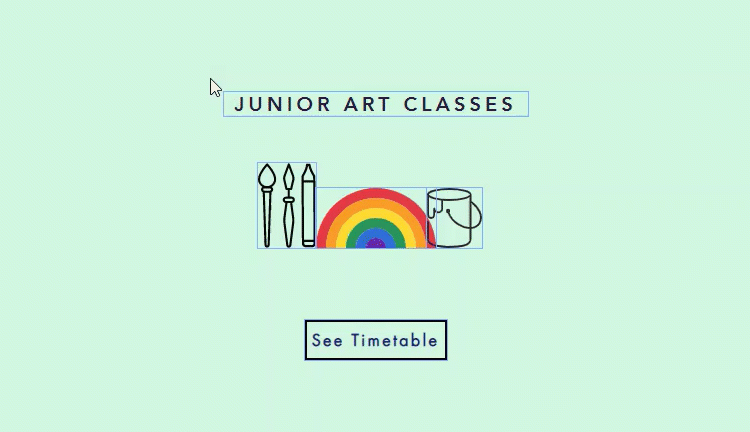
Ungrouping elements
If you no longer want your elements to behave as one component, you can quickly and easily ungroup them.
Note:
When you ungroup elements, any animation you added to the group is also removed.
To ungroup elements:
- Click the group in your editor.
- Click Ungroup Elements.
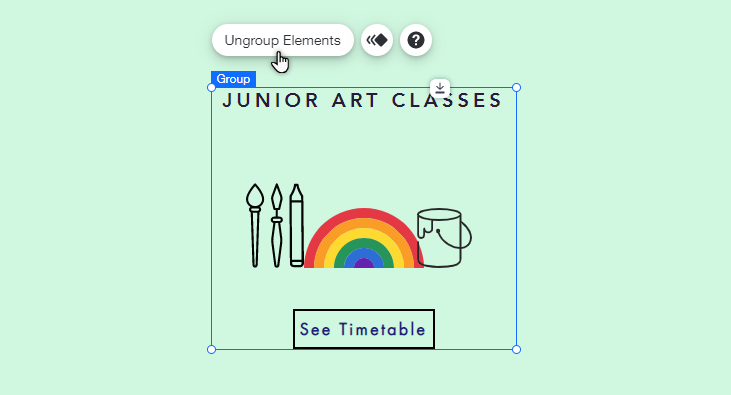
FAQs
How many elements can I group together at once?
Are there any elements I can't group?
How do I add an element to an existing group?


