Google Tag Unification
3 min
In this article
- What's changed?
- How Wix has adapted
- What this means for you
As of October 2024, Google has made significant changes to its tagging system, moving towards a unified approach.
Learn more about Google tag and about this change.
What's changed?
Previously, Google used different tag formats for various services:
- G-XXXXX for Google Analytics
- AW-XXXXX for Google Ads
- GT-XXXXX for other Google services
Now, Google has unified these tags. All these formats (G-XXXX, AW-XXXX, and GT-XXXXX) serve the same purpose. The specific function of each tag, called destination, is now configured directly in your Google account, not determined by the tag format.
How Wix has adapted
To align with these changes, Wix has updated its integration options:
Old: We previously had separate tools for Google Analytics (accepting G-XXXX tags) and Google Ads (accepting AW-XXX tags).
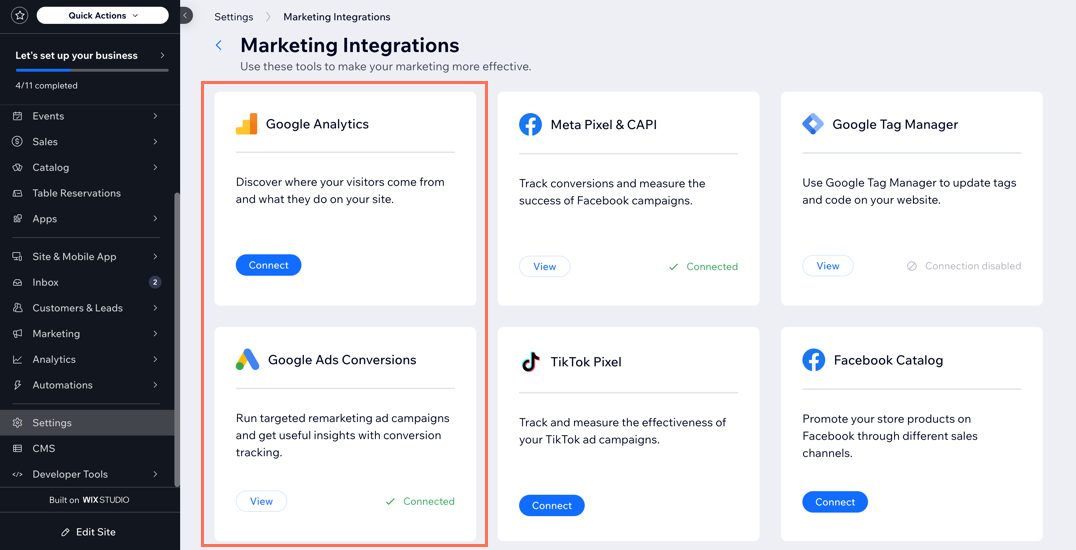
New: The separate tools have been replaced with a single "Google Tag" tool that accepts any of the new unified tag formats.
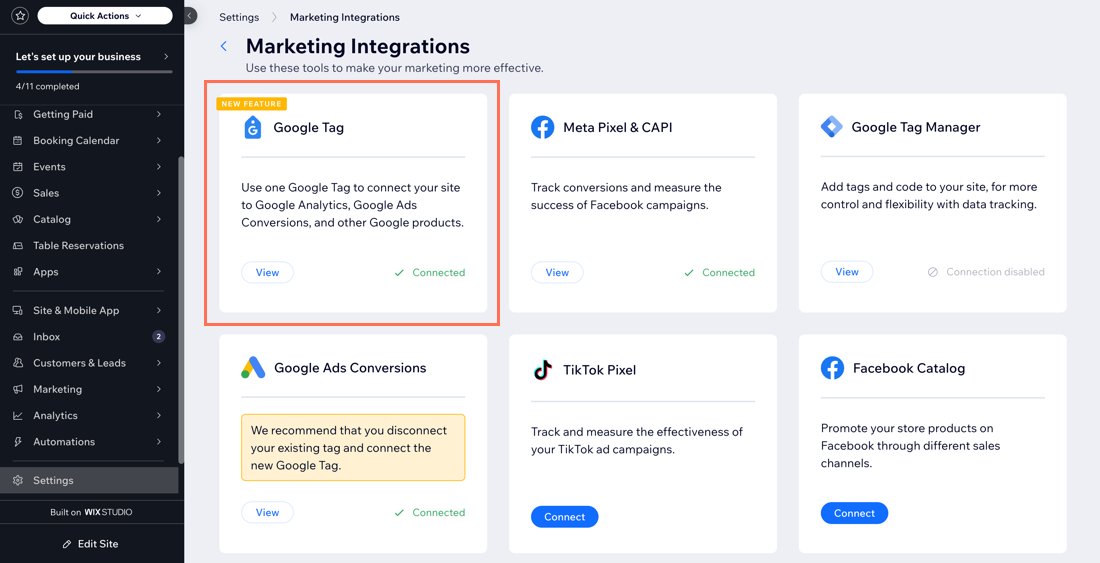
What this means for you
The steps you need to take depend on whether you're a new user, setting up Google services for the first time, or an existing user with the old integration.
Important:
If you only have Google Analytics installed and not Google Ads, no action is required.
If you're a new user or setting up Google services for the first time:
Simply enter your Google Tag ID in your Wix dashboard to connect the two platforms. Then, go to your Google account to specify the tag's destination.
- (In the Marketing Integrations page) Click View under Google Tag.
Tip: Learn how to set up Google Analytics. - Click Add Google Tag ID to enter your Google tag ID.
Tip: Use the ID you have regardless of whether it starts with G-, AW-, or GT-. - (In your Google account) Configure the tag's specific destination: Analytics, Ads, etc.
Tip: Learn how to set up Google Tag (see "Add a destination to a Google tag").
If you're an existing user with the old Google Ads integration:
You may still see the old Google Ads tool in your Wix dashboard. For better compatibility and future updates, we strongly recommend deleting this integration in order to transition to the new system. Then, go to your Google account to specify the tag's destination.
- (In the Marketing Integrations page) Click View under Google Ads Conversions.
- Delete the old integration.
- Click the More Actions icon
 at the top right.
at the top right. - Select Delete.
- Click the More Actions icon
- (In your Google account) Configure the tag's specific destination: Analytics, Ads, etc.
Tip: Learn how to set up Google Tag (see "Add a destination to a Google tag").
Notes:
- You should only use 1 Google tag. However, if you need an additional Google tag, such as for Google Ads conversion, configure the connection in Google by adding the destination to the tag already installed on Wix.
- The old Google Ads conversion integration will be deprecated by the end of February 2025.


