Google AdSense: Connecting Ad Units
1 min
Each ad unit has its own individual Google AdSense app that it connects to in order to display on your site. If you want multiple ad units displayed on your site, you need to have the same amount of Google AdSense apps added to your site. This is because each ad unit works with its own unique Google AdSense app.
Before you begin:
Your site needs to complete the Google review process before you can start connecting ad units.
To connect ad units:
- Click the Google AdSense app you want to connect in your Editor.
- Click Settings.
- Click Connect Ad Unit.
Note: This option only appears once the Google review process is complete. - Select the ad unit you want to use.
- (Optional) Click the Edit icon
 next to the relevant ad unit to edit it.
next to the relevant ad unit to edit it.
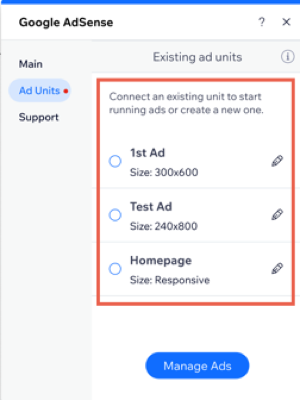
- When ready, publish your site to view the ad.


