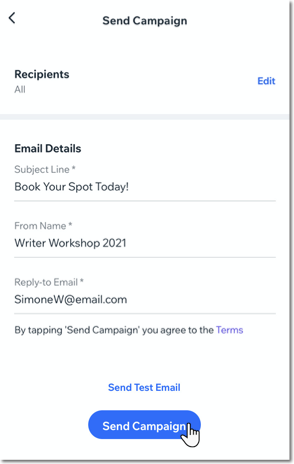Email Marketing: Sending Your Campaign in the Wix App
2 min
Once you've created and customized your email campaign, send it to your contacts from the Wix app or share the campaign link via social media or email.
To send your campaign in the Wix app:
- Open your draft campaign in the Wix app.
- Tap the More Actions icon
 next to the campaign you want to send and tap Edit.
next to the campaign you want to send and tap Edit.
Note: If you created the campaign from a desktop, tap Send at this step instead. - (If editing your campaign) Tap Next at the top right.
- Choose how you want to send your campaign:
- Send to Contacts: The campaign is sent to recipients from your contact list.
- Tap Send to Contacts.
- Tap Add next to Recipients to add contacts or email addresses who will receive the email marketing campaign.
- Edit the campaign info under Email Details:
- Subject Line: The title of the campaign that shows up in recipients' inboxes
- From Name: The name shown in the 'From' section of the email.
- Reply-to Email: The email address that any replies to the campaign will be sent to.
- Tap Send Campaign.
Note: You can also tap Send Test Email to send a test campaign. Test emails do not count towards your monthly email campaign allowance.
- Publish on Social: Share the email campaign on a social media platform.
- Tap Publish on Social.
- Tap Share Now.
- Choose a social app and follow the instructions to share on that platform.
- Tap Send at the top right.
- Send to Contacts: The campaign is sent to recipients from your contact list.