Email Marketing: Saving and Reusing Your Email Campaigns
3 min
In this article
- Saving and reusing email designs
- Saving a custom color
- FAQs
Save your email campaign designs so you don't have to rebuild them every time. Make your design process as efficient as it can be and create a template from the campaigns you build to use again and again. You can also save any custom colors you create to use throughout your campaigns.
Saving and reusing email designs
Save your email campaign designs as a template to use again and again. Once you create your email, you can save its design as a template.
To save an email design:
- Go to Email Marketing in your site's dashboard.
- Click the More Actions icon
next to the relevant email.
- Select Save as template.
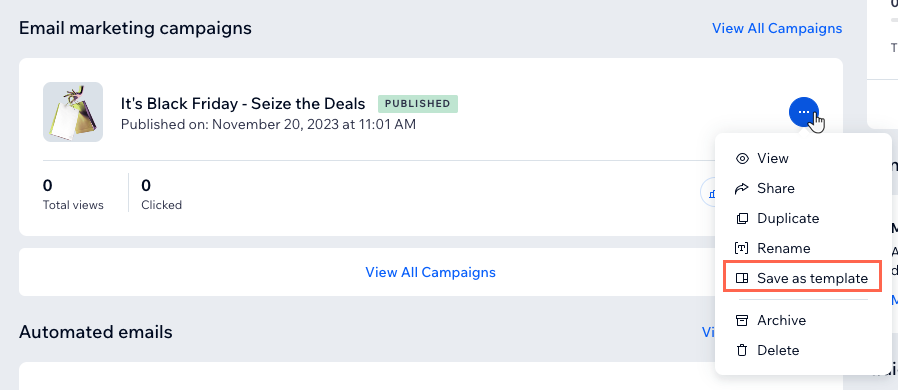
- Enter a name for your template.
- Click Save Template.
What's next?
Your template is available to use. Learn more about building your email campaigns using a template.
Saving a custom color
Save up to 6 colors to reuse them throughout all your site's email campaigns on text, buttons, dividers, and more. If you want to remove a saved color, save more saved colors until the one you don't want is replaced by a new saved color.
To save a color in your campaign:
- Go to Email Marketing in your site's dashboard.
- Click Edit next to an existing campaign or create a new one.
- Click any text element in the template.
- Click the Color icon
 in the panel on the left.
in the panel on the left.
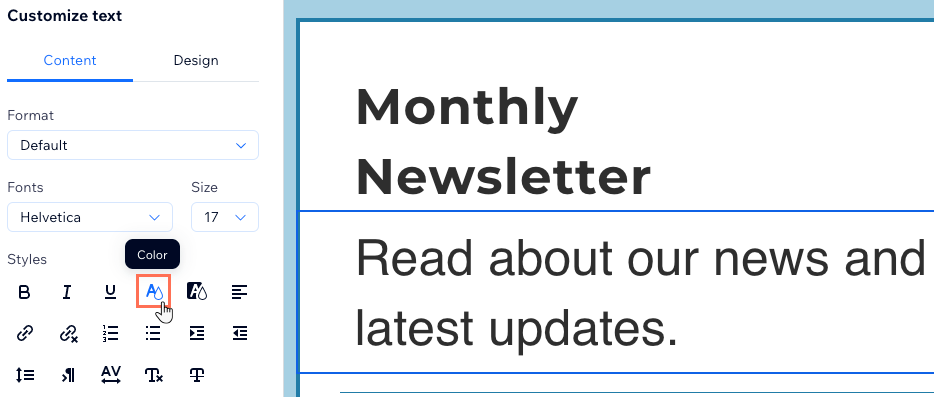
- Select a custom color or enter a HEX value in the text box.
- Click the Add Color icon
 next to the HEX number.
next to the HEX number.
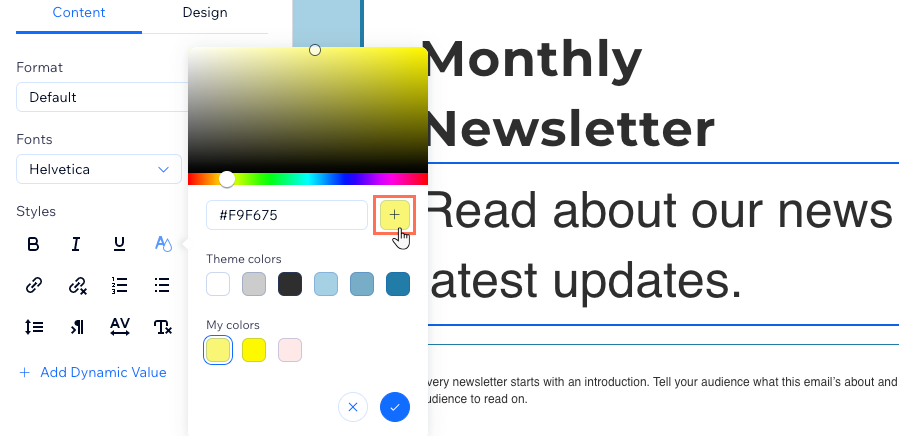
- Click the checkmark to close the color panel.
Next:
Learn how to customize the elements of your email campaign.
FAQs
Click a question below to learn more about saving and reusing your email campaigns.
Are the templates I save available to use in other sites in my account?
Are my custom colors available in the editor too, or just in my email campaigns?


