Email Marketing: Customizing Your Campaign in the Wix App
4 min
Once you've created an email campaign from the Wix app by choosing a template or starting from scratch, you can customize it to match your brand. Change the background color of the email and add elements like images, text and custom buttons to encourage recipients to read.
To customize your campaign in the Wix app:
- Go to the email marketing dashboard in the Wix app.
- Tap the Drafts tab.
- Tap the campaign you want to customize.
- Tap Edit.
Note: If you don't see the option to edit it means your campaign was created on a desktop and you must customize it from there. - The customization menu opens at the bottom of the screen. Tap Background to update the campaign's background color.
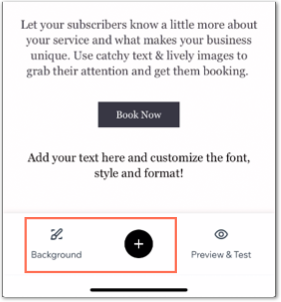
6. Tap the Add  icon and choose an element you want to add to the campaign:
icon and choose an element you want to add to the campaign:
 icon and choose an element you want to add to the campaign:
icon and choose an element you want to add to the campaign:Text
Image
Button
Divider
Logo
7. (Optional) When you're done customizing tap Preview & Test to send a test email.


 : Swipe to view the different options and tap one to choose it.
: Swipe to view the different options and tap one to choose it. : Swipe to view the different options and tap one to choose it.
: Swipe to view the different options and tap one to choose it. : Drag the slider to increase or decrease the text's size.
: Drag the slider to increase or decrease the text's size. : Choose a text color.
: Choose a text color. : Choose how your text should be aligned: left, center or right.
: Choose how your text should be aligned: left, center or right. to select a different style for your button.
to select a different style for your button. to change your button color. Choose from a preset color or tap the Add icon
to change your button color. Choose from a preset color or tap the Add icon  on the left to pick a custom color.
on the left to pick a custom color.  to select a style for your divider.
to select a style for your divider. to change the divider's color. Choose from a preset color or tap the Add icon
to change the divider's color. Choose from a preset color or tap the Add icon 