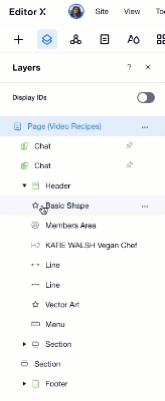Editor X: Working With Layers on Your Page
3 min read
In this article
- Setting a Layer Selection Preference
- Arranging Layers on Your Canvas
- Using the Layers Panel
Editor X is transitioning to Wix Studio, our new platform for agencies and freelancers.Learn more about Wix Studio
Editor X has a wide range of tools allowing you to select and manage your layers. If your page has overlapping layers, it's important to control their stacking order so that all relevant information is visible to your visitors.
Learn how to:
Setting a Layer Selection Preference
Using Editor X, you can choose a default pathway for grabbing layers on your canvas. Decide which element gets "selected" when you click a parent container that has child elements.
- Parent Container First: The parent container (e.g., container box, stack, etc.) is selected when you click it. Then, you can click again on any element inside to edit it.
- Child Element First: The specific child element you click on is selected, not its parent container.
You can set this preference from the top bar in your Editor.
Show me how

Arranging Layers on Your Canvas
When working with many different elements, layers could overlap in an order that doesn't fit your original design.
Right-click on any element to move its layer forward or backward. You can also bring the layer to the front or send it to the back, making it the foreground for your design.
Show me how
Tip:
You can also use the Layers panel to re-arrange your layers. Click the Show More icon  next to the relevant layer and select Arrange.
next to the relevant layer and select Arrange.
 next to the relevant layer and select Arrange.
next to the relevant layer and select Arrange.Using the Layers Panel
The Layers panel in Editor X lets you manage your page's layers in one place. It displays all the elements on your page, from the top to the bottom, and allows you to select layers, change their order, hide them, and more. Learn More