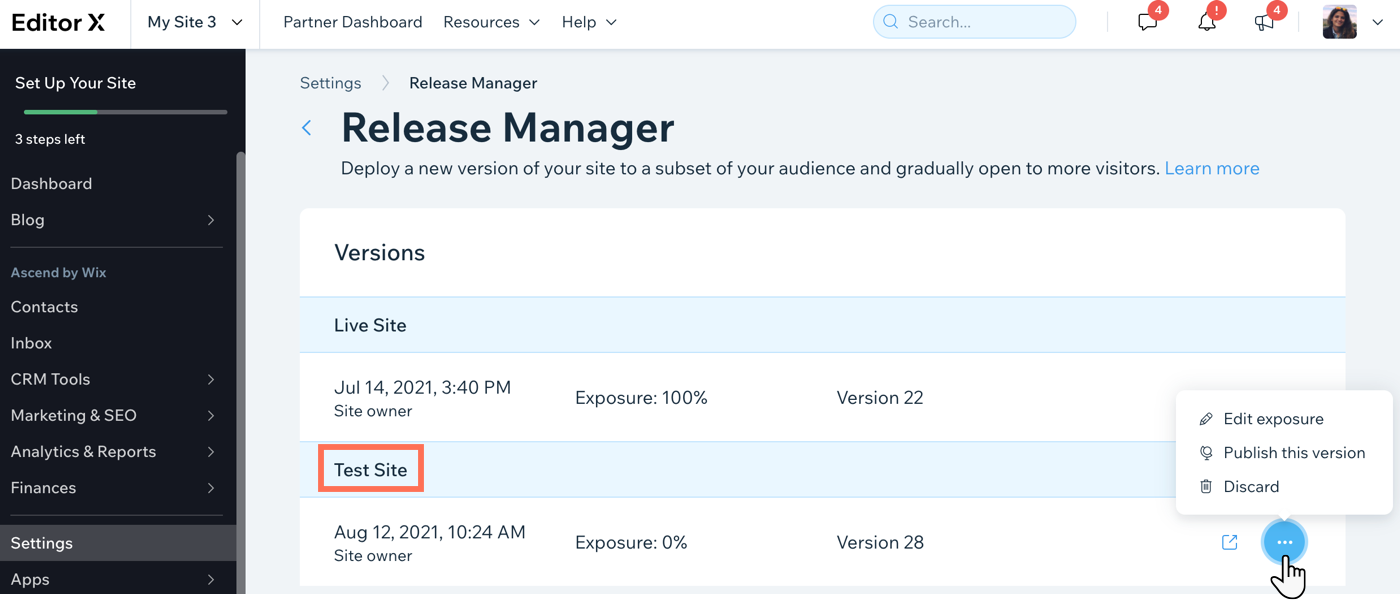Editor X: Creating a Test Site
3 min read
In this article
- Creating a Test Site
- Managing Your Test Site
Editor X is transitioning to Wix Studio, our new platform for agencies and freelancers.Learn more about Wix Studio
Creating a test site is a great way to examine changes you're planning, however big or small. It gives you the option to A/B test new designs, for example, or important features you want visitors to interact with.
The test version also has a shareable URL you can use to preview your changes and send to anyone you need input from.
In this article, learn how to:
Using Pro Gallery?
The Pro Gallery is not displayed on a test site in the same way it is on your live site. Default images appear instead of your own images, and you might not see the gallery at all if it's not in the latest published version of your site. Vote for these features
Creating a Test Site
While making changes to your site, you can create a test version directly from Editor X and choose how you want to share it – send the test URL to get individual feedback, or access the Release Manager if you want to expose it to a certain amount of your visitors.
Important:
Make sure to publish your changes first so they're visible in the test version.
To create a test site:
- Click Site on the top bar of Editor X.
- Click Create Test Site.
- View and share your test site:
- Click View Test Site to access it through the URL.
- Copy the URL and share it individually for input.
- Expose a portion of your visitors to the test version:
- Click Go to Release Manager.
- (In the Release Manager) Click the Show More icon
 next to your test site.
next to your test site. - Click Edit exposure.
- Enter a number (percentage) under Version Exposure.
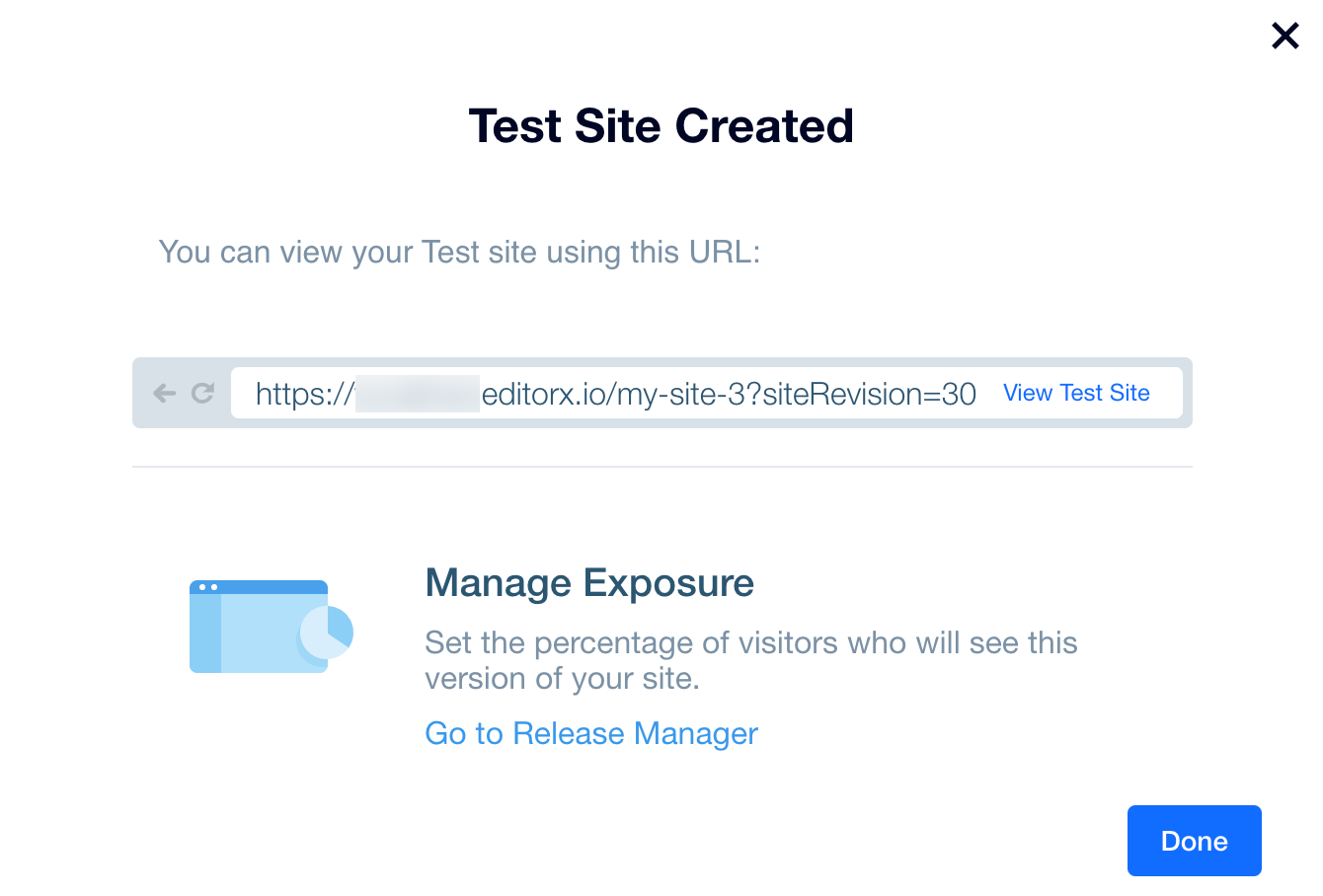
Managing Your Test Site
After creating a test site, access the Release Manager in your site's dashboard to manage it. You can edit the percentage of visitors it's exposed to or publish this version if it's ready to go live.
Alternatively, you can discard this version completely. Your changes are still saved in Editor X but your test site will no longer be available through the URL.
To manage your test site:
- Access the Release Manager:
- Click Site on the top bar of Editor X.
- Click Release Manager.
- (In the Release Manager) Click the Show More icon
 next to your test site.
next to your test site. - Select an option to manage this version:
- Edit exposure: Change the percentage of your traffic that's routed to the test site.
- Publish this version: Publish the changes you were previously testing to all visitors.
- Discard: Remove the test site from your dashboard so it's not exposed to anyone.
Note:
Discarding a test version removes it from the Release Manager. The test site will no longer be available to visitors, nor through the shareable URL.