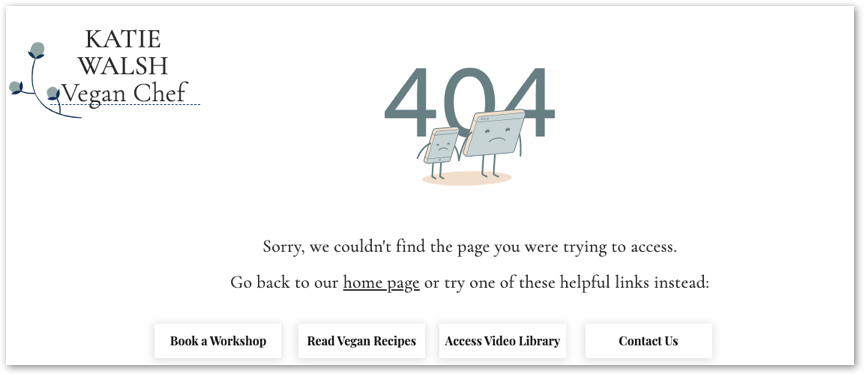Editor X: Creating a Custom 404 Page
2 min read
Editor X is transitioning to Wix Studio, our new platform for agencies and freelancers.Learn more about Wix Studio
Customize the error page that visitors see when trying to access a broken link on your site. Design it to match your style and add helpful links to keep users engaged.
Notes:
- You must have a Premium Plan to create a custom 404 error page.
- A custom 404 page includes limited design options from Editor .
To create a 404 page:
- Click the Pages icon
 at the top left of the Editor.
at the top left of the Editor. - Click the Add New Page icon
 next to Main Pages.
next to Main Pages. - Name your new page "error404".
Note: Make sure that the page URL looks like the following example: https://www.mystunningwebsite.com/error404 - Hide the page from search engines:
- Click the Show More icon
 next to the relevant page.
next to the relevant page. - Click Page SEO.
- Click the Show the page in search results toggle to disable it.
- Click the Show More icon
- Design the page to your liking. Below are some ideas:
- Add vector illustrations related to error 404 in the Media from Wix folder of your Media Manager.
- Add links, buttons or a menu to help visitors navigate to other parts of your site. This minimizes the chances of your visitors leaving after getting the 404 error message.
- If necessary, you can hide the master header and master footer on this page.
Tip:
Make sure to check how the page looks like in all breakpoints.