Editor X: Changing the Background Color of a Page
2 min read
Editor X is transitioning to Wix Studio, our new platform for agencies and freelancers.Learn more about Wix Studio
From the Pages panel you can set the background color of each page of your site. You can use a different background color for each page, or you can apply a color to other pages in just a click to create a consistent design across your site.
To change the background color of a page:
- Click the Layers panel
 at the top of the Editor.
at the top of the Editor. - Select the Page layer.
- Click the Inspector icon
 at the top right.
at the top right. - Click the color box to set the color, and drag the slider to set the opacity.
- (Optional) Click Apply to More Pages to add the same color to the background of other pages on your site.
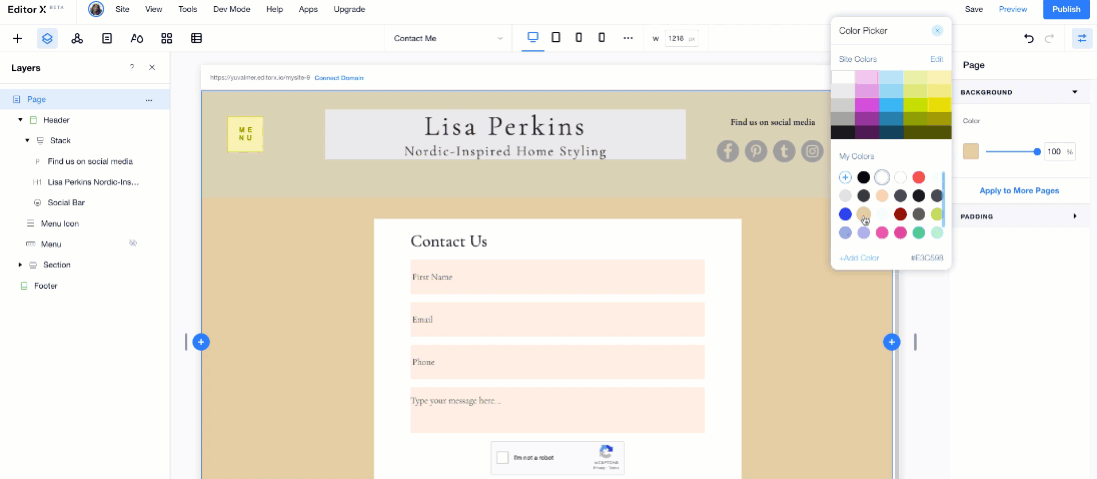
Tip:
Currently, it's not possible to add an image or video to your page's background. You can, however, add an image or video background to a page section. Learn How
