Customizing the Success Message on Your Multi-Step Form
2 min
In this article
- Edit the Success Message
- Customize Your Message Text
The success message is displayed on your form once a visitor submits it successfully. You can edit the message that appears and style the text as needed.
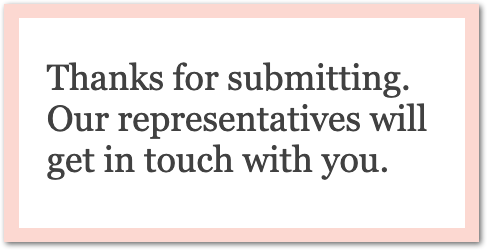
Learn how to:
Edit the Success Message
Choose the text of your success message. You may want to thank your visitors for taking the time to complete your form, or let them know you will get back to them soon.
To edit the success message:
- Click your form.
- Click Form Settings.
- Click the Submit Message tab.
- Enter your message text under What's the message?.
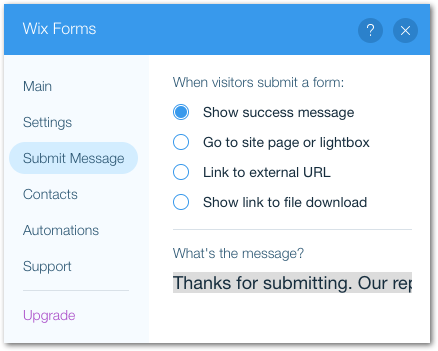
Customize Your Message Text
Customize the message text to match your site. You can choose the color, font, size and more.
To customize your message text:
- Click the success message on your form.
- Click Edit Text.
- Format the text using the options.
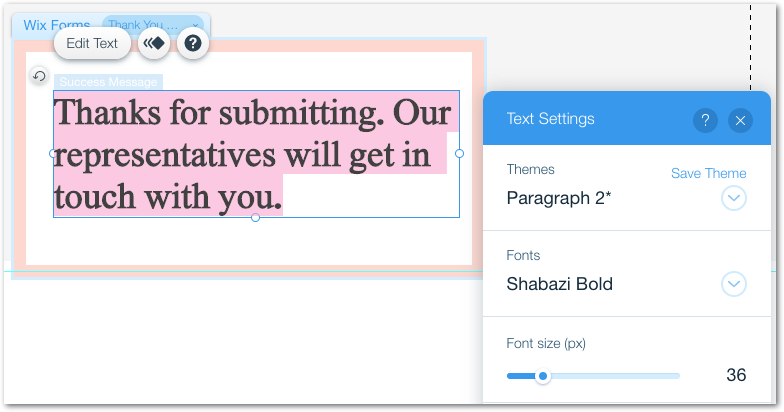
See your success message in action:
Go to your live site and submit your form to see how the message appears.


