Syncing SKU IQ with Square and Wix
4 min
In this article
- Step 1 | Connect Square POS to Wix
- Step 2 | Add the SKU IQ app to your site
- Step 3 | Create a SKU IQ account
- Step 4 | Sync SKU IQ with Square and Wix
- FAQs
Before you begin:
This feature is currently only available to merchants in the United States.
Use the SKU IQ app to sync your inventory, orders, and product catalog between Square (POS) and Wix. This eliminates dual data entry and provides real-time sales analytics. For example, if you run a boutique with a physical and online Wix store, SKU IQ automatically updates your inventory, saving you time and improving efficiency.
The inventory is tracked for both physical and online sales, ensuring real-time updates and accurate stock levels.
Before you begin:
To Sync SKU IQ with Square and Wix, you must purchase a plan that allows you to accept payments.
Step 1 | Connect Square POS to Wix
Start by connecting your Square POS to your Wix account. This connection enables your Wix store to communicate with your Square POS system.
Already connected?
You can skip this step.
To connect Square POS to Wix:
- Go to Accept Payments in your site's dashboard.
Tip: Check your business location at the top right. If incorrect, click the drop-down menu to change it. - Click See More Payment Options.
- Click Point of Sale.
Tip: You can select this option even if you don't have a Square card reader.

- Click Connect next to Square.
- Select an option:
- Have an account: Click Connect.
- Don't have an account:
- Click Create Square account.
- Follow the steps to create an account.
- Return to this window (repeat steps 1-4, and follow the steps under Have an account) to connect your account.
You can go ahead and learn more about connecting to Square and Square (POS)
Step 2 | Add the SKU IQ app to your site
Next, install the SKU IQ app from the Wix App Market. The SKU IQ app helps you manage your inventory and sales data.
To install the SKU IQ app:
- Go to the SKU IQ app in the Wix App Market.
- Click Add to Site.
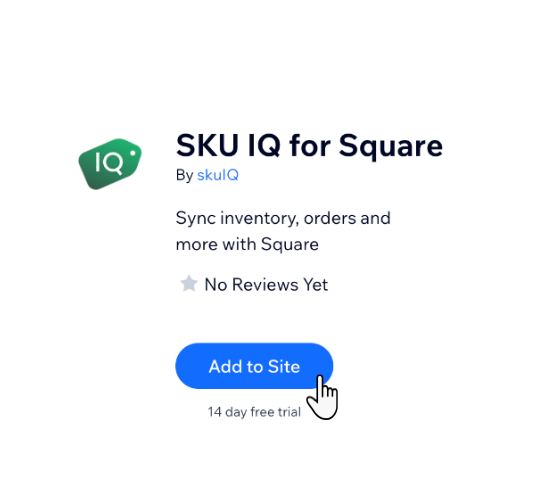
Step 3 | Create a SKU IQ account
After installing the SKU IQ app, create a SKU IQ account. This account is used to sync your inventory and sales data between Square and Wix.
Already have an account?
You can skip to the next step.
To create a SKU IQ account:
- Go to the SKU IQ app in your site's dashboard.
Tip: You can also open the app directly from Accept Payments in your site's dashboard. - Click Sign Up.
- Enter your details, such as name, email, and password.
- Click Get Started.
- Verify your email address.
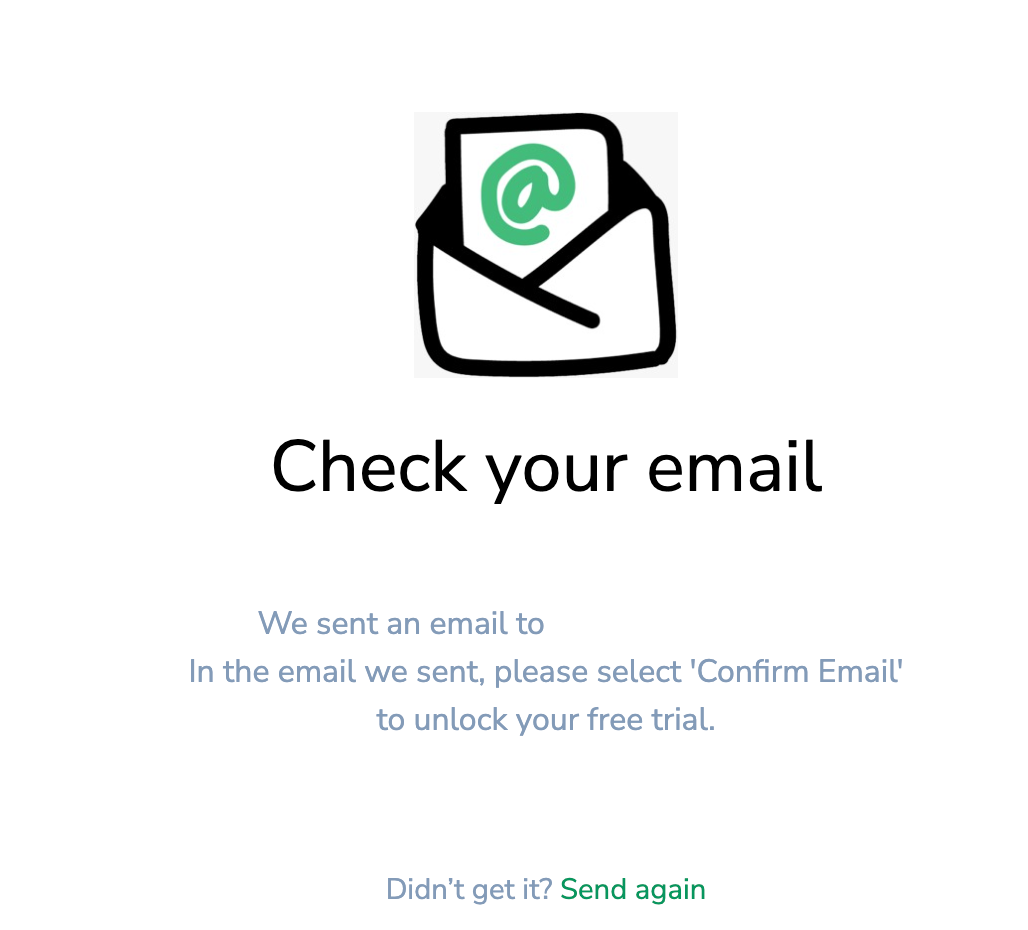
Step 4 | Sync SKU IQ with Square and Wix
Lastly, follow the instructions within SKU IQ to complete the syncing process between Square and Wix. This is where your inventory, orders, and product catalog syncs with Square and Wix.
You need to connect your Square account within the SKU app. Wix cannot share user credentials with SKU IQ due to security reasons.
To sync with Square and Wix:
- Open the SKU IQ app.
- Click Start Setup.
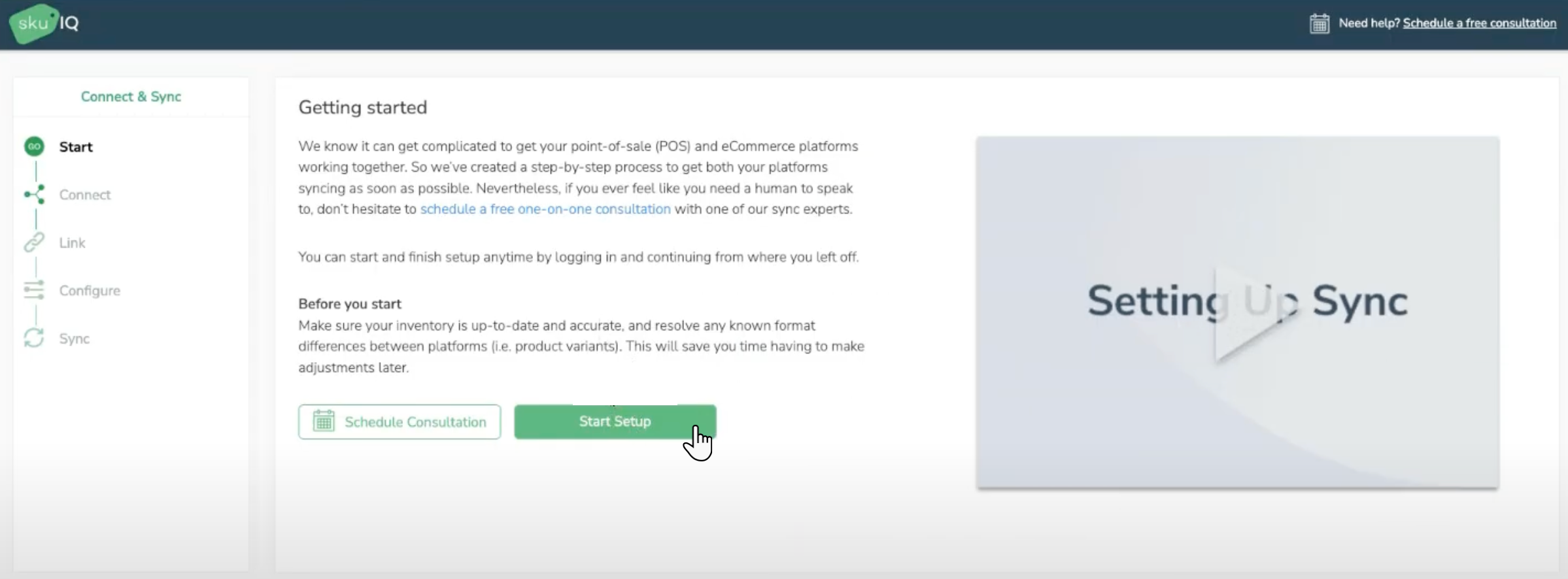
- Follow the on-screen instructions to connect your Square and Wix accounts.
- Map your products and inventory as needed.
- Click Start Syncing to start the syncing process.
FAQs
Click a question below to learn more about Syncing SKU IQ with Square and Wix.
How do I manage my inventory across Wix and Square?
Why do I need to connect Square to SKU IQ and Wix?
What if my inventory doesn't sync properly?
How do I get the discounted SKU IQ account?


